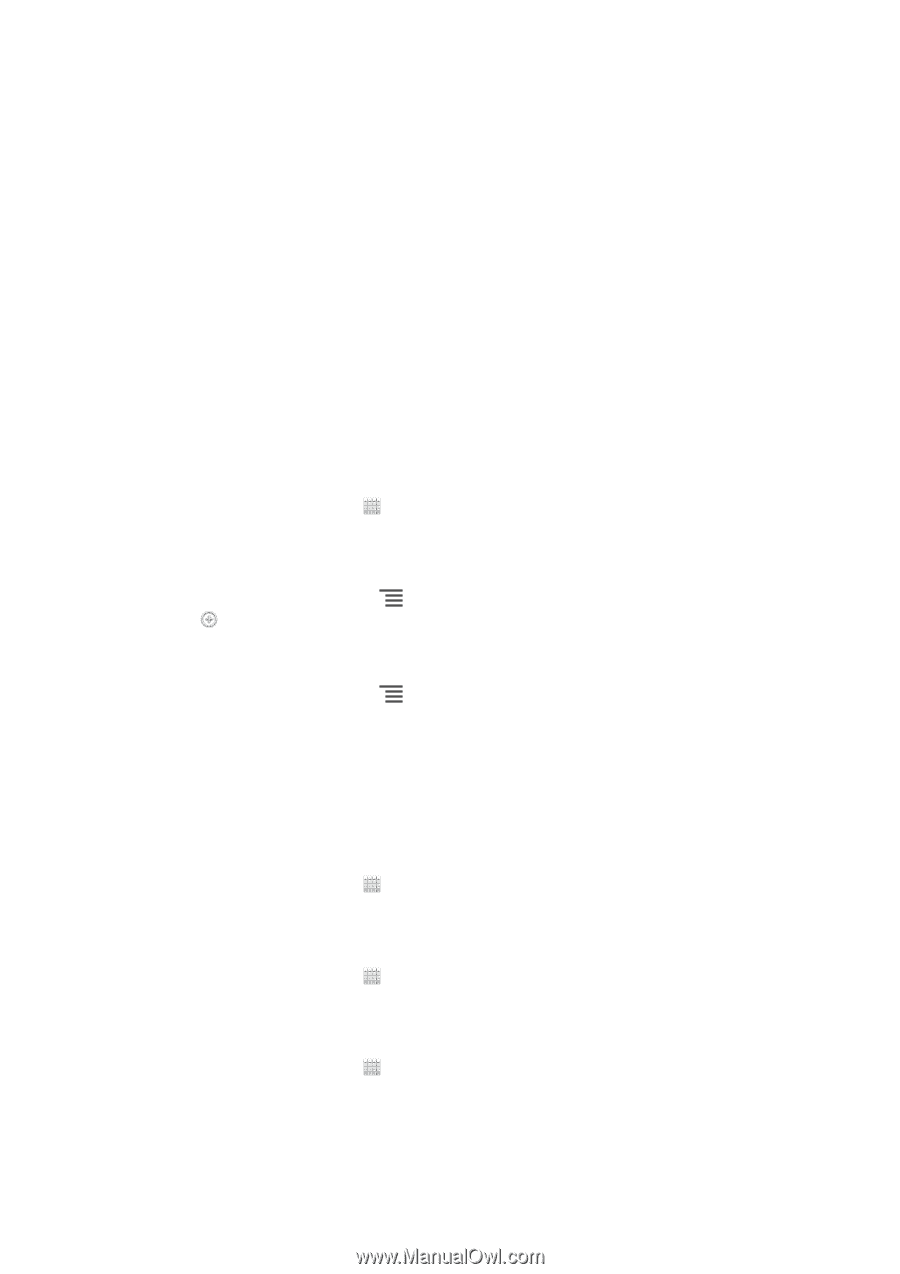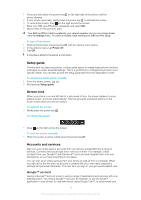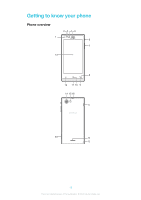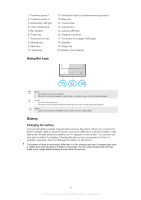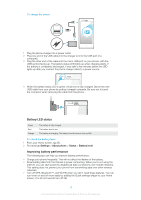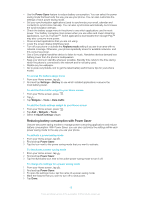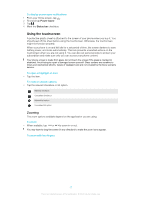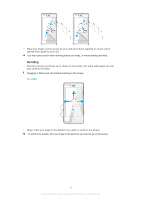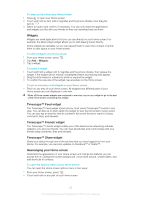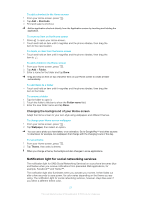Sony Ericsson Xperia J User Guide - Page 16
Reducing battery consumption with Power Saver, Power Saver, Airplane mode, Settings, Battery, Widgets - manual
 |
View all Sony Ericsson Xperia J manuals
Add to My Manuals
Save this manual to your list of manuals |
Page 16 highlights
• Use the Power Saver feature to reduce battery consumption. You can select the power saving mode that best suits the way you use your phone. You can also customize the settings of each power saving mode. • Set your synchronization applications (used to synchronize your email, calendar and contacts) to synchronize manually. You can also synchronize automatically, but increase the synchronization intervals. • Check the battery usage menu in the phone to see which applications use the most power. Your battery consumes more power when you use video and music streaming applications, such as YouTube™. Some applications downloaded from Google Play™ may also consume more power. • Close and exit applications that you are not using. • Lower the screen display brightness level. • Turn off your phone or activate the Airplane mode setting if you are in an area with no network coverage. Otherwise, your phone repeatedly scans for available networks, and this consumes power. • Use a Sony original handsfree device to listen to music. Handsfree devices demand less battery power than the phone's loudspeakers. • Keep your phone in standby whenever possible. Standby time refers to the time during which the phone is connected to the network and is not being used. • Disable any live wallpaper. • Go to www.sonymobile.com to get the latest battery performance tips for your phone model. To access the battery usage menu 1 From your Home screen, tap . 2 Find and tap Settings > Battery to see which installed applications consume the most battery power. To add the Data traffic widget to your Home screen 1 From your Home screen, press . 2 Tap . 3 Tap Widgets > Tools > Data traffic. To add the Quick settings widget to your Home screen 1 From your Home screen, press . 2 Tap Add > Widgets > Tools. 3 Select theQuick settings widget. Reducing battery consumption with Power Saver Use pre-set power saving modes to manage power consuming applications and reduce battery consumption. With Power Saver, you can also customize the settings within each power saving mode to the way you use your phone. To activate a power saving mode 1 From your Home screen, tap . 2 Find and tap Power Saver. 3 Tap the icon next to the power saving mode that you want to activate. To deactivate a power saving mode 1 From your Home screen, tap . 2 Find and tap Power Saver. 3 Tap the illuminated icon next to the active power saving mode to turn it off. To change the settings for a power saving mode 1 From your Home screen, tap . 2 Find and tap Power Saver. 3 To open the settings menu, tap the name of a power saving mode. 4 Mark the features that you want to turn off to save power. 5 Tap Done. 16 This is an Internet version of this publication. © Print only for private use.