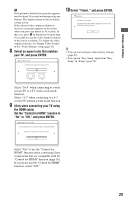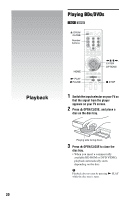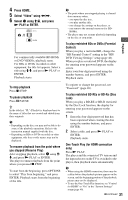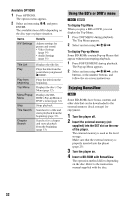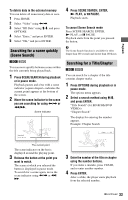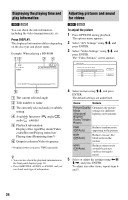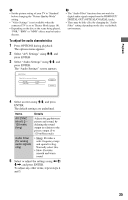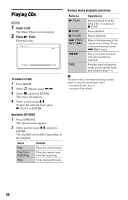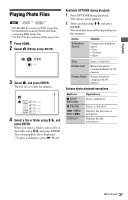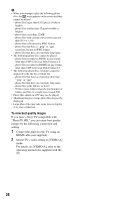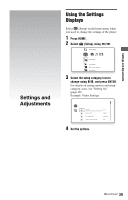Sony BDP-S350 Operating Instructions - Page 34
Displaying the playing time and play information, Adjusting pictures and sound for videos
 |
UPC - 027242737501
View all Sony BDP-S350 manuals
Add to My Manuals
Save this manual to your list of manuals |
Page 34 highlights
Displaying the playing time and play information BD DVD You can check the title information, including the video transmission rate, etc. Press DISPLAY. The displayed information differs depending on the disc type and player status. Example: When playing a BD-ROM Adjusting pictures and sound for videos BD DVD To adjust the picture 1 Press OPTIONS during playback. The options menu appears. 2 Select "A/V Settings" using M/m, and press ENTER. 3 Select "Video Settings" using M/m, and press ENTER. The "Video Settings" screen appears. A The current selected angle B Title number or name C The currently selected audio or subtitle setting D Available functions ( angle/ audio/ subtitle) E Playback information Displays Disc type/Play mode/Video codec/Bit rate/Playing status bar/ Playing time (Remaining time*) F Output resolution/Video frequency * Displayed when you press TIME repeatedly. z • You can also check the playback information in the front panel display (page 11). • Press SUBTITLE, AUDIO, or ANGLE, and you can check each type of information. 4 Select an item using M/m, and press ENTER. The default settings are underlined. Items Details Picture Quality Optimizes the picture Mode settings for different (Standard/ lighting environments. Brighter Room/Theater Room) FNR (Off/Auto) Reduces random noise appearing in the picture. BNR (Off/Auto) Reduces mosaic-like block noise in the picture. MNR (Off/Auto) Reduces minor noise around the picture outlines (mosquito noise). 5 Select or adjust the settings using