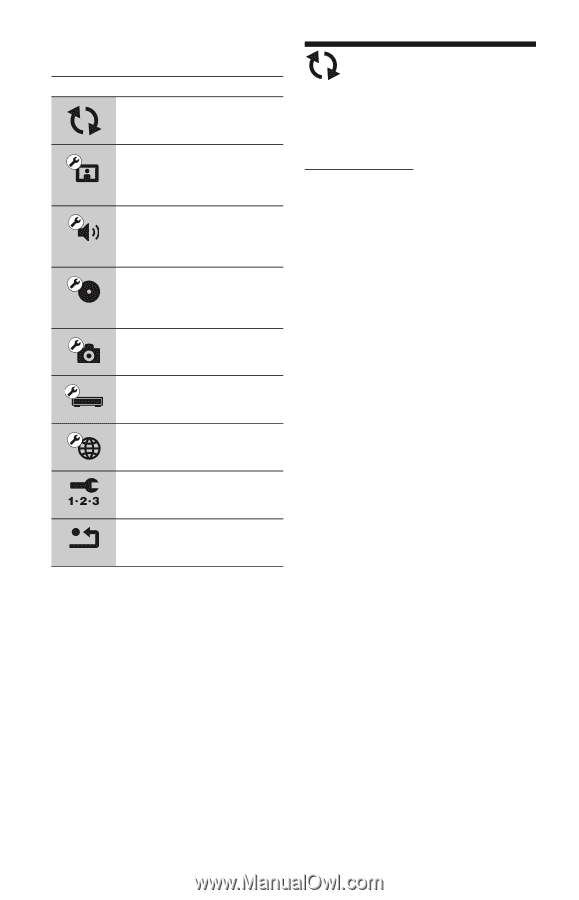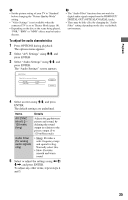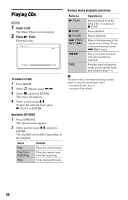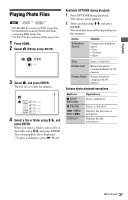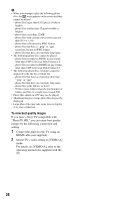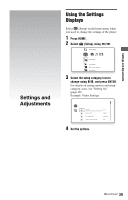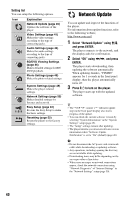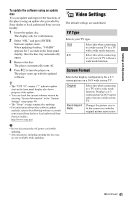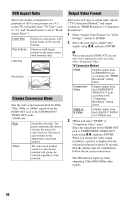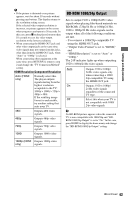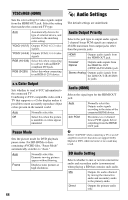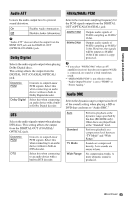Sony BDP-S350 Operating Instructions - Page 40
Network Update, Setting list, Select Network Update using, and press ENTER., Select OK using - updates
 |
UPC - 027242737501
View all Sony BDP-S350 manuals
Add to My Manuals
Save this manual to your list of manuals |
Page 40 highlights
Setting list You can setup the following options. Icon Explanation Network Update (page 40) Updates the software of the player. Video Settings (page 41) Makes the video settings according to the type of connecting jacks. Audio Settings (page 44) Makes the audio settings according to the type of connecting jacks. BD/DVD Viewing Settings (page 46) Makes detailed settings for BD/ DVD playback. Photo Settings (page 48) Makes the photo-related settings. System Settings (page 49) Makes the player-related settings. Network Settings (page 50) Makes detailed settings for Internet and network. Easy Setup (page 52) Re-runs the Easy Setup to make the basic settings. Resetting (page 52) Resets the player to the factory settings. Network Update You can update and improve the functions of the player. For information about update functions, refer to the following website; http://www.sony.net/ 1 Select "Network Update" using M/m, and press ENTER. The player connects to the network, and the display asks for confirmation. 2 Select "OK" using