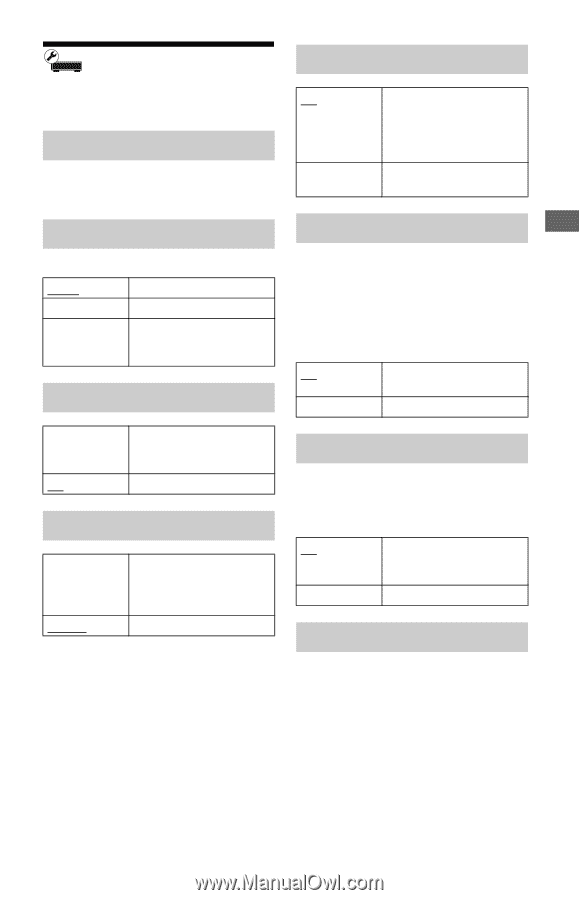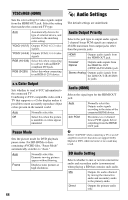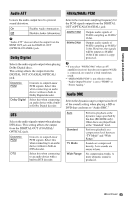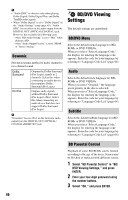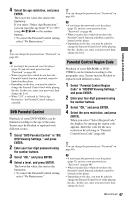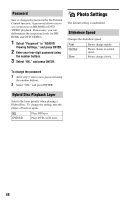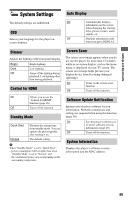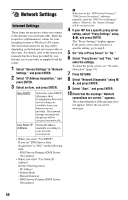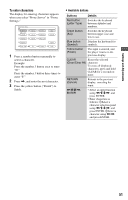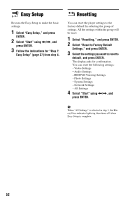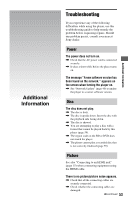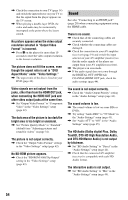Sony BDP-S350 Operating Instructions - Page 49
System Settings, Dimmer, Control for HDMI, Standby Mode, Auto Display, Screen Saver
 |
UPC - 027242737501
View all Sony BDP-S350 manuals
Add to My Manuals
Save this manual to your list of manuals |
Page 49 highlights
Settings and Adjustments System Settings The default settings are underlined. OSD Selects your language for the player onscreen displays. Auto Display On Automatically displays information on the screen when changing the viewing titles, picture modes, audio signals, etc. Off Displays information only when you press DISPLAY. Dimmer Adjusts the lighting of the front panel display. Bright Dark Off Bright lighting. Low lighting. Turns off the lighting during playback. Low lighting other than during playback. Control for HDMI Screen Saver The screen saver image appears when you do not use the player for more than 15 minutes while an on-screen display, such as the home menu, is displayed on your TV screen. The screen saver image helps prevent your display device from becoming damaged (ghosting). On Turns on the screen saver function. Off Turns off the function. On Allows you to use the "Control for HDMI" function (page 16). Off Turns off the function. Standby Mode Quick Start Normal Shortens the startup time from standby mode. You can operate the player quickly after turning it on. The default setting. b When "Standby Mode" is set to "Quick Start," - power consumption will be higher than when "Standby Mode" is set to "Normal" and - the ventilation fan may turn on depending on the surrounding temperature. Software Update Notification Informs you of newer software version information. Network connections and settings are required when using this function (page 50). On Sets the player to inform you of newer software version information (page 40). Off Turns off the function. System Information Displays the player's software version information and the MAC address. 49