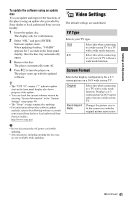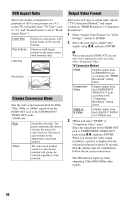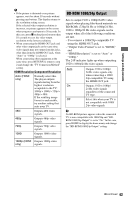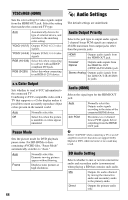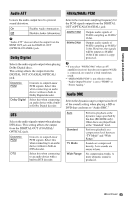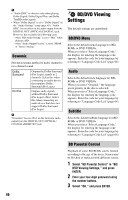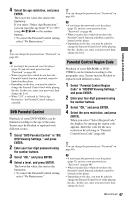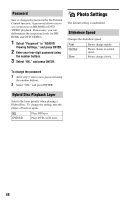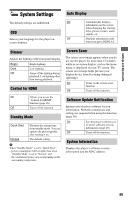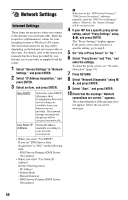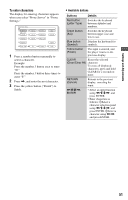Sony BDP-S350 Operating Instructions - Page 46
BD/DVD Viewing Settings, Downmix, BD/DVD Menu, Audio, Subtitle, BD Parental Control - code
 |
UPC - 027242737501
View all Sony BDP-S350 manuals
Add to My Manuals
Save this manual to your list of manuals |
Page 46 highlights
b • "Audio DRC" is effective only when playing Dolby Digital, Dolby Digital Plus, and Dolby TrueHD audio signals. • When "Dolby Digital" is set to "Dolby Digital" in the "Audio Settings" setup (page 45), "Audio DRC" has no effect on the audio output from the DIGITAL OUT (OPTICAL/COAXIAL) jack. However, this excludes the following cases. - when "BD Audio Setting" is set to "Mix" when playing a BD. - when "Audio Output Priority" is set to "HDMI" or "Stereo Analog." Downmix Sets the downmix method of multi-channel to two-channel sound. Dolby Surround Normal Outputs the Dolby Surround (Pro Logic) signals in 2 channels. Select this when connecting an audio device that supports Dolby Surround (Pro Logic). Outputs audio signals without Dolby Surround (Pro Logic) effect. Select this when connecting an audio device that does not support Dolby Surround (Pro Logic). b "Downmix" has no effect on the bitstream audio output from the DIGITAL OUT (OPTICAL/ COAXIAL)/HDMI OUT jack. BD/DVD Viewing Settings The default settings are underlined. BD/DVD Menu Selects the default menu language for BDROMs or DVD VIDEOs. When you select "Select Language Code," the display for entering the language code appears. Enter the code for your language by referring to "Language Code List" (page 64). Audio Selects the default track language for BDROMs or DVD VIDEOs. When you select "Original," the language given priority in the disc is selected. When you select "Select Language Code," the display for entering the language code appears. Enter the code for your language by referring to "Language Code List" (page 64). Subtitle Selects the default subtitle language for BDROMs or DVD VIDEOs. When you select "Select Language Code," the display for entering the language code appears. Enter the code for your language by referring to "Language Code List" (page 64). BD Parental Control Playback of some BD-ROMs can be limited according to the age of the users. Scenes may be blocked or replaced with different scenes. 1 Select "BD Parental Control" in "BD/ DVD Viewing Settings," and press ENTER. 2 Enter your four-digit password using the number buttons. 3 Select "OK," and press ENTER. 46