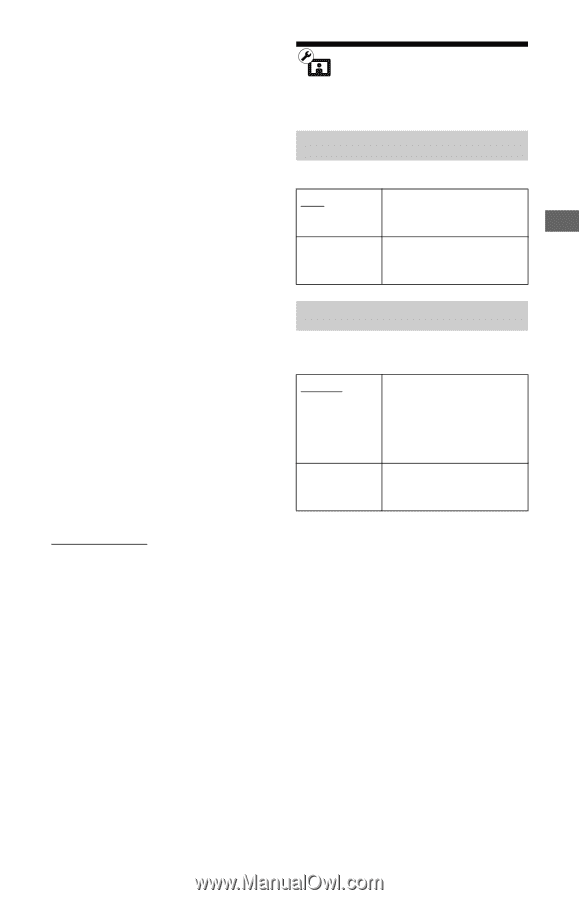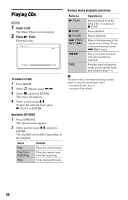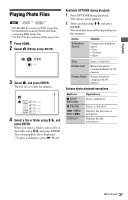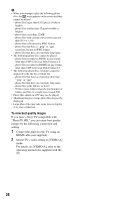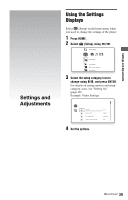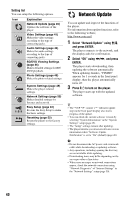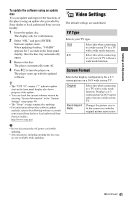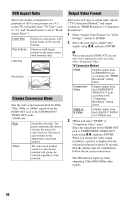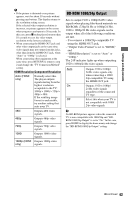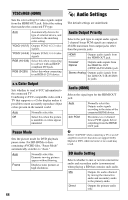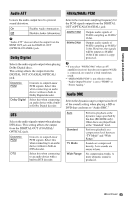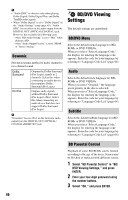Sony BDP-S350 Operating Instructions - Page 41
Video Settings, TV Type, Screen Format - software update
 |
UPC - 027242737501
View all Sony BDP-S350 manuals
Add to My Manuals
Save this manual to your list of manuals |
Page 41 highlights
Settings and Adjustments To update the software using an update disc You can update and improve the functions of the player using an update disc provided by Sony dealer or local authorized Sony service facility. 1 Insert the update disc. The display asks for confirmation. 2 Select "OK," and press ENTER. Software update starts. When updating finishes, "FINISH" appears for 5 seconds in the front panel display, then the disc tray automatically opens. 3 Remove the disc. The player automatically turns off. 4 Press [/1 to turn the player on. The player starts up with the updated software. z • The "VUP */9" counter ("*" indicates update step) in the front panel display also shows progress of the update. • You can check the current software version by selecting "System Information" in the "System Settings" setup (page 49). • The "Setup" settings remain after updating. • For information about other software update methods, refer to the following website or consult your nearest Sony dealer or local authorized Sony Service facility; http://www.sony.net/ b • Do not disconnect the AC power cord while updating. • Any operations, including opening the disc tray, are not available while updating. Video Settings The default settings are underlined. TV Type Selects your TV type. 16:9 Select this when connecting to a wide-screen TV or a TV with a wide mode function. 4:3 Select this when connecting to a 4:3 screen TV without a wide mode function. Screen Format Selects the display configuration for a 4:3 screen picture on a 16:9 wide screen TV. Original Fixed Aspect Ratio Select this when connecting to a TV with a wide mode function. Displays a 4:3 screen picture in 16:9 aspect ratio even on a wide-screen TV. Changes the picture size to fit the screen size with the original picture aspect ratio. ,continued 41