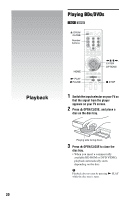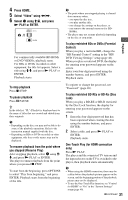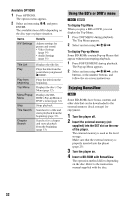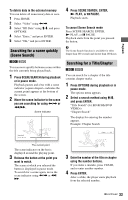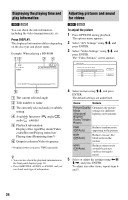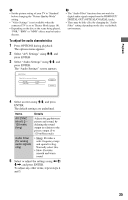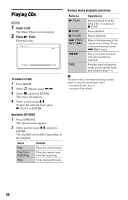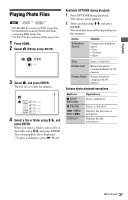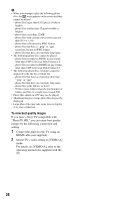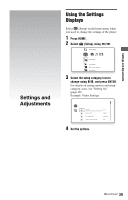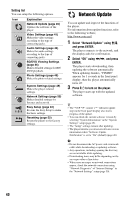Sony BDP-S350 Operating Instructions - Page 35
To adjust the audio characteristics, Items, Details
 |
UPC - 027242737501
View all Sony BDP-S350 manuals
Add to My Manuals
Save this manual to your list of manuals |
Page 35 highlights
b • Set the picture setting of your TV to 'Standard' before changing the "Picture Quality Mode" setting. • "Video Settings" is not available when the connected TV is set to Theater Mode (page 16). • Depending on the disc or the scene being played, "FNR," "BNR" or "MNR" effects may be hard to discern. To adjust the audio characteristics 1 Press OPTIONS during playback. The options menu appears. 2 Select "A/V Settings" using M/m, and press ENTER. 3 Select "Audio Settings" using M/m, and press ENTER. The "Audio Settings" screen appears. b • The "Audio Filter" function does not work for digital audio signals output from the HDMI OUT/ DIGITAL OUT (OPTICAL/COAXIAL) jacks. • There may be little effect by changing the "Audio Filter" setting depending on the disc or playback environment. Playback 4 Select an item using M/m, and press ENTER. The default settings are underlined. Items Details AV SYNC (short) 0 ~ 120 msec (long) Adjusts the gap between picture and sound, by delaying the sound output in relation to the picture output (0 to 120 milliseconds). Audio Filter (for analog audio signals only) • Sharp: Provides a wide frequency range and spatial feeling. Normally select this. • Slow: Provides smooth and warm sound. 5 Select or adjust the settings using