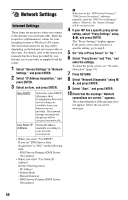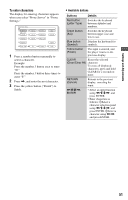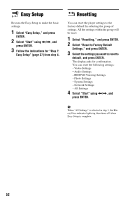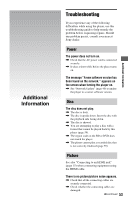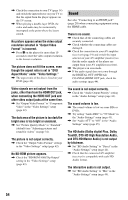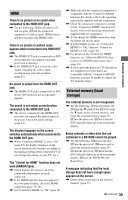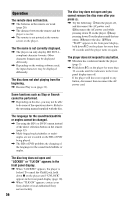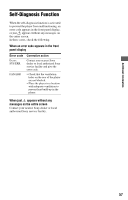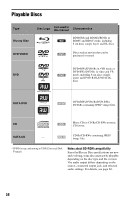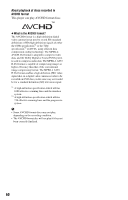Sony BDP-S350 Operating Instructions - Page 55
External memory local, storage, work BRAVIA Sync. - power cord
 |
UPC - 027242737501
View all Sony BDP-S350 manuals
Add to My Manuals
Save this manual to your list of manuals |
Page 55 highlights
HDMI There is no picture or no sound when connected to the HDMI OUT jack. , Try the following: 1Turn the player off and on again. 2Turn the connected equipment off and on again. 3Disconnect and then reconnect the HDMI cable. There is no picture or picture noise appears when connected to the HDMI OUT jack. , The HDMI OUT jack is connected to a DVI device that does not support copyright protection technology. , If the HDMI OUT jack is used for video output, changing the video output resolution may solve the problem (page 42). No sound is output from the HDMI OUT jack. , The HDMI OUT jack is connected to a DVI device (DVI jacks do not accept audio signals). The sound is not output correctly when connected to the HDMI OUT jack. , The device connected to the HDMI OUT jack does not support the audio format of the player. Check the audio settings (page 44). The display language on the screen switches automatically when connected to the HDMI OUT jack. , When "Control for HDMI" is set to "On" (page 49), the display language on the screen automatically switches according to the language setting of the connected TV (if you change the setting on your TV, etc.). The "Control for HDMI" function does not work (BRAVIA Sync). , Check that the AC power cord of the connected component is securely connected. , If the HDMI indicator does not appear in the front panel display, check the HDMI connection (page 15, 20). , Set "Control for HDMI" to "On" (page 49). , Make sure that the connected component is compatible with the "Control for HDMI" function. For details, refer to the operating instructions supplied with the component. , Check the connected component's setting for the "Control for HDMI" function. For details, refer to the operating instructions supplied with the component. , If you change the HDMI connection, turn the player off and on again. , If power failure occurs, set "Control for HDMI" to "Off," then set "Control for HDMI" to "On" (page 49). , For details on the "Control for HDMI" function, see "About the BRAVIA Sync features (for HDMI connections only)" (page 16). , If you connect the player to a TV through an AV amplifier (receiver) that is not compatible with the "Control for HDMI" function, you may be unable to control the TV from the player. External memory (local storage) The external memory is not recognized. , Try the following: 1Turn the player off. 2Align the V mark of the EXT slot with the V mark on the external memory, and insert the external memory (page 23). 3Turn the player on. 4Check that the EXT indicator lights up in the front panel display. Bonus contents or other data that are contained in a BD-ROM cannot be played. , Try the following: 1Remove the disc. 2Turn the player off. 3Remove and reinsert the external memory (page 23). 4Turn the player on. 5Check that the EXT indicator lights up in the front panel display. 6Insert the BD-ROM with BonusView. A message indicating that the local storage does not have enough space appears on the screen. , Delete unnecessary data in the external memory (page 33). ,continued 55 Additional Information