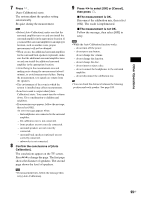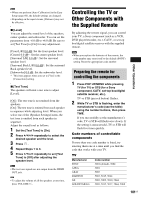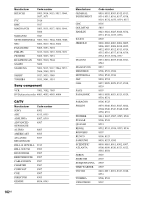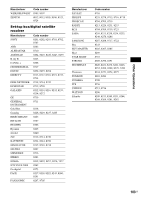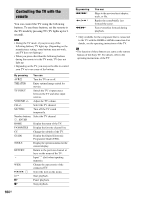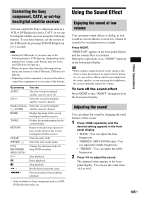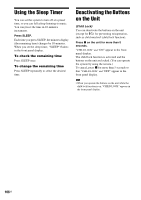Sony BDV-IS1000/C Operating Instructions - Page 104
Controlling the TV with the remote, You can control the TV using the following
 |
View all Sony BDV-IS1000/C manuals
Add to My Manuals
Save this manual to your list of manuals |
Page 104 highlights
Controlling the TV with the remote You can control the TV using the following buttons. To use these buttons, set the remote to the TV mode by pressing TV (TV lights up for 1 second). Note • During the TV mode, if you press any of the following buttons, TV lights up. (Depending on the manufacturer setting, some buttons may not work, and TV does not light up.) • When you press other than the following buttons during the remote is in the TV mode, TV does not light up. • Depending on the TV, you may not be able to control your TV or to use some of the buttons. By pressing You can AV "/1 Turn the TV on or off. THEATER Enjoy optimal image suited for movies. TV INPUT Switch the TV's input source between the TV and other input sources. VOLUME +/- Adjust the TV volume. CH +/- Select the TV channel. MUTING Turn off the TV sound temporarily. Number buttons, Select the TV channel. , ENTER HOME Display the menu of the TV. FAVORITES Display the favorite channel list. CC Change the subtitle of the TV. GUIDE Display the Digital Electronic Programme Guide (EPG). TOOLS Display the operation menu for the current display. RETURN Return to the previous channel or layer on the menu of the TV. Input "." (dot) when inputting numerics. WIDE Change the aspect ratio of the connected TV. C/X/x/c, Select the item on the menu. H* Start playback. X* Pause playback. x* Stop playback. 104US By pressing ./>* * m/M* You can Skips to the previous/next chapter, track, or file. Replay the scene/briefly fast forward the scene. Fast reverse/fast forward during playback. * Only available for the component that is connected to the TV with the HDMI or iLINK connection. For details, see the operating instructions of the TV. Tip • The function of these buttons are same as the remote buttons of the Sony TV. For details, refer to the operating instructions of the TV.