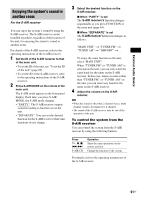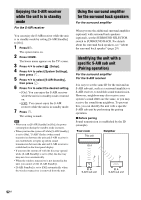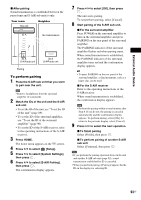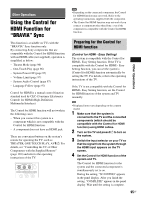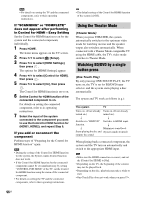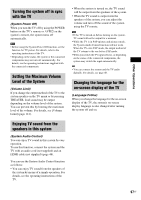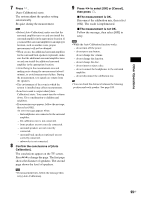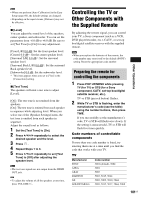Sony BDV-IS1000/C Operating Instructions - Page 96
Using the Theater Mode, Watching BD/DVD by a single button press, Theater Mode, One-Touch Play
 |
View all Sony BDV-IS1000/C manuals
Add to My Manuals
Save this manual to your list of manuals |
Page 96 highlights
Note • For details on setting the TV and the connected components, refer to their operating instructions. If "SCANNING" or "COMPLETE" does not appear after performing in Control for HDMI - Easy Setting Set the Control for HDMI function to on for the system and the connected components individually. 1 Press HOME. The home menu appears on the TV screen. 2 Press C/c to select [Setup]. 3 Press X/x to select [HDMI Settings], then press . The options for [HDMI Settings] appear. 4 Press X/x to select [Control for HDMI], then press . 5 Press X/x to select [On], then press . The Control for HDMI function is set to on. 6 Set the Control for HDMI function of the connected component to on. For details on setting the connected component, refer to its operating instructions. 7 Select the input of the system connected to the component you want to use the Control for HDMI function for (HDMI1, HDMI2), and repeat Step 6. If you add or reconnect the component Perform steps of "Preparing for the Control for HDMI function" again. Note • During the setting of the Control for HDMI function for the system, the System Audio Control function does not work. • If the Control for HDMI function for the connected component cannot be set simultaneously by setting "CONTROL FOR HDMI" of the TV, set the Control for HDMI function using the menu of the connected component. • For details on setting the TV and the connected components, refer to their operating instructions. Tip • The default setting of the Control for HDMI function of the system is [Off]. Using the Theater Mode (Theater Mode) When you press THEATER, the system automatically switches to the optimum video mode for watching movies and the speaker output also switches automatically. When connected with a Theater Mode-compatible TV using the HDMI cable, the TV's video mode switches to Theater Mode. Watching BD/DVD by a single button press (One-Touch Play) By only pressing ONE-TOUCH PLAY, the TV turns on, the TV is set for BD/DVD input selector, and the system starts playing a disc automatically. The system and TV work as follows (e.g.): This system TV Turns on. (If not already Turns on. (If not already turned on.) turned on.) r r Switches to "BD/DVD" Switches to HDMI input. function. r r Minimizes sound level. Starts playing the disc and (System Audio Control) outputs the sound. When playing back a connected component, the system and the TV turn on automatically and switch to the appropriate HDMI input. Note • Make sure the HDMI connection is correct, and set the [Control for HDMI] to [On]. • Depending on the TV, the beginning of the content may not be played back. • Depending on the disc, playback may take a while to start. • One-Touch Play does not work when you press H. 96US