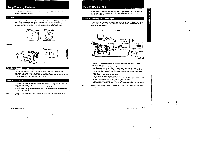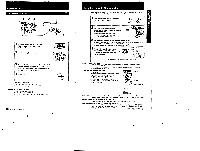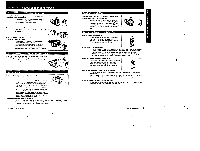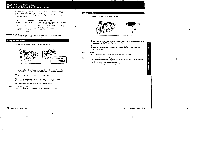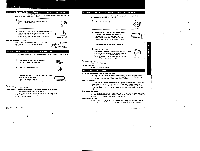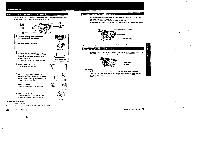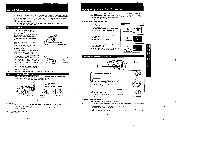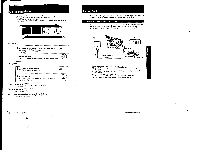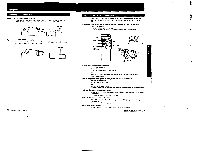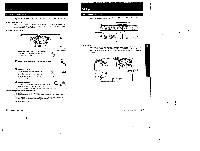Sony CCD-FX311 Primary User Manual - Page 14
Camera, Recording, Checking, Portion, Scene, Recorded, Review, Viewfinder, EDITSEARCH
 |
View all Sony CCD-FX311 manuals
Add to My Manuals
Save this manual to your list of manuals |
Page 14 highlights
Camera Recording Checking the Last Portion of a Scene You Just Recorded (Rec Review) You can check the last podion of a scene you lust recorded without changing the setting o the POWER switch using EDITSEARCH 1 Put the camcorder in the standby mode by pressing the START/STOP button. 2 Press the -r=ur side of EDITSEARCH momentarily. The last few seconds of the recorded portion will be played back in the viewfinder. After a few seconds of playback. the camcorder goes back to the standby mode, ready for the next recording. Note on using EDITSEARCH When you raise the viewfinder and use EDITSEARCH. hold the viewfinder with your thumb to prevent movement. eorrseAndi -C EDITSEARCH ..-button Checking Recording in the Viewfinder (EDITSEARCH) You can check the recorded picture in the viewfinder using EDITSEARCH. Sound cannot be monitored. 1 Press the smell green button, and slide the POWER switch to CAMERA. 2 Set the STANDBY switch up. 3 Keep pressing the ♦ or - side of EDITSEARCH to view the playback picture: side for the playback picture - side for the playback picture in reverse ♦ EDITS.PCH -C To stop playback Release EDITSEARCH. To monitor the sound while viewing the playback picture in the viewfinder I Connect an earphone to the A (earphone) jack 2 Press the small green button and slide the POWER switch to PLAYER. 3 Press wthe to rewind the tape and press where ecu want tO 4 Press' to start playback. 26 Advanced camera Operalton Re-recording on a Previously Recorded Portion (EDITSEARCH) You can reshoot a scene over the last recorded portion using EDITSEARCH The previously recorded portion will be erased 1 Set the STANDBY switch up. 2 Look in the viewfinder and find the point from where you want to begin recording by: Keep pressing the. side of EDITSEARCH continuously to advance the picture at a normal playback speed, or the - side to reverse the picture. STAIIT STOP • EINTSFARCH •TD 3 At the desired point, release EDITSEARCH. 4 Press START/STOP. Recording begins from the point you released EDITSEARCH. A smooth transition between scenes can be made alter the pre-recorded portion even it STANDBY is turned down and turned up. or even if the power is turned off and on again. provided that the tape is not removed. START STOP To pause recording Press START/STOP again. To stop recording Set the STANDBY switch down Helpful Hints for Recording If the tape reaches near the end during recording The OTt indicator and the red lamp in the viewfinder and the camera recording/battery lamp on the camcorder blink slowly. When the tape reaches its end, blinking becomes rapid and beeps sound for about live seconds PI BEEP is set to ON). Notes on recording • To record from the beginning of the tape. run the beginning of the tape for about 15 .mm1:I before recording. The Wit avoid :biasing the sleeting point when the tape is played bade. • When moving from indoors to outdoors. or vice versa. turn STANDBY up and point the adjucorder at a white object for about 10 seconds so that the white balance is properly sted. Note on stendby mode If you leave the camcorder n the standby mode for 5 minutes or more, the camcorder we be automatically turned off. To resume the standby mode, turn STANDBY down and turn it up again. To start recording. press STARTISTOP directly. Note on light sources II you are shooting a subject in bright conditions just alter sheeting in a dark place, the picture may not appear in the viewlindw. In this CBS& print the camcorder in the other direction. 27 Advanced Camera Operation