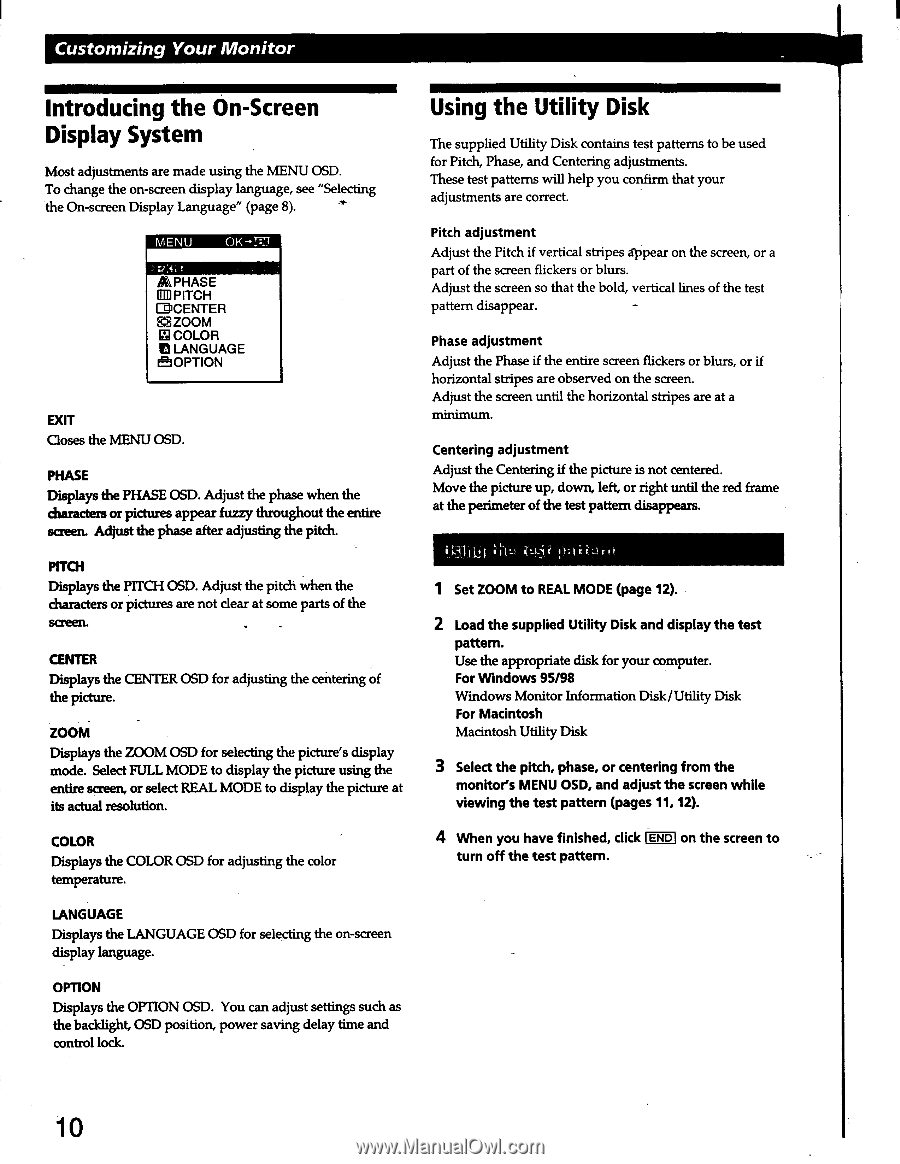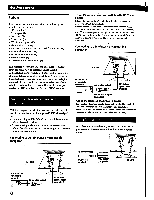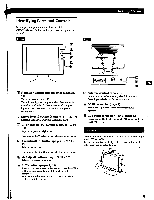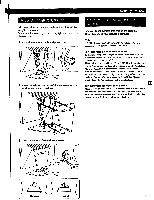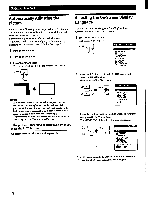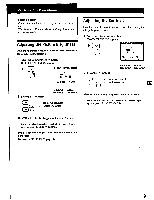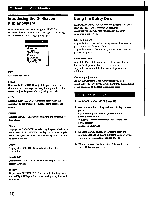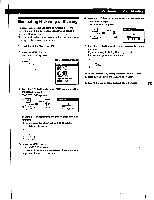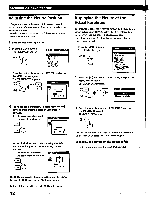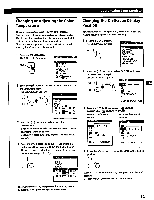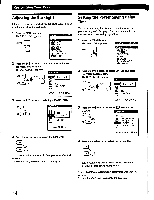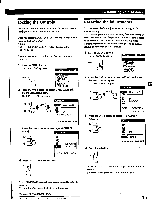Sony CPD-L133 Operating Instructions (primary manual) - Page 10
Introducing, Screen, Display, System, Using, Utility
 |
View all Sony CPD-L133 manuals
Add to My Manuals
Save this manual to your list of manuals |
Page 10 highlights
Customizing Your Monitor Introducing the On-Screen Display System Most adjustments are made using the MENU OSD. To change the on-screen display language, see "Selecting the On-screen Display Language" (page 8). MENU OK -,73 t APHASE ®PITCH CDCENTER E2 ZOOM 1;51 COLOR aEl LANGUAGE OPTION EXIT Closes the MENU OSD. PHASE Displays the PHASE OSD. Adjust the phase when the characters or pictures appear fuzzy throughout the entire screen. Adjust the phase after adjusting the pitch. Using the Utility Disk The supplied Utility Disk contains test patterns to be used for Pitch, Phase, and Centering adjustments. These test patterns will help you confirm that your adjustments are correct. Pitch adjustment Adjust the Pitch if vertical stripes appear on the screen, or a part of the screen flickers or blurs. Adjust the screen so that the bold, vertical lines of the test pattern disappear. Phase adjustment Adjust the Phase if the entire screen flickers or blurs, or if horizontal stripes are observed on the screen. Adjust the screen until the horizontal stripes are at a minimum. Centering adjustment Adjust the Centering if the picture is not centered. Move the picture up, down, left, or right until the red frame at the perimeter of the test pattern disappears. PITCH Displays the PITCH OSD. Adjust the pitch when the characters or pictures are not dear at some parts of the screen. CENTER Displays the CENTER OSD for adjusting the centering of the picture. • ZOOM Displays the ZOOM OSD for selecting the picture's display mode. Select FULL MODE to display the picture using the entire screen, or select REAL MODE to display the picture at its actual resolution. COLOR Displays the COLOR OSD for adjusting the color temperature. 1 Set ZOOM to REAL MODE (page 12). 2 Load the supplied Utility Disk and display the test pattern. Use the appropriate disk for your computer. For Windows 95/98 Windows Monitor Information Disk/Utility Disk For Macintosh Macintosh Utility Disk 3 Select the pitch, phase, or centering from the monitors MENU OSD, and adjust the screen while viewing the test pattern (pages 11, 12). 4 When you have finished, click IENDS on the screen to turn off the test pattern. LANGUAGE Displays the LANGUAGE OSD for selecting the on-screen display language. OPTION Displays the OPTION OSD. You can adjust settings such as the backlight, OSD position, power saving delay time and control lock. 10