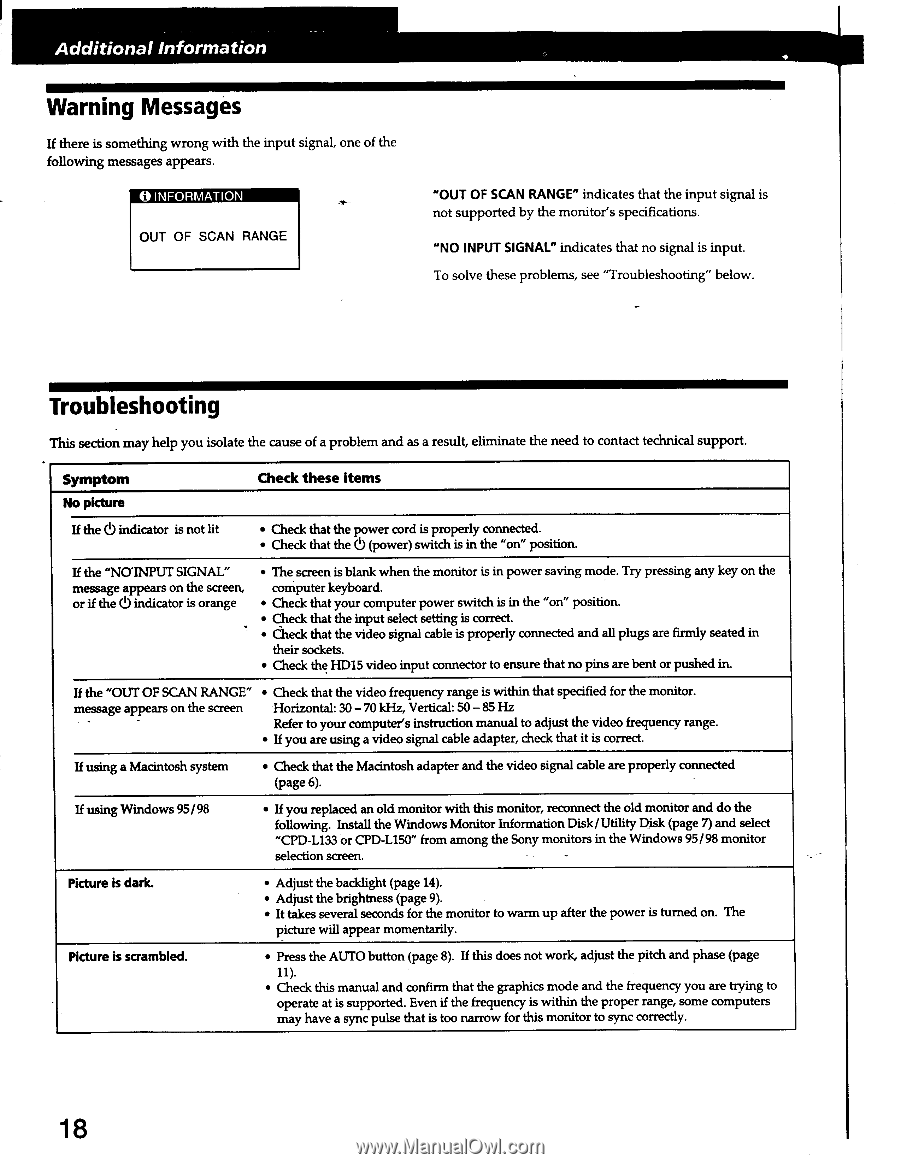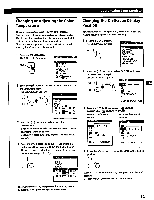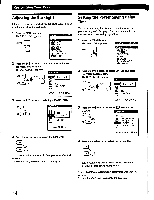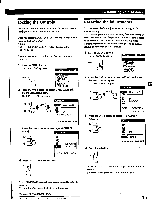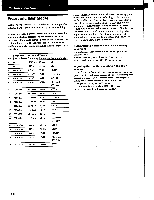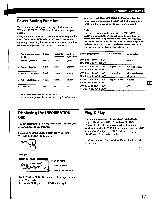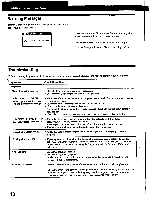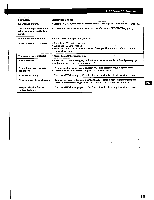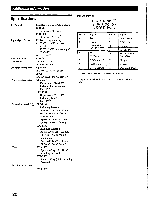Sony CPD-L133 Operating Instructions (primary manual) - Page 18
Warning, Messages, Troubleshooting
 |
View all Sony CPD-L133 manuals
Add to My Manuals
Save this manual to your list of manuals |
Page 18 highlights
Additional Information Warning Messages If there is something wrong with the input signal, one of the following messages appears. 0 INFORMATION OUT OF SCAN RANGE "OUT OF SCAN RANGE" indicates that the input signal is not supported by the monitor's specifications. "NO INPUT SIGNAL" indicates that no signal is input. To solve these problems, see "Troubleshooting" below. Troubleshooting This section may help you isolate the cause of a problem and as a result, eliminate the need to contact technical support. Symptom No picture Check these items If the C!) indicator is not lit • Check that the power cord is properly connected. • Check that the 6 (power) switch is in the "on" position. If the "NOINPUT SIGNAL" message appears on the screen, or if the (5 indicator is orange • The screen is blank when the monitor is in power saving mode. Try pressing any key on the computer keyboard. • Check that your computer power switch is in the "on" position. • Check that the input select setting is correct. • Check that the video signal cable is properly connected and all plugs are firmly seated in their sockets. • Check the HD15 video input connector to ensure that no pins are bent or pushed in. If the "OUT OF SCAN RANGE" • Check that the video frequency range is within that specified for the monitor. message ap_pears on the screen Horizontal: 30 - 70 kHz, Vertical: 50 - 85 Hz Refer to your computer's instruction manual to adjust the video frequency range. • If you are using a video signal cable adapter, check that it is correct. If using a Macintosh system • Check that the Macintosh adapter and the video signal cable are properly connected (page 6). If using Windows 95/98 • If you replaced an old monitor with this monitor, reconnect the old monitor and do the following. Install the Windows Monitor Information Disk/Utility Disk (page 7) and select "CPD-L133 or CPD-L150" from among the Sony monitors in the Windows 95/98 monitor selection screen. - Picture is dark. • Adjust the backlight (page 14). • Adjust the brightness (page 9). • It takes several seconds for the monitor to warm up after the power is turned on. The picture will appear momentarily. Picture is scrambled. • Press the AUTO button (page 8). If this does not work, adjust the pitch and phase (page 11). • Check this manual and confirm that the graphics mode and the frequency you are trying to operate at is supported. Even if the frequency is within the proper range, some computers may have a sync pulse that is too narrow for this monitor to sync correctly. 18