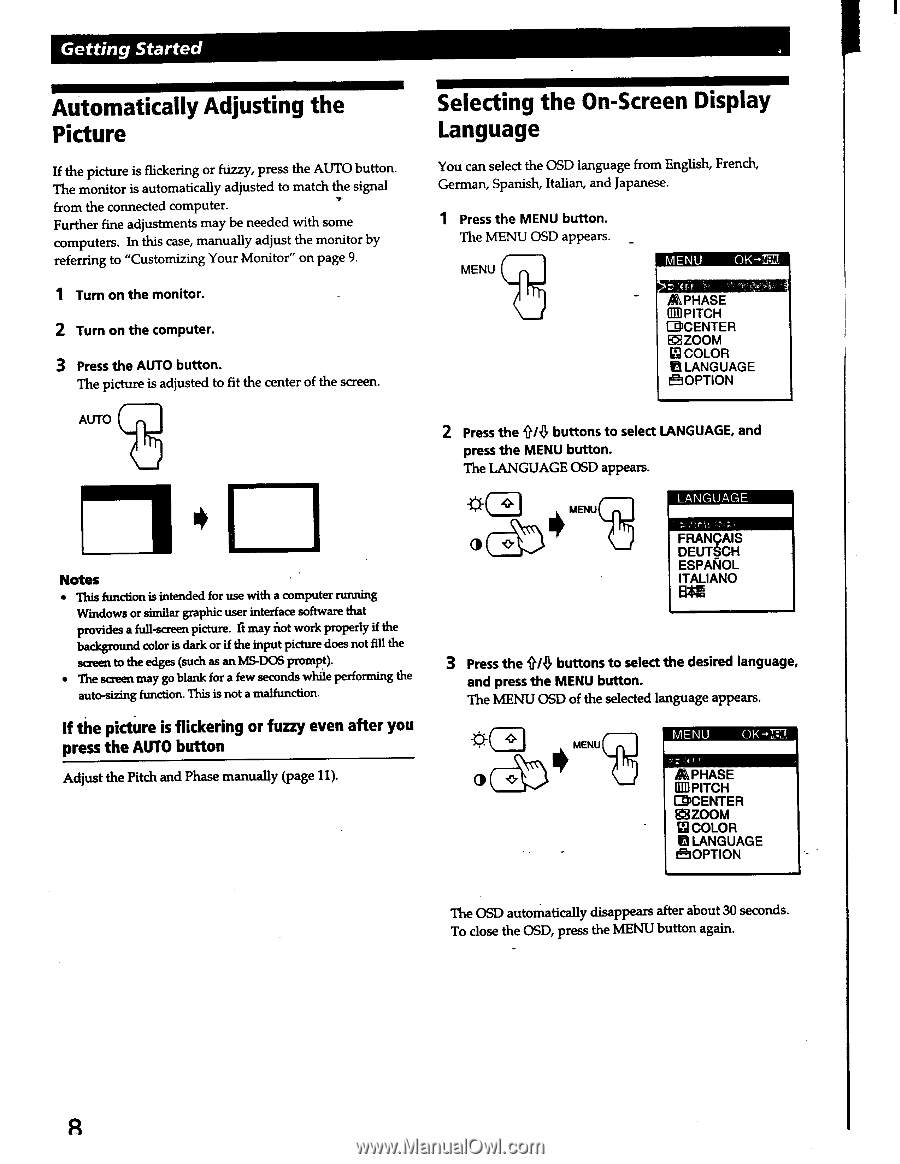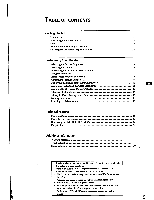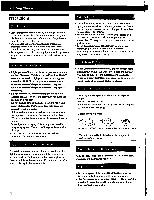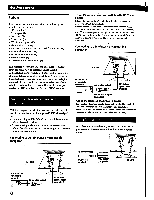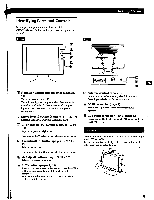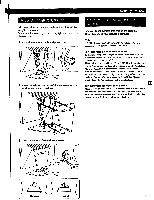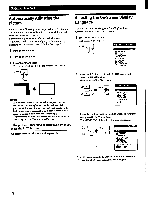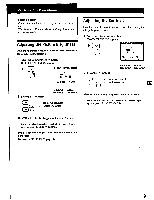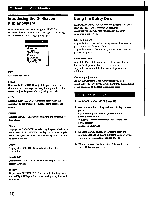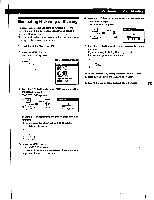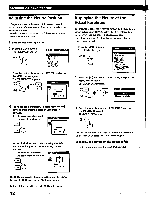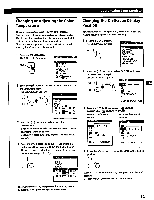Sony CPD-L133 Operating Instructions (primary manual) - Page 8
Automatically, Adjusting, Picture, Selecting, Screen, Display, Language
 |
View all Sony CPD-L133 manuals
Add to My Manuals
Save this manual to your list of manuals |
Page 8 highlights
Getting Started Automatically Adjusting the Picture Selecting the On-Screen Display Language If the picture is flickering or fuzzy, press the AUTO button. The monitor is automatically adjusted to match the signal from the connected computer. Further fine adjustments may be needed with some computers. In this case, manually adjust the monitor by referring to "Customizing Your Monitor" on page 9. 1 Turn on the monitor. 2 Turn on the computer. 3 Press the AUTO button. The picture is adjusted to fit the center of the screen. You can select the OSD language from English, French, German, Spanish, Italian, and Japanese. 1 Press the MENU button. The MENU OSD appears. MENU MENU OK-.747 ai1PHASE 0!B PITCH ill3CENTER Ii2,ZOOM CI COLOR 0 LANGUAGE ttOPTION AUTO Notes • This function is intended for use with a computer running Windows or similar graphic user interface software that provides a full-screen picture. ft may not work properly if the background color is dark or if the input picture does not fill the screen to the edges (such as an MS-DOS prompt). • The screen may go blank for a few seconds while performing the auto-sizing function. This is not a malfunction. If the picture is flickering or fuzzy even after you press the AUTO button Adjust the Pitch and Phase manually (page 11). 2 Press the 0/0 buttons to select LANGUAGE, and press the MENU button. The LANGUAGE OSD appears. CI MENU LANGUAGE FRANcAIS DEUTSCH ESPAROL ITALIANO 3 Press the 0/0 buttons to select the desired language, and press the MENU button. The MENU OSD of the selected language appears. O ,C7 MENU MENU OK-.71 PF ACPHASE In PITCH MCENTER BB ZOOM 161 COLOR El LANGUAGE eiOPTION The OSD automatically disappears after about 30 seconds. To close the OSD, press the MENU button again.