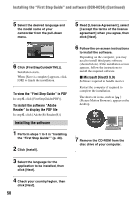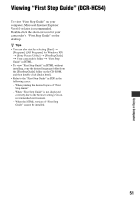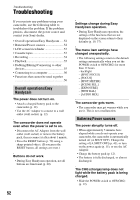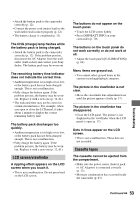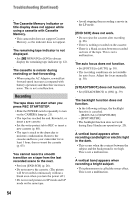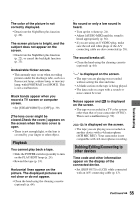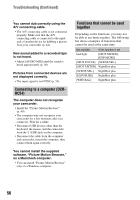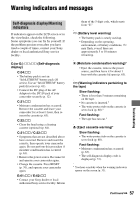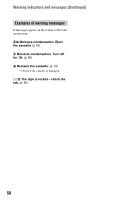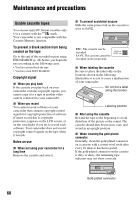Sony DCR-HC52 Operating Guide - Page 55
Playback, Dubbing/Editing/Connecting to, other devices, No sound or only a low sound is - cassette will not close
 |
UPC - 027242727427
View all Sony DCR-HC52 manuals
Add to My Manuals
Save this manual to your list of manuals |
Page 55 highlights
The color of the picture is not correctly displayed. • Deactivate the NightShot plus function (p. 22). The screen picture is bright, and the subject does not appear on the screen. • Deactivate the NightShot plus function (p. 22), or cancel the backlight function (p. 23). Undesirable flicker occurs. • This anomaly may occur when recording pictures under the discharge tube, such as a fluorescent lamp, sodium lamp, or mercury lamp, with [PORTRAIT] or [SPORT]. This is not a malfunction. Black bands appear when you record a TV screen or computer screen. • Set [STEADYSHOT] to [OFF] (p. 39). [The lens cover might be closed.Check the cover.] appears on the screen when the lens cover is open. • There is not enough light, or the lens is covered by your finger or other object. Playback You cannot play back a tape. • Slide the POWER switch repeatedly to turn on the PLAY/EDIT lamp (p. 24). • Rewind the tape (p. 24). Horizontal lines appear on the picture. The displayed pictures are not clear or do not appear. • Clean the head using the cleaning cassette (optional) (p. 64). No sound or only a low sound is heard. • Turn up the volume (p. 24). • Adjust [AUDIO MIX] until the sound is heard appropriately (p. 36). • If you are using an S VIDEO plug, make sure the red and white plugs of the A/V connecting cable are also connected (p. 28). The sound breaks off. • Clean the head using the cleaning cassette (optional) (p. 64). "---" is displayed on the screen. • The tape you are playing was recorded without setting the date and time. • A blank section on the tape is being played. • The data code on a tape with a scratch or noise cannot be read. Noises appear and on the screen. is displayed • The tape was recorded in a TV color system other than that of your camcorder (NTSC). This is not a malfunction (p. 59). is displayed on the screen. • The tape you are playing was recorded on another device with a 4ch microphone (4CH MIC REC). Your camcorder is not compatible with 4ch microphone recording. Dubbing/Editing/Connecting to other devices Time code and other information appear on the display of the connected device. • Set [DISP OUT] to [LCD] while connected with an A/V connecting cable (p. 43). Continued , 55 Troubleshooting