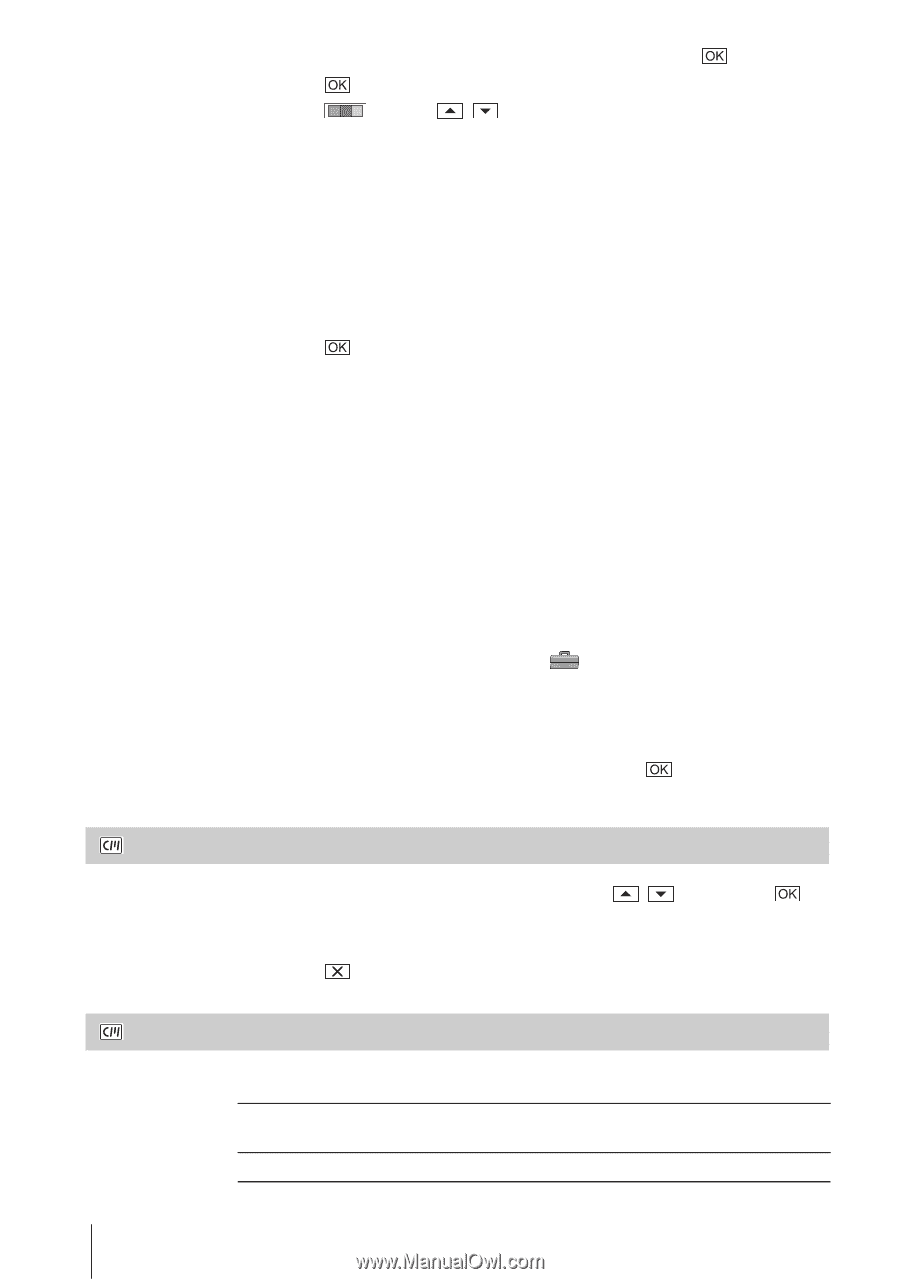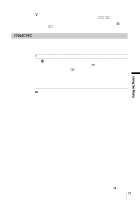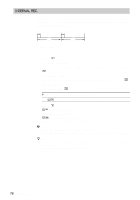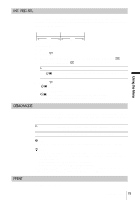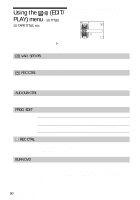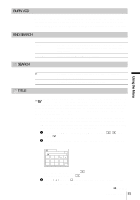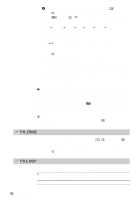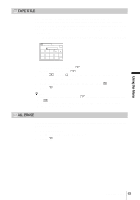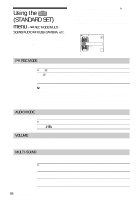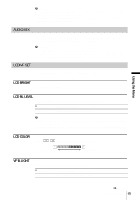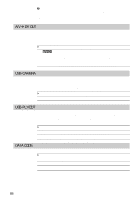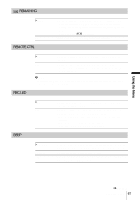Sony DCR-PC109 Camera Operations Guide - Page 82
Titl Erase, Title Disp, Touch [save].
 |
View all Sony DCR-PC109 manuals
Add to My Manuals
Save this manual to your list of manuals |
Page 82 highlights
4 When you have finished entering characters, touch . 2 Touch . 3 Touch (color), / (position), [SIZE] as necessary to select a desired color, position or size. Color white t yellow t violet t red t cyan t green t blue Position You can select from 8 to 9 choices. Size small y large (You can only select the small size when you are entering more than 13 characters.) 4 Touch . 5 Touch [SAVE]. During playback, playback pause, or recording [TITLE SAVE] is displayed on the screen for about 5 seconds and the title is set. During recording standby [TITLE] appears. When you press REC START/STOP to start recording, [TITLE SAVE] is displayed on the screen for about 5 seconds, and the title is set. b Notes • The point you superimposed the title may be detected as an index signal when searching a recording with other video device. • When you are using your camcorder on the battery pack and do not operate it for 5 minutes, the power automatically goes off as the default setting. If you may take 5 minutes or longer to enter characters, set [A.SHUT OFF] on the (STANDARD SET) menu to [NEVER] (p. 88). The power will not be turned off. Even though the power goes off, the characters you have entered remain stored in memory. Turn the power back on, then start again from step 1 to continue superimposing the title. z Tip • To change a created title, select the title in step 1, then touch characters again. . Then, reselect the TITL ERASE 1 Select the title that you want to delete using / , then touch . 2 Confirm the title is the one you want to erase, then touch [YES]. To cancel the operation, touch [NO]. 3 Touch . TITLE DISP You can view the title when you play back the picture. GON OFF Select to display the title when a scene superimposed with a title appears. Select when you do not want to display the title. 82 Using the Menu