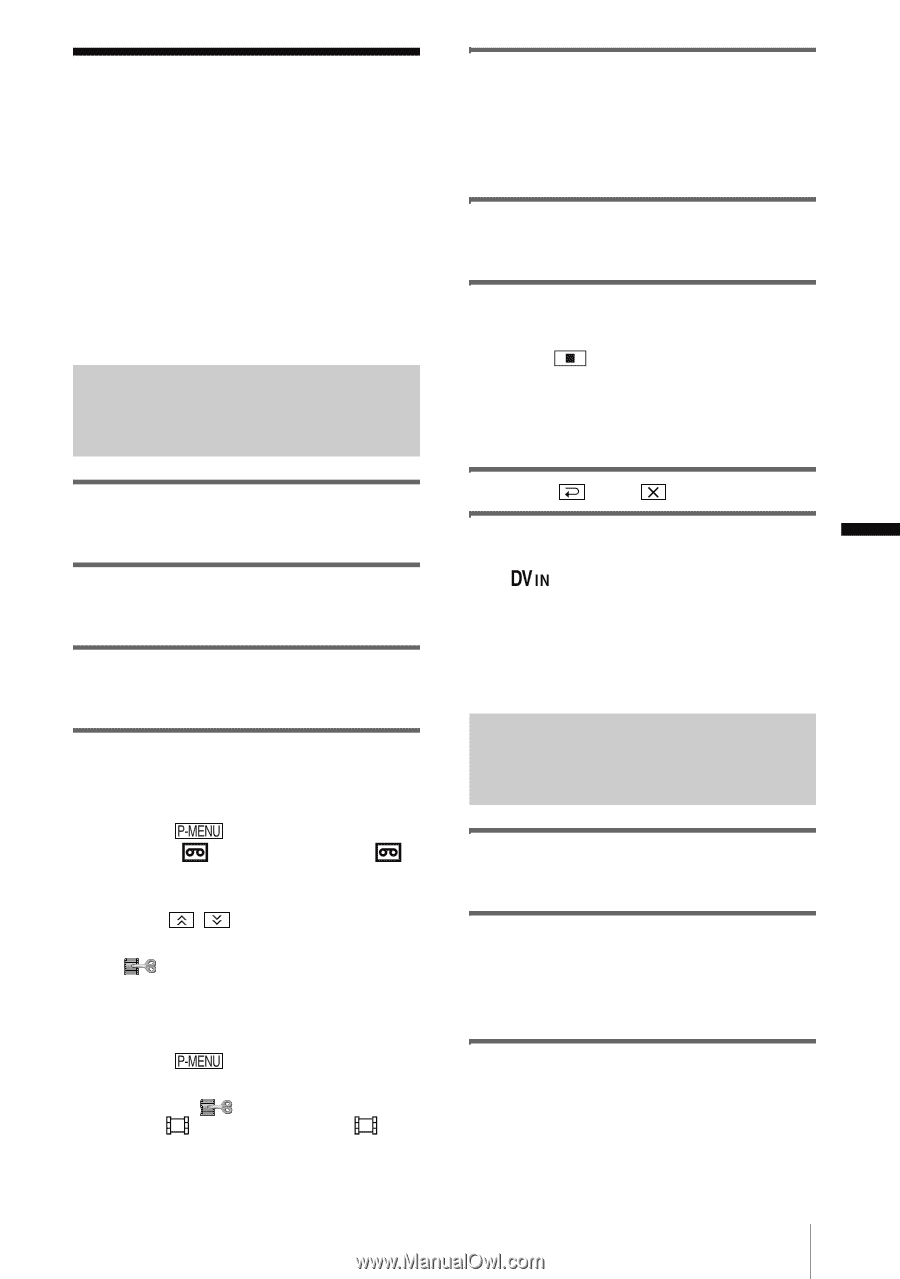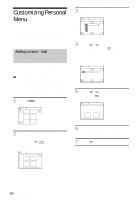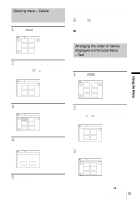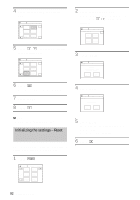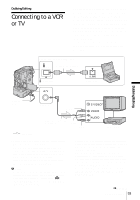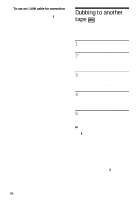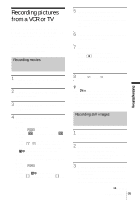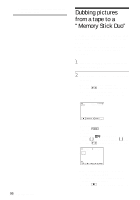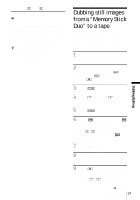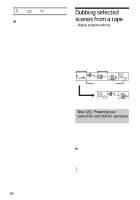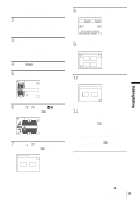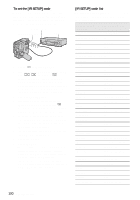Sony DCR-PC109 Camera Operations Guide - Page 95
Recording pictures from a VCR or TV
 |
View all Sony DCR-PC109 manuals
Add to My Manuals
Save this manual to your list of manuals |
Page 95 highlights
Recording pictures from a VCR or TV You can record and edit pictures or TV programs from a VCR or TV on a tape or a "Memory Stick Duo" inserted in your camcorder. You can also record a scene as a still image on a "Memory Stick Duo." Insert a cassette or a "Memory Stick Duo" for recording in your camcorder. Recording movies 1 Connect your TV or VCR to your camcorder (p. 93). 2 If you are recording from a VCR, insert a cassette. 3 Slide the POWER switch to select the PLAY/EDIT mode. 4 Operate your camcorder to record movies. When recording on a tape 1 Touch 2 Touch [ . REC CTRL] with an icon. If the item is not displayed on the screen, touch / . If you cannot find it, touch [MENU], and select it from the (EDIT/PLAY) menu (p. 80). 3 Touch [REC PAUSE]. When recording on a "Memory Stick Duo" 1 Touch . 2 Touch [MENU]. 3 Select the (EDIT/PLAY) menu, then [ REC CTRL] with an icon. 5 Start playing the cassette on your VCR, or select a TV program. The picture played on the connected device appears on the LCD screen of your camcorder. 6 Touch [REC START] at the point you want to start recording. 7 Stop recording. When recording on a tape Touch (stop) or [REC PAUSE]. When recording on a "Memory Stick Duo" Touch [REC STOP]. 8 Touch , then . z Tips • The indicator appears when you connect your camcorder and other devices via an i.LINK cable. (This indicator may also appear on your TV.) • When recording movies on a "Memory Stick Duo," you can skip step 4 and press REC START/STOP in step 6. Recording still images 1 Perform steps 1 to 3 in "Recording movies" (p. 95). 2 Play the video, or receive the TV program you want to record. The pictures on the VCR or TV appear on the screen of your camcorder. 3 Press PHOTO lightly at the scene you want to record. Check the image and press it fully. The image is not recorded unless you press PHOTO fully. Release it if you do not want ,continued Dubbing/Editing 95 Dubbing/Editing