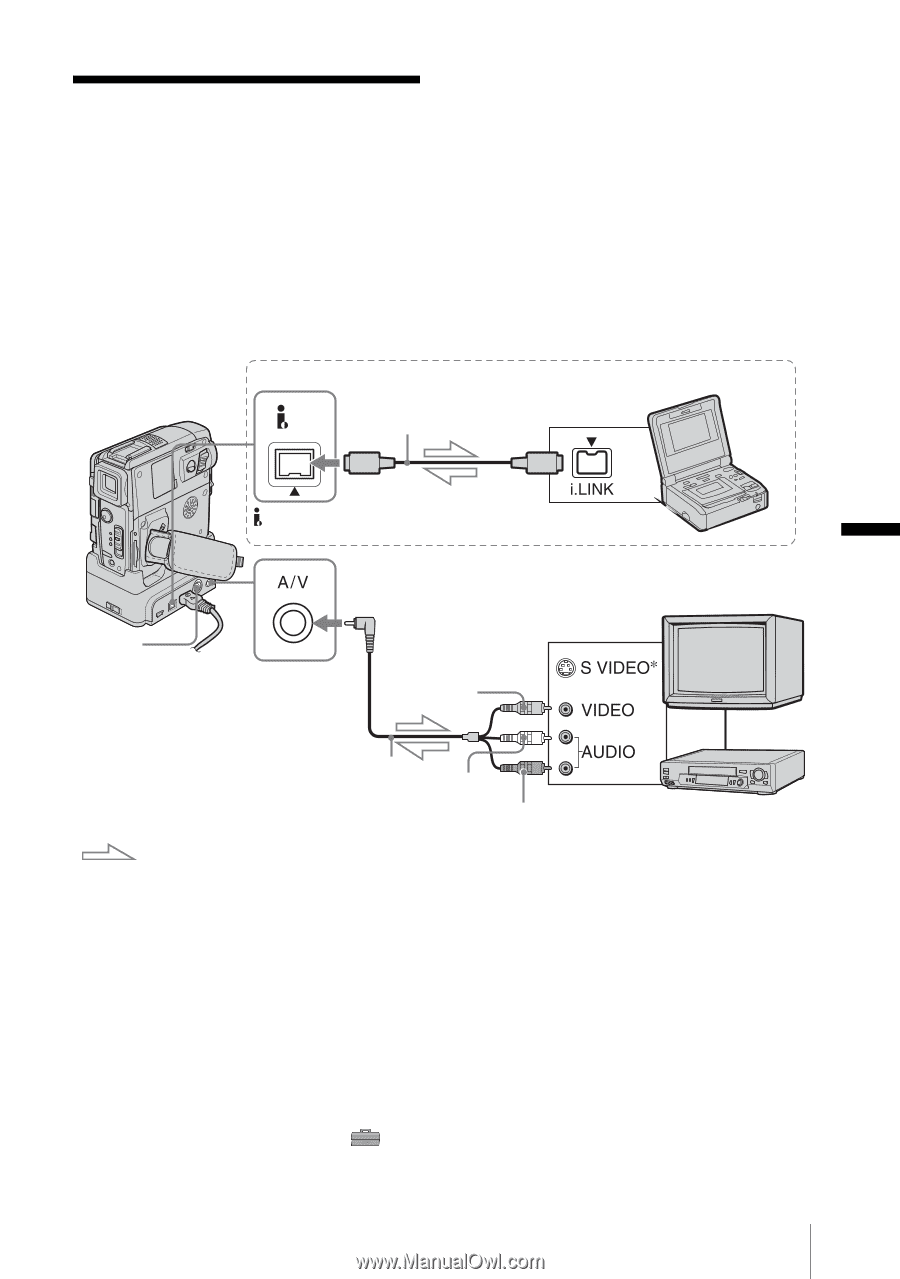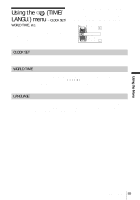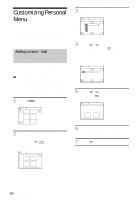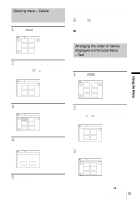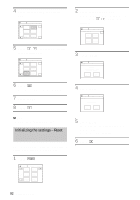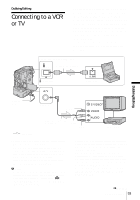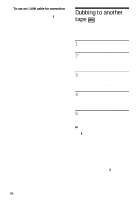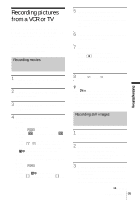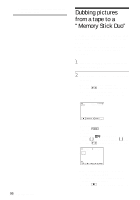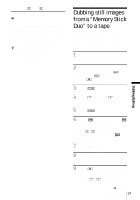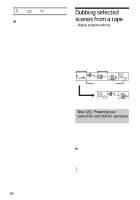Sony DCR-PC109 Camera Operations Guide - Page 93
Dubbing/Editing, Connecting to a VCR or TV
 |
View all Sony DCR-PC109 manuals
Add to My Manuals
Save this manual to your list of manuals |
Page 93 highlights
Dubbing/Editing Connecting to a VCR or TV You can record the picture from a VCR or TV to a tape or a "Memory Stick Duo" inserted into your camcorder (p. 95). You can also create a copy of the picture recorded on your camcorder on other recording device (p. 94). Connect your camcorder via the Handycam Station or the A/V jack of your camcorder to a TV or VCR using the supplied A/V connecting cable. Connect your camcorder to the wall outlet using the supplied AC Adaptor during the operation. Connecting with an i.LINK cable DV i.LINK cable (optional) DV Interface i.LINK jack Dubbing/Editing S VIDEO jack A/V jack Yellow Signal flow A/V connecting cable (supplied) White Red VCRs or TVs * By using an S video cable (optional), higher quality DV format pictures can be produced. When there is an S video jack on the device to be connected, connecting the S video cable (optional) to the S video jacks on both your camcorder and the device instead of using the yellow plug is recommended. The audio will not be output when you connect with the S video plug alone. b Notes • Use the A/V connecting cable (supplied) to connect your camcorder to other devices. Before connecting, make sure the [DISPLAY] setting in the (STANDARD SET) menu is set to [LCD PANEL] (the default setting) (p. 88). • Connect the A/V connecting cable to the output jack of a device you are dubbing a picture from, or to the input jack of another device for dubbing a picture from your camcorder. • When you are connecting your camcorder to a monaural device, connect the yellow plug of the A/V connecting cable to the video jack, and the red (right channel) or the white (left channel) plug to the audio jack on the VCR or the TV. • Do not connect A/V connecting cables to both your camcorder and the Handycam Station. The image might be distorted. ,continued Dubbing/Editing 93