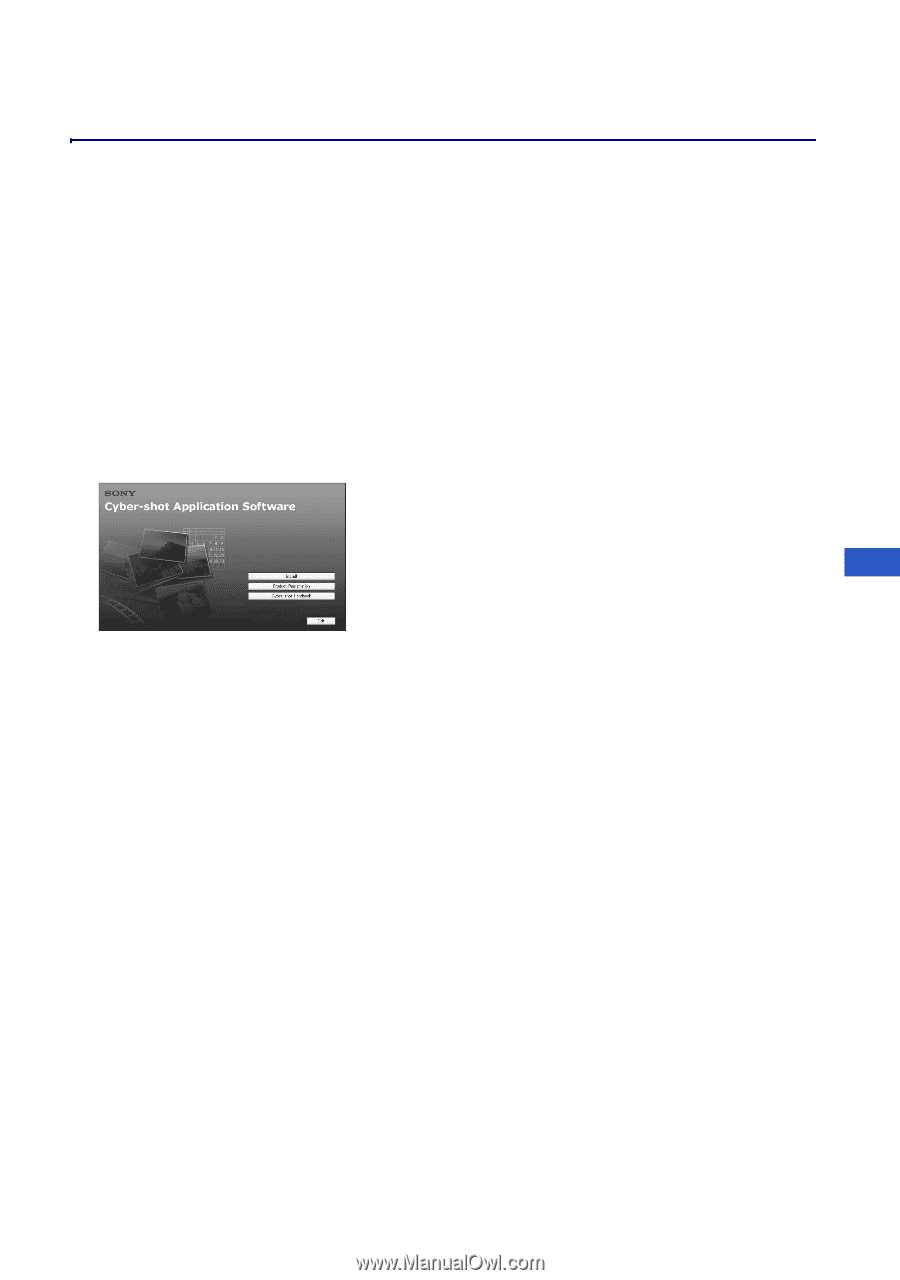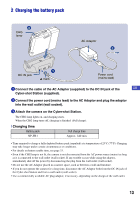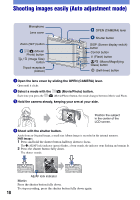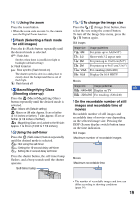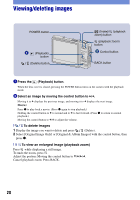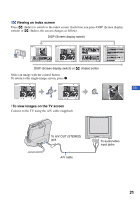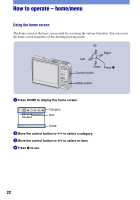Sony DSC-G1 Instruction Manual - Page 17
Installing the software, Supported Operating Systems for Album Editor, Picture Motion, Browser
 |
UPC - 027242701298
View all Sony DSC-G1 manuals
Add to My Manuals
Save this manual to your list of manuals |
Page 17 highlights
Installing the software Supported Operating Systems for "Album Editor", "Picture Motion Browser" Windows 2000 Professional (SP4 or later required), Windows XP Home Edition or Windows XP Professional • Must be installed with above OS at delivery. • The "Album Editor" and "Picture Motion Browser" are not compatible with Macintosh computers. • For further details on the operating environment of "Album Editor" and "Picture Motion Browser," refer to "Cyber-shot Handbook." 1 Turn on your computer, and insert the CD- ROM (supplied) into the CD-ROM drive. The screen below appears. GB When you click the [Install] button, the "Choose Setup Language" screen appears. 2 Follow the instructions on the screen to complete the installation. 3 After the installation is complete, double- click the shortcut created on the desktop. 17