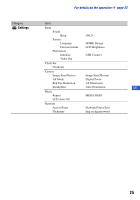Sony DSC-G1 Instruction Manual - Page 28
Enjoying the supplied software using your computer, “Album Editor”, “Picture Motion Browser” - cybershot
 |
UPC - 027242701298
View all Sony DSC-G1 manuals
Add to My Manuals
Save this manual to your list of manuals |
Page 28 highlights
Enjoying the supplied software using your computer For details on how to use the software, refer to the "Cyber-shot Handbook", or Help for the software. "Album Editor" With the supplied "Album Editor", you can use a computer to easily search for images or to edit the settings of the album and the properties of the images stored in the camera. With the "Album Editor", you can: • Name an album • Combine or split an album • Comment the images • Edit the properties of an image or an album • Copy images in the camera to a computer • Copy images on a computer to the camera • Add search information • Back up all data stored in the camera In case of accidental data consumption, backing up your data stored in the camera on a regular basis is recommended. • Restore the data of the camera from a backup of a computer To access the Help, click [Start] t [All Programs] (in Windows 2000, [Programs]) t [Sony Picture Utility] t [Help] t [Album Editor] [ Starting and exiting "Album Editor" Starting the "Album Editor" Press the CONNECT button on the Cybershot Station. Exiting the "Album Editor" Click the button on the upper right corner of the screen. "Picture Motion Browser" You can use still images and movies from the camera more than ever by taking advantage of the software. With the "Picture Motion Browser" you can: • Organize images on the computer on a calendar by shooting date to view them. • Retouch, print, and send still images as e-mail attachments, change the shooting date, and more. To access the Help, click [Start] t [All Programs] (in Windows 2000, [Programs]) t [Sony Picture Utility] t [Help] t [Picture Motion Browser]. [ Starting and exiting the "Picture Motion Browser" Starting the "Picture Motion Browser" Double-click the (Picture Motion Browser) icon on the desktop. Or, from the Start menu: Click [Start] t [All Programs] (in Windows 2000, [Programs]) t [Sony Picture Utility] t [Picture Motion Browser]. Exiting the "Picture Motion Browser" Click button in the top right corner of the screen. 28