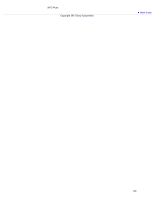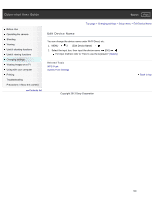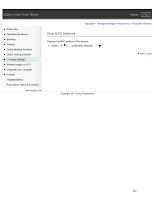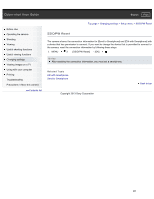Sony DSC-RX100M2COS Cyber-shot® User Guide (Printable PDF) - Page 205
Access Point Settings, How to use the keyboard
 |
View all Sony DSC-RX100M2COS manuals
Add to My Manuals
Save this manual to your list of manuals |
Page 205 highlights
Cyber-shot User Guide Search Print Before Use Operating the camera Shooting Viewing Useful shooting functions Useful viewing functions Changing settings Viewing images on a TV Using with your computer Printing Troubleshooting Precautions / About this camera Contents list Top page > Changing settings > Setup menu > Access Point Settings Access Point Settings How to use the keyboard Other setting items You can register your access point manually. Before starting the procedure, check the SSID name of the access point, security system, and password. The password may be preset in some devices. For details, see the instruction manual of the wireless access point, or consult the network administrator. 1. MENU 3 [Access Point Settings] 2. Select the access point you want to register. When the desired access point is displayed on the screen: Select the desired access point. When the desired access point is not displayed on the screen: Select [Manual Setting] and set the access point. * For the input method, refer to "How to use the keyboard." If you select [Manual Setting], input the SSID name of the access point system. 3. Input the password [OK] select the security Access points that do not display do not require a password to be entered. 4. Select [OK], then press . How to use the keyboard When manual character entry is required, a keyboard is displayed on the screen. Select the desired button using / / / , then press to enter the character. 196