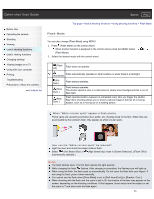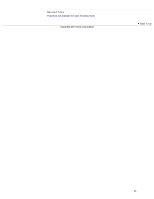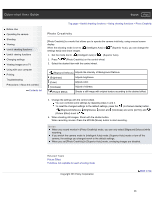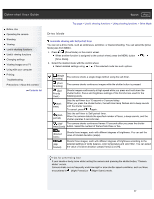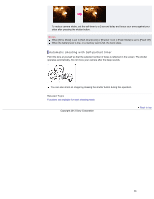Sony DSC-RX100M2COS Cyber-shot® User Guide (Printable PDF) - Page 95
Photo Creativity, In-Camera Guide button.
 |
View all Sony DSC-RX100M2COS manuals
Add to My Manuals
Save this manual to your list of manuals |
Page 95 highlights
Cyber-shot User Guide Search Print Before Use Operating the camera Shooting Viewing Useful shooting functions Useful viewing functions Changing settings Viewing images on a TV Using with your computer Printing Troubleshooting Precautions / About this camera Contents list Top page > Useful shooting functions > Using shooting functions > Photo Creativity Photo Creativity [Photo Creativity] is a mode that allows you to operate the camera intuitively, using unusual screen display. When the shooting mode is set to (Intelligent Auto) or (Superior Auto), you can change the settings easily and shoot images. 1. Set the mode dial to (Intelligent Auto) or (Superior Auto). 2. Press / (Photo Creativity) on the control wheel. 3. Select the desired item with the control wheel. (Bkground Defocus) Adjusts the intensity of Background Defocus. (Brightness) Adjusts brightness. (Color) Adjusts color. (Vividness) Adjusts vividness. (Picture Effect) Shoots a still image with original texture according to the desired effect. 4. Change the settings with the control wheel. You can combine some settings by repeating steps 3 and 4. To reset the changed settings to the default settings, press the / (In-Camera Guide) button. (Bkground Defocus), (Brightness), (Color) and (Vividness) are set to [AUTO], and (Picture Effect) is set to . 5. When shooting still images: Shoot with the shutter button. When recording movies: Press the MOVIE (Movie) button to start recording. Notes When you record movies in [Photo Creativity] mode, you can only select [Bkground Defocus] while recording. If you switch the camera mode to [Intelligent Auto] mode, [Superior Auto] mode or turn off the camera, the settings you changed revert to the default settings. When you set [Photo Creativity] in [Superior Auto] mode, overlaying images are disabled. Related Topic Picture Effect Functions not available for each shooting mode Copyright 2013 Sony Corporation Back to top 86