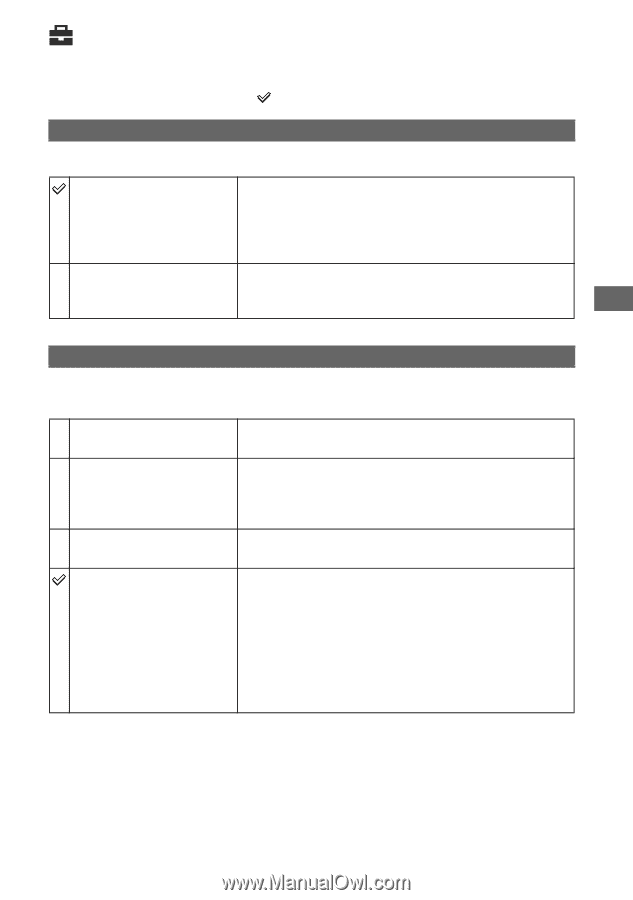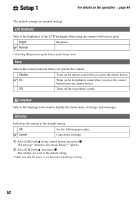Sony DSC T5 User Guide - Page 53
Setup 2, File Number, USB Connect - usb cable
 |
UPC - 027242675490
View all Sony DSC T5 manuals
Add to My Manuals
Save this manual to your list of manuals |
Page 53 highlights
Using the Setup screen Setup 2 2 For details on the operation t page 44 The default settings are marked with . File Number Selects the method used to assign file numbers to images. Series Assigns numbers to files in sequence even if the recording folder or the "Memory Stick Duo" is changed. (When the replaced "Memory Stick Duo" contains a file with a number higher than the last assigned number, a number one higher than the largest number is assigned.) Reset Starts from 0001 each time the folder is changed. (When the recording folder contains a file, a number one higher than the largest number is assigned.) USB Connect Selects the USB mode to be used when connecting the camera to a computer or a PictBridge compliant printer using the cable for multi-use terminal. PictBridge Connects the camera to a PictBridge compliant printer (page 70). PTP When [PTP] (Picture Transfer Protocol) is set and the camera is connected to a computer, the images in the recording folder on the camera are copied to the computer. (Compatible with Windows XP and Mac OS X.) Mass Storage Establishes a Mass Storage connection between the camera and a computer or other USB device (page 59). Auto The camera recognizes automatically and sets up communication with a computer or PictBridge compliant printer (pages 59 and 70). • If the camera and a PictBridge compliant printer cannot be connected when set to [Auto], change the setting to [PictBridge]. • If the camera and a computer or other USB device cannot be connected when set to [Auto], change the setting to [Mass Storage]. 53