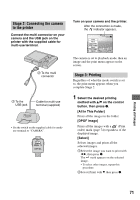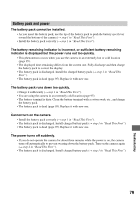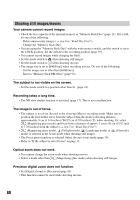Sony DSC T5 User Guide - Page 76
Connecting your camera to your TV, Viewing images on a TV screen, Set the switch on the cable
 |
UPC - 027242675490
View all Sony DSC T5 manuals
Add to My Manuals
Save this manual to your list of manuals |
Page 76 highlights
Connecting your camera to your TV Viewing images on a TV screen You can view images on a TV screen by connecting the camera to a TV. Turn off both your camera and the TV before connecting the camera and the TV. 1 Use the cable for multi-use terminal (supplied) to connect the camera to the TV. 1 To audio/video input jacks 3 Turn on the TV and set the TV/ video input switch to "video." • For details, see the operating instructions supplied with the TV. 4 Set the mode switch to turn on the camera. Mode switch , and 60min VGA 2/9 101-0002 2005 1 1 10:30PM BACK/NEXT VOLUME 2 To the multi connector Cable for multi-use terminal (supplied) • Place the camera with the screen facing upwards. • If your TV has stereo input jacks, connect the audio plug (black) of the cable for multi-use terminal to the left audio jack. 2 Set the switch on the cable for multi-use terminal to "TV". CAMERA TV DISP SEL Control button Images shot with the camera appear on the TV screen. Press b/B on the control button to select the desired image. • When using your camera abroad, it may be necessary to switch the video signal output to match that of your TV system (page 54). 76