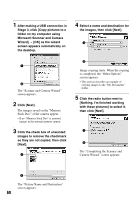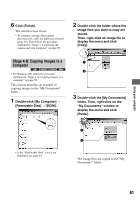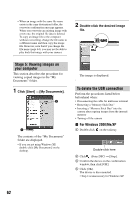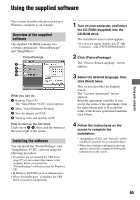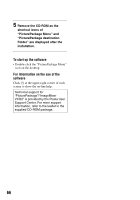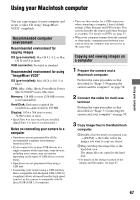Sony DSC T5 User Guide - Page 62
Stage 5: Viewing images on, your computer, To delete the USB connection, For Windows 2000/Me/XP
 |
UPC - 027242675490
View all Sony DSC T5 manuals
Add to My Manuals
Save this manual to your list of manuals |
Page 62 highlights
• When an image with the same file name exists in the copy destination folder, the overwrite confirmation message appears. When you overwrite an existing image with a new one, the original file data is deleted. To copy an image file to the computer without overwriting, change the file name to a different name and then copy the image file. However, note that if you change the file name (page 64), you may not be able to play back that image with your camera. 2 Double-click the desired image file. Stage 5: Viewing images on your computer This section describes the procedure for viewing copied images in the "My Documents" folder. 1 Click [Start] t [My Documents]. 2 1 The contents of the "My Documents" folder are displayed. • If you are not using Windows XP, double-click [My Documents] on the desktop. The image is displayed. To delete the USB connection Perform the procedures listed below beforehand when: • Disconnecting the cable for multi-use terminal • Removing a "Memory Stick Duo" • Inserting a "Memory Stick Duo" into the camera after copying images from the internal memory • Turning off the camera x For Windows 2000/Me/XP 1 Double-click on the tasktray. Double-click here 2 Click (Sony DSC) t [Stop]. 3 Confirm the device on the confirmation window, then click [OK]. 4 Click [OK]. The device is disconnected. • Step 4 is unnecessary for Windows XP. 62