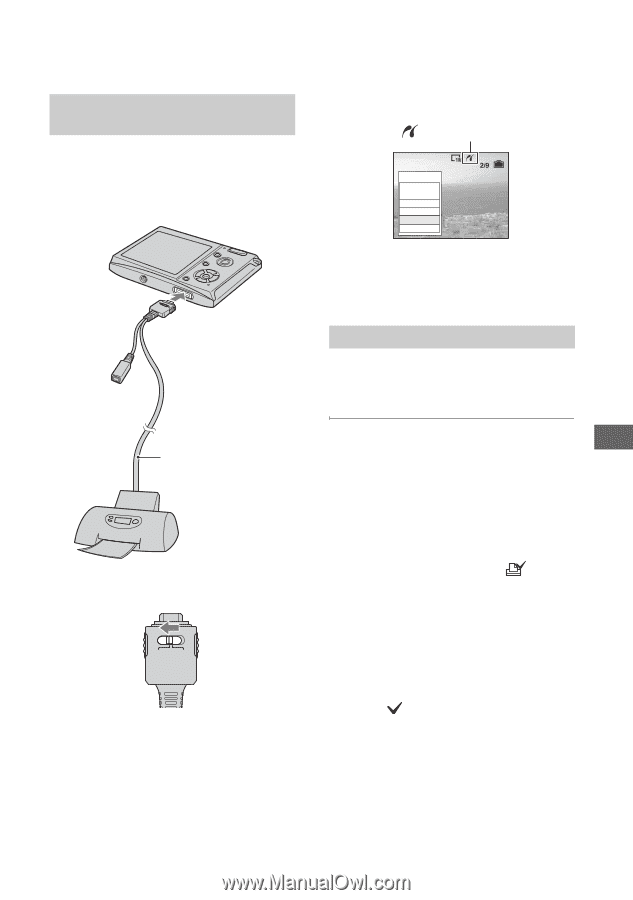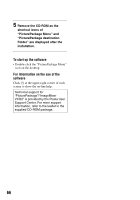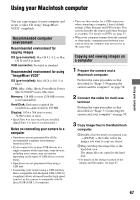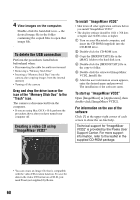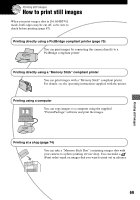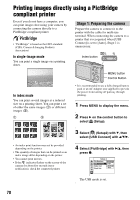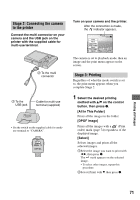Sony DSC T5 User Guide - Page 71
Stage 2: Connecting the camera, to the printer, Stage 3: Printing, All In This Folder]
 |
UPC - 027242675490
View all Sony DSC T5 manuals
Add to My Manuals
Save this manual to your list of manuals |
Page 71 highlights
Stage 2: Connecting the camera to the printer Connect the multi connector on your camera and the USB jack on the printer with the supplied cable for multi-use terminal. 2 To the multi connector 1 To the USB jack Cable for multi-use terminal (supplied) • Set the switch on the supplied cable for multiuse terminal to "CAMERA". CAMERA TV DISP SEL Turn on your camera and the printer. After the connection is made, the indicator appears. Print All In This Folder DPOF image Select This image Cancel The camera is set to playback mode, then an image and the print menu appear on the screen. Stage 3: Printing Regardless of what the mode switch is set to, the print menu appears when you complete Stage 2. 1 Select the desired printing method with v/V on the control button, then press z. [All In This Folder] Prints all the images in the folder. [DPOF image] Prints all the images with a (Print order) mark (page 74) regardless of the displayed image. [Select] Selects images and prints all the selected images. 1Select the image you want to print with b/B, then press z. The mark appears on the selected image. • To select other images, repeat this procedure. 2Select [Print] with V, then press z. Printing still images 71