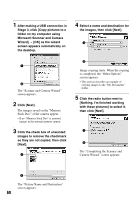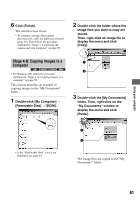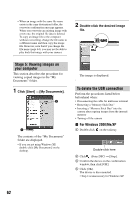Sony DSC T5 User Guide - Page 59
Stage 3: Connecting the camera, and your computer, Stage 4-A: Copying images to a, computer
 |
UPC - 027242675490
View all Sony DSC T5 manuals
Add to My Manuals
Save this manual to your list of manuals |
Page 59 highlights
Stage 3: Connecting the camera and your computer 2 To the multi connector 1 To a USB connector Cable for multiuse terminal (supplied) • Set the switch on the supplied cable for multi-use terminal to "CAMERA". CAMERA TV DISP SEL • With Windows XP, the AutoPlay wizard appears on the desktop. "USB Mode Mass Storage" appears on the screen of the camera. USB Mode Mass Storage Memory Stick Switch on MENU Access indicators* When a USB connection is established for the first time, your computer automatically runs a program to recognize the camera. Wait for a while. * During communication, the access indicators turn red. Do not operate the computer until the indicators turn white. • If "USB Mode Mass Storage" does not appear, set [USB Connect] to [Mass Storage] (page 53). Stage 4-A: Copying images to a computer • For Windows 98/98SE/2000/Me, follow the procedure explained in "Stage 4-B: Copying images to a Computer" on page 61. • For Windows XP, when the wizard screen does not appear automatically, follow the procedure explained in "Stage 4-B: Copying images to a Computer" on page 61. This section describes an example of copying images to a "My Documents" folder. Using your computer 59