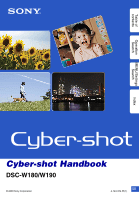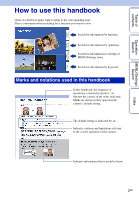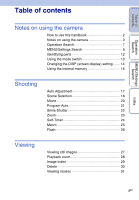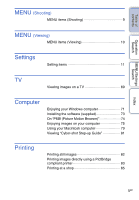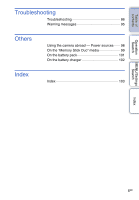Sony DSC-W190/R Cyber-shot® Handbook
Sony DSC-W190/R - Cyber-shot Digital Still Camera Manual
 |
UPC - 027242766389
View all Sony DSC-W190/R manuals
Add to My Manuals
Save this manual to your list of manuals |
Sony DSC-W190/R manual content summary:
- Sony DSC-W190/R | Cyber-shot® Handbook - Page 1
Table of contents Operation Search MENU/Settings Search Index Cyber-shot Handbook DSC-W180/W190 © 2009 Sony Corporation GB 4-143-374-11(1) - Sony DSC-W190/R | Cyber-shot® Handbook - Page 2
used in this handbook In this handbook, the sequence of operations is shown by arrows (t). Operate the camera in the order indicated. Marks are shown as they appear in the camera's default setting. The default setting is indicated by . Indicates cautions and limitations relevant to the correct - Sony DSC-W190/R | Cyber-shot® Handbook - Page 3
the battery pack • Charge the battery pack (supplied) before using the camera for the first time. • You can charge the battery pack result of the manufacturing process and do not affect the recording. Black, white, red, blue or green dots • Exposing the LCD screen shot using this camera. Index 3GB - Sony DSC-W190/R | Cyber-shot® Handbook - Page 4
Table of contents Operation Search MENU/Settings Search Table of contents Notes on using the camera How to use this handbook 2 Notes on using the camera 3 Operation Search 7 MENU/Settings Search 9 Identifying parts 12 Using the mode switch 13 Changing the DISP (screen display) setting 14 - Sony DSC-W190/R | Cyber-shot® Handbook - Page 5
(supplied 73 On "PMB (Picture Motion Browser 74 Enjoying images on your computer 75 Using your Macintosh computer 79 Viewing "Cyber-shot Step-up Guide 81 Printing Printing still images 82 Printing images directly using a PictBridge compliant printer 83 Printing at a shop 85 Index 5GB - Sony DSC-W190/R | Cyber-shot® Handbook - Page 6
Table of contents Operation Search Troubleshooting Troubleshooting 86 Warning messages 95 Others Using the camera abroad - Power sources 98 On the "Memory Stick Duo" media 99 On the battery pack 101 On the battery charger 102 Index Index 103 MENU/Settings Search Index 6GB - Sony DSC-W190/R | Cyber-shot® Handbook - Page 7
Operation Search Table of contents Operation Search MENU/Settings Search Index Leaving the settings to Auto adjustment 17 the camera Scene Selection 18 Shooting portraits Soft Snap 18 Twilight Portrait 18 Smile Shutter 22 Face Detection 44 Red Eye Reduction 46 Shooting close to - Sony DSC-W190/R | Cyber-shot® Handbook - Page 8
time settings Clock Settings 67 Initializing settings Initialize 59 Printing images Print 82 Viewing on TVs Viewing images on a TV 69 Information about optional accessories "Cyber-shot Step-up Guide 81 Index 8GB - Sony DSC-W190/R | Cyber-shot® Handbook - Page 9
that it is unavailable. The icons below [Scene Selection] and [ ] indicate the available modes. Mode switch Menu items Camera Image Size SteadyShot Camera Scene Selection - - - REC Mode EV ISO - White Balance - Focus - Metering Mode - Smile Detection Sensitivity Face Detection Flash - Sony DSC-W190/R | Cyber-shot® Handbook - Page 10
Table of contents Operation Search MENU/Settings Search MENU items (Viewing) You can select the various viewing functions easily from the Menu button. 1 Set the mode switch to to playback mode. (Playback) to switch 2 Press the MENU button to display the Menu screen. 3 Select the desired menu - Sony DSC-W190/R | Cyber-shot® Handbook - Page 11
Connect Video Out Initialize Grid Line Digital Zoom Auto Review Format Format Create REC.Folder Change REC.Folder Copy Clock Settings Language Setting Note • ["Memory Stick" Tool] appears only when a "Memory Stick Duo" media is inserted in the camera - Sony DSC-W190/R | Cyber-shot® Handbook - Page 12
strap P For shooting: (Smile) button (22) For viewing: (Delete) button (30) Q Control button Menu on: v/V/b/B/z Menu off: DISP/ / / R Speaker S Tripod receptacle T Battery/"Memory Stick Duo" media cover U Battery insertion slot V Battery eject lever W "Memory Stick Duo" media slot X Access lamp 12GB - Sony DSC-W190/R | Cyber-shot® Handbook - Page 13
Table of contents Operation Search Using the mode switch Set the mode switch to the desired function. Mode switch (Still Image) (Movie) (Playback) Allows you to shoot still images (page 17). Allows you to record movies with audio (page 20). Allows you to view the still images and movies (page 27 - Sony DSC-W190/R | Cyber-shot® Handbook - Page 14
images. * The brightness of the LCD Backlight increases. Note • If you view images in bright outside light, adjust the screen brightness to increase. However, the battery power may decrease faster under such condition. Index 14GB - Sony DSC-W190/R | Cyber-shot® Handbook - Page 15
and playback may occur when: - The flash strobes. - The shutter speed is slow or fast. • The histogram may not appear for images recorded using other cameras. 15GB - Sony DSC-W190/R | Cyber-shot® Handbook - Page 16
back up) data on a hard disk of your computer Perform the procedure on pages 75 to 76 without a "Memory Stick Duo" media inserted in the camera. To copy (back up) data on a "Memory Stick Duo" media Prepare a "Memory Stick Duo" media with sufficient free capacity, then perform the procedure explained - Sony DSC-W190/R | Cyber-shot® Handbook - Page 17
cm (1 feet 3 3/4 inches) (T) (from the lens). • When the camera cannot focus on the subject automatically, the AE/AF lock indicator changes to flash slowly and the beep does not sound. Either recompose the shot or change the focus setting (page 40). Focusing may be difficult in the - Sony DSC-W190/R | Cyber-shot® Handbook - Page 18
Scene Selection Allows you to shoot with preset settings according to the scene. 1 Set the mode switch to (Still Image). 2 MENU t button. (Camera) t desired Scene Selection t z on the control (High Sensitivity) Allows you to shoot images without a flash under low light conditions, reducing blur - Sony DSC-W190/R | Cyber-shot® Handbook - Page 19
can use in Scene Selection For shooting an image appropriately according to the scene condition, a combination of functions is determined by the camera. indicates a function is available, and - that it is unavailable. The icons below [Flash] indicate the available flash modes. Some functions are - Sony DSC-W190/R | Cyber-shot® Handbook - Page 20
Table of contents Operation Search MENU/Settings Search Index Movie Allows you to record movies with audio. 1 Set the mode switch to (Movie). 2 Press the shutter button fully down. 3 To stop recording, press the shutter button fully down again. 20GB - Sony DSC-W190/R | Cyber-shot® Handbook - Page 21
the shutter speed and the aperture value). Also you can select various settings using the menu. 1 Set the mode switch to (Still Image). 2 MENU t button. (Camera) t (Program Auto) t z on the control 3 Shoot with the shutter button. Operation Search MENU/Settings Search Index 21GB - Sony DSC-W190/R | Cyber-shot® Handbook - Page 22
not be detected correctly depending on the conditions. • You cannot use the digital zoom function. • When (Landscape) or (Twilight) mode is selected in hat, masks, sunglasses, etc. 2 Try to orient the face in front of the camera and be as level as possible. Keep the eyes narrowed. 3 Give a clear - Sony DSC-W190/R | Cyber-shot® Handbook - Page 23
Table of contents Zoom You can enlarge the image when shooting. The camera's optical zoom function can enlarge images up to 3×. 1 Press the W/T (zoom) button. Press the T button to zoom in, and the W button to zoom out. • When - Sony DSC-W190/R | Cyber-shot® Handbook - Page 24
• Use the 2-second delay self-timer to prevent blur of an image. The shutter is released 2 seconds after you press the shutter button, which reduces camera shake when the shutter button is pressed. 24GB - Sony DSC-W190/R | Cyber-shot® Handbook - Page 25
button. Each time you press (Macro), the setting will change. Adjusts the focus automatically from distant subjects to close-up. • Normally, put the camera in this mode. Adjusts the focus with priority on close-up subjects. Set Macro On when shooting close subjects. • Setting the zoom all the way - Sony DSC-W190/R | Cyber-shot® Handbook - Page 26
flash photos This is caused by particles (dust, pollen, etc.) floating close to the lens. When they are accentuated by the camera's flash, they appear as white circular spots. Camera Subject Particles (dust, pollen, etc.) in the air How can the "White circular spots" be reduced? • Light the room and - Sony DSC-W190/R | Cyber-shot® Handbook - Page 27
Table of contents Operation Search MENU/Settings Search Index Viewing still images 1 Set the mode switch to (Playback). 2 Select an image with the control button. 27GB - Sony DSC-W190/R | Cyber-shot® Handbook - Page 28
Table of contents Operation Search Playback zoom Plays back the enlarged image. 1 Press (Playback zoom) button during still image playback. The image is enlarged to twice the previous size, at the center of the image. 2 Adjust the position with the control button. 3 Change the zoom scale with - Sony DSC-W190/R | Cyber-shot® Handbook - Page 29
Table of contents Operation Search MENU/Settings Search Index Image Index Displays multiple images at the same time. 1 Set the mode switch to (Playback). 2 Press the (Index) button to display the image index screen. Press the button again to display an index screen with even more images. 3 To - Sony DSC-W190/R | Cyber-shot® Handbook - Page 30
Table of contents Operation Search Delete Allows you to select unwanted images for deletion. 1 Set the mode switch to (Playback). 2 (Delete) button t desired mode t z on the control button (This Image) (Multiple Images) (All in This Folder) Deletes the currently displayed image in single-image - Sony DSC-W190/R | Cyber-shot® Handbook - Page 31
Pause Fast forward Fast rewind Displays the volume control screen. Adjust the volume with b/B. Note • You may not be able to play back some images shot using other cameras. MENU/Settings Search Index 31GB - Sony DSC-W190/R | Cyber-shot® Handbook - Page 32
) t desired size When shooting still images Image size Usage guidelines (4000×3000) For prints up to A3+ size (DSC-W190 only) (3648×2736) (DSC-W180 only) (3264×2448) For prints up to A3 size (DSC-W190 only) (2592×1944) For prints up to A4 size No. of images Less Printing Fine (2048×1536) For - Sony DSC-W190/R | Cyber-shot® Handbook - Page 33
Operation Search When shooting movies The image size is fixed to 320 × 240. The movies shot with this camera will be recorded in AVI (Motion JPEG), Approx. 30fps format. zOn "image quality" and "image size" A digital image is made up of a collection of small dots called pixels. If it contains - Sony DSC-W190/R | Cyber-shot® Handbook - Page 34
at your side after pressing the shutter button. Subject blur Even though the camera is steady, the subject moves during the exposure so the subject is shot blurred when the shutter button is pressed. Camera shake is reduced automatically using the anti-blur function. However, the function does - Sony DSC-W190/R | Cyber-shot® Handbook - Page 35
timer, a series of a maximum of five images is recorded. • The recording interval becomes longer, depending on the setting for the image size. • When the battery level is low, or when the internal memory or "Memory Stick Duo" media is full, the Burst stops. • The focus, white balance, and exposure - Sony DSC-W190/R | Cyber-shot® Handbook - Page 36
of contents Operation Search MENU/Settings Search EV You can adjust the exposure manually in 1/3 EV steps in a range of -2.0 EV to +2.0 EV. amount of light that the camera will receive when you release the shutter. Exposure: Shutter speed = Length of time the camera receives light Aperture = - Sony DSC-W190/R | Cyber-shot® Handbook - Page 37
Table of contents Operation Search MENU/Settings Search ISO Adjusts the luminous sensitivity. 1 MENU t mode (Camera) t (Program Auto) t (ISO) t desired (Auto) //// / Sets the ISO sensitivity automatically. You can reduce image blurring in dark locations or moving subjects by increasing ISO - Sony DSC-W190/R | Cyber-shot® Handbook - Page 38
Table of contents Operation Search MENU/Settings Search White Balance Adjusts color tones according to the surrounding light conditions. Use this function if image color appears unnatural. 1 MENU t (White Balance) t desired mode (Auto) (Daylight) Adjusts the white balance automatically so that - Sony DSC-W190/R | Cyber-shot® Handbook - Page 39
by the lighting conditions. The color tones are adjusted automatically in the Auto adjustment mode, but you can adjust color tones manually using the White Balance function. Weather/lighting Characteristics of light Daylight White (standard) Cloudy Bluish Fluorescent Green-tinged Incandescent - Sony DSC-W190/R | Cyber-shot® Handbook - Page 40
-manual mode. Notes • When you use [Digital Zoom], the AF range finder frame is disabled and appears in a dotted line. In this case, the camera Multi AF] while the Smile Shutter function is activated. • The Semi-manual distance setting contains some errors, and this error increases when the zoom - Sony DSC-W190/R | Cyber-shot® Handbook - Page 41
do as follows: AF range finder frame AE/AF lock indicator 1Recompose the shot so that the subject is centered in the AF range finder, and press AE/AF lock indicator stops flashing and remains on, return to the fully composed shot, and press the shutter button fully down. • As long as you do not - Sony DSC-W190/R | Cyber-shot® Handbook - Page 42
In shooting movies: 1 MENU t (Metering Mode) t desired mode (Multi) (Center) (Spot) Divides into multiple regions and measures each region. The camera determines a well-balanced exposure (Multi-pattern metering). Measures the center of the image, and determines the exposure based on the brightness - Sony DSC-W190/R | Cyber-shot® Handbook - Page 43
Table of contents Smile Detection Sensitivity Sets the sensitivity of the Smile Shutter function for detecting smiles. 1 MENU t (Smile Detection Sensitivity) t desired mode (Low) (Medium) (High) Detects a big smile. Detects a normal smile. Detects even a slight smile. Notes • Smiles may not be - Sony DSC-W190/R | Cyber-shot® Handbook - Page 44
green by pressing the shutter button halfway down. Face Detection frame (White) (Face Detection) t desired mode (Auto) (Off) Selects the face the camera is to automatically focus on. Does not use Face Detection function. Notes • [Face Detection] cannot be selected in Movie Mode. • Up to 8 faces - Sony DSC-W190/R | Cyber-shot® Handbook - Page 45
Adjusts the amount of flash light. 1 MENU t (Camera) t desired mode (Program Auto) t (Flash Level) t (-) (Standard) (+) Makes the flash level lower. Makes the flash level higher. Note • Sometimes effects do not show up when the subject being shot is too bright or too dark. Operation Search - Sony DSC-W190/R | Cyber-shot® Handbook - Page 46
not use Red Eye Reduction. Notes • [Red Eye Reduction] cannot be selected during Movie Mode or Smile Shutter. • To avoid blurring of images, hold the camera firmly until the shutter is released. It usually takes a second after you press the shutter button. Be also sure not to allow the subject to - Sony DSC-W190/R | Cyber-shot® Handbook - Page 47
contents Operation Search Color Mode You can change the brightness of the image, accompanied by effects. In shooting still images: 1 MENU t (Camera) t desired mode (Program Auto) t In shooting movies: 1 MENU t (Color Mode) t desired mode (Normal) Sets the image to standard color. (Color - Sony DSC-W190/R | Cyber-shot® Handbook - Page 48
Table of contents Operation Search MENU/Settings Search Slideshow Images are automatically played back in succession. 1 Set the mode switch to (Playback) to switch to playback mode. 2 MENU t (Slideshow) t z on the control button 3 Select a desired setting. 4 [Start] t z 5 Press z to end the - Sony DSC-W190/R | Cyber-shot® Handbook - Page 49
Table of contents Repeat Turns slideshow repeat on or off. On Plays back images in a continuous loop. Off After all the images have been played back, the slideshow ends. Operation Search MENU/Settings Search Index 49GB - Sony DSC-W190/R | Cyber-shot® Handbook - Page 50
Table of contents Operation Search MENU/Settings Search Retouch Adds effects or makes corrections to a recorded image and records it as a new file. The original image is retained. 1 Set the mode switch to (Playback) to switch to playback mode. 2 MENU t (Retouch) t desired mode t z on the control - Sony DSC-W190/R | Cyber-shot® Handbook - Page 51
and saves as 2M size. (Blog/E-mail) Changes the aspect ratio from 16:9/3:2 to 4:3 and saves as VGA size. Notes • You cannot resize movies. • Images shot in VGA size cannot be resized to [HDTV] size. • Enlarging the image and multi resizing can reduce the image quality. MENU/Settings Search Index - Sony DSC-W190/R | Cyber-shot® Handbook - Page 52
Table of contents Operation Search Protect Protects recorded images against accidental erasure. The mark is displayed for registered images. 1 Set the mode switch to (Playback) to switch to playback mode. 2 MENU t (Protect) t desired mode t z on the control button (This Image) (Multiple Images) - Sony DSC-W190/R | Cyber-shot® Handbook - Page 53
Table of contents Operation Search DPOF DPOF (Digital Print Order Format) is a function that allows you to specify the images of "Memory Stick Duo" media that you want to print out later. The ( - Sony DSC-W190/R | Cyber-shot® Handbook - Page 54
button 3 Rotate the image with [ / ] t b/B. 4 [OK] t z Notes • You cannot rotate movies or protected still images. • You may not be able to rotate images shot with other cameras. • When viewing images on a computer, the image rotation information may not be reflected depending on the software. 54GB - Sony DSC-W190/R | Cyber-shot® Handbook - Page 55
Table of contents Operation Search MENU/Settings Search Index Select Folder When multiple folders are created in "Memory Stick Duo" media, this selects the folder containing the image you want to play back. 1 Set the mode switch to (Playback) to switch to playback mode. 2 MENU t (Select Folder) - Sony DSC-W190/R | Cyber-shot® Handbook - Page 56
Table of contents Beep Selects or turns off the sound produced when you operate the camera. 1 MENU t (Settings) t [Main Settings] t [Beep] t desired mode t z on the control button Shutter On Off Turns on the shutter sound when you press the shutter button. - Sony DSC-W190/R | Cyber-shot® Handbook - Page 57
1 MENU t (Settings) t [Main Settings] t [USB Connect] t desired mode t z on the control button PictBridge Mass Storage Connects the camera to a PictBridge compliant printer. When you connect the camera to a computer, the AutoPlay Wizard appears, and the still images in the recording folder on the - Sony DSC-W190/R | Cyber-shot® Handbook - Page 58
Table of contents Video Out Sets the video signal output according to the TV color system of the connected video equipment. The TV color systems differ depending on the country and region. To view images on a TV screen, check the TV color system of the country or region of use (page 70). 1 MENU t - Sony DSC-W190/R | Cyber-shot® Handbook - Page 59
execute this function, the images are retained. 1 MENU t (Settings) t [Main Settings] t [Initialize] t [OK] t z on the control button Note • Be sure not to turn off the camera while initializing. 59GB - Sony DSC-W190/R | Cyber-shot® Handbook - Page 60
Table of contents Grid Line With reference to the grid lines, you can easily set a subject in a horizontal/vertical position. 1 MENU t (Settings) t [Shooting Settings] t [Grid Line] t desired mode t z on the control button On Displays the grid lines. The grid lines are not recorded. Off Does - Sony DSC-W190/R | Cyber-shot® Handbook - Page 61
size is set to [12M] (DSC-W190), [10M] (DSC-W180), [16:9(9M)] (DSC-W190), [16:9(7M)] (DSC-W180) or [3:2]. • The Face Detection function does not work when using the digital zoom. Total zoom scale when using Smart zoom (including optical zoom 3×) The supported zoom ratio differs depending on the - Sony DSC-W190/R | Cyber-shot® Handbook - Page 62
two seconds immediately after shooting a still image. 1 MENU t (Settings) t [Shooting Settings] t [Auto Review] t desired mode t z on the control button On Uses the Auto Review. Off Does not use Auto Review. zShooting another image without delay • When you press the shutter button halfway down - Sony DSC-W190/R | Cyber-shot® Handbook - Page 63
Table of contents Operation Search MENU/Settings Search Index Format Formats the "Memory Stick Duo" media or the internal memory. A commercially available "Memory Stick Duo" media is already formatted, and can be used immediately. 1 MENU t (Settings) t ["Memory Stick" Tool] or [Internal Memory - Sony DSC-W190/R | Cyber-shot® Handbook - Page 64
displayed when the internal memory is used to record images. • When you insert a "Memory Stick Duo" media that was used with other equipment into the camera and shoot images, a new folder may be automatically created. • Up to 9,999 images can be stored in one folder. When the folder capacity is - Sony DSC-W190/R | Cyber-shot® Handbook - Page 65
Table of contents Operation Search MENU/Settings Search Index Change REC.Folder Changes the folder in "Memory Stick Duo" media that is currently used for recording images. 1 MENU t (Settings) t ["Memory Stick" Tool] t [Change REC.Folder] 2 Select a folder with b/B on the control button. 3 [OK] t - Sony DSC-W190/R | Cyber-shot® Handbook - Page 66
camera. 2 MENU t (Settings) t ["Memory Stick" Tool] t [Copy] t [OK] t z on the control button Notes • Use a fully charged battery pack. If you attempt to copy image files using a battery pack with little remaining charge, the battery it. You cannot choose a specific folder and copy images to it. 66GB - Sony DSC-W190/R | Cyber-shot® Handbook - Page 67
t [Clock Settings] t [Clock Settings] t desired setting t [OK] t z on the control button Midnight is indicated as 12:00AM, and noon as 12:00PM. Note • The camera does not have a feature for superimposing dates on images. By using "PMB" in the CD- ROM (supplied), you can print or save images with the - Sony DSC-W190/R | Cyber-shot® Handbook - Page 68
Table of contents Operation Search MENU/Settings Search Index Language Setting Selects the language to be used in the menu items, warnings and messages. 1 MENU t (Settings) t [Language Setting] t [Language Setting] t desired mode t z on the control button 68GB - Sony DSC-W190/R | Cyber-shot® Handbook - Page 69
You can view images on a TV by connecting the camera to a TV. The connection varies according to the type of TV the camera is connected to. Refer also to the operating instructions supplied with the TV. Viewing images by connecting the camera to a TV with the supplied dedicated A/V cable 1 Turn off - Sony DSC-W190/R | Cyber-shot® Handbook - Page 70
dedicated A/V cable (supplied). The color system of the TV must match that of the digital still camera. Check the following lists for the TV color system of the country or region where the camera is used. NTSC system Bahama Islands, Bolivia, Canada, Central America, Chile, Colombia, Ecuador, Jamaica - Sony DSC-W190/R | Cyber-shot® Handbook - Page 71
shot (this requires CD or DVD disc writing drive) - Printing or saving still images with the date - Uploading images to a media service (this requires an Internet connection) Additional information on this product and answers to frequently asked questions can be found at the Sony Customer Support - Sony DSC-W190/R | Cyber-shot® Handbook - Page 72
64-bit editions and Starter (Edition) are not supported. *2 Starter (Edition) is not supported. Notes • The computer environment must also satisfy the to a single computer at the same time, some devices, including the camera, may not operate, depending on the types of USB devices you are using - Sony DSC-W190/R | Cyber-shot® Handbook - Page 73
If the AutoPlay screen appears, select "Run Install.exe." and follow the instructions that appear on the screen to proceed with the installation. 2 Click [ is complete. The short cut icons for " PMB" and " PMB Guide" are created on the desktop. Double-click these icons to start the software - Sony DSC-W190/R | Cyber-shot® Handbook - Page 74
more than ever by taking advantage of the software. This section summarizes the "PMB". For details, see the "PMB Guide". "PMB" overview With the "PMB": • You can import images shot with the camera to the computer and display them on the computer. • You can export images in your computer to a "Memory - Sony DSC-W190/R | Cyber-shot® Handbook - Page 75
details on the "PMB" functions, see the "PMB Guide". Connecting the camera to the computer When importing images from the internal memory " media with recorded images into the camera. 2 Insert the sufficiently charged battery pack into the camera, or connect the camera to a wall outlet (wall socket) - Sony DSC-W190/R | Cyber-shot® Handbook - Page 76
Index Importing images to a computer 1 Make a USB connection between the camera and a computer. The [Import Media Files] screen of "PMB" shooting date to view them. For details on the "PMB", see the "PMB Guide". Example: Month display screen Importing images to a computer without using "PMB" When - Sony DSC-W190/R | Cyber-shot® Handbook - Page 77
Select the driver of the media, and click [Export]. Notes • You cannot play back some images depending on the image size. • No guarantees are made for playing back, on this camera, files containing images which were processed on a computer or images which were shot using other cameras. Deleting the - Sony DSC-W190/R | Cyber-shot® Handbook - Page 78
the "Memory Stick Duo" media or the internal memory. AFolder containing image data recorded using a camera not equipped with the folder creating function. BFolder containing image data recorded using the camera. Example: viewing folders on Windows Vista Notes • You cannot record any images to the - Sony DSC-W190/R | Cyber-shot® Handbook - Page 79
at the same time, some devices, including the camera, may not operate depending on the types of USB allows advanced transfer (high speed transfer) as the camera is compatible with Hi-Speed USB (USB 2.0 suspend or sleep mode, communication between the camera and your computer may not recover at the - Sony DSC-W190/R | Cyber-shot® Handbook - Page 80
images from the internal memory, step 1 is unnecessary. 1 Insert a "Memory Stick Duo" media with recorded images into the camera. 2 Insert the sufficiently charged battery pack into the camera, or connect the camera to a wall outlet (wall socket) with the AC Adaptor (sold separately). 3 Turn on the - Sony DSC-W190/R | Cyber-shot® Handbook - Page 81
to use the camera and optional accessories. Viewing on Windows When you install "Cyber-shot Handbook", "Cyber-shot Step-up Guide" is also installed. 1 Double-click (Step-up Guide) on the desktop. To access "Step-up Guide" from the Start menu, click [Start] t [All Programs] t [Sony Picture Utility - Sony DSC-W190/R | Cyber-shot® Handbook - Page 82
Stick" media compliant printer. For details, see the operating instructions supplied with the printer. Printing using a computer You can the "PMB Guide". Printing at a shop (page 85) You can take a "Memory Stick Duo" media containing images shot with the camera to a photo printing service shop. You - Sony DSC-W190/R | Cyber-shot® Handbook - Page 83
computer, you can print images shot using the camera by connecting the camera directly to a PictBridge compliant printer. camera Prepare the camera for USB connection to the printer, using the dedicated USB cable. 1 Insert the sufficiently charged battery pack into the camera. 2 Connect the camera - Sony DSC-W190/R | Cyber-shot® Handbook - Page 84
the date and time on images. • When you choose [Date], the date will be inserted in the order you select by [Clock Settings] of the camera. This function may not be provided depending on the printer. Note • Do not disconnect the dedicated USB cable while the the screen. (PictBridge Connecting - Sony DSC-W190/R | Cyber-shot® Handbook - Page 85
/Settings Search Index Printing at a shop You can take a "Memory Stick Duo" media containing images shot with the camera to a photo printing service shop. As long as the shop supports photo printing services conforming to the DPOF, you can make a (Print order) mark on images in advance in viewing - Sony DSC-W190/R | Cyber-shot® Handbook - Page 86
Search Troubleshooting If you experience trouble with the camera, try the following solutions. 1 Check the items on pages 87 to 94. 2 Remove the battery pack, wait for about one minute, re-insert the battery pack, then turn on the power. 3 Initialize the settings (page 59). 4 Consult your Sony - Sony DSC-W190/R | Cyber-shot® Handbook - Page 87
it with a new one. Cannot charge the battery pack. • You cannot charge the battery pack using the AC Adaptor (sold separately). Use the battery charger to charge the battery. The CHARGE lamp flashes while charging the battery. • Remove and reinsert the battery pack, making sure it is installed - Sony DSC-W190/R | Cyber-shot® Handbook - Page 88
shot if a smiling face is not detected. The subject is not visible on the screen. • The camera Selection when shooting still images. • The Semi-manual is selected. Select the auto focus mode (page image size (page 61). • You cannot use the digital zoom when: - Shooting movies. - The Smile Shutter - Sony DSC-W190/R | Cyber-shot® Handbook - Page 89
circular spots appear in images shot using the flash. • only during playback. Cannot insert dates on images. • This camera does not have a feature for superimposing dates on images. 47). • Adjust the white balance (page 38). White, black, red, purple or other vertical streaks appear, or the whole - Sony DSC-W190/R | Cyber-shot® Handbook - Page 90
charged battery pack. The same image is shot several times. • [REC Mode] is set to [Burst] (page 35). Viewing images Cannot play back images. • Set the mode switch to (Playback). • The folder/file name has been changed on your computer. • No guarantees are made for playing back, on this camera - Sony DSC-W190/R | Cyber-shot® Handbook - Page 91
other than Sony should contact those manufacturers. • If "Memory Stick PRO Duo" media is not supported, connect the camera to the computer back images on your computer. • If you are using "PMB", refer to "PMB Guide" (page 74). • Consult the computer or software manufacturer. The image and sound are - Sony DSC-W190/R | Cyber-shot® Handbook - Page 92
these functions or not. • When having images printed at a digital print shop, ask the shop whether they can print the images page 74). • The camera does not have a feature for superimposing dates on images. However, because the images shot with the camera include information on the recording - Sony DSC-W190/R | Cyber-shot® Handbook - Page 93
printer, refer to the operating instructions supplied with the printer. Cannot print images. • Check that the camera and the printer are properly connected USB cable again. • Movies cannot be printed. • Images shot using other cameras, or images modified with a computer may not be printed. - Sony DSC-W190/R | Cyber-shot® Handbook - Page 94
a long time. • This is not a malfunction. The Clock Set screen appears when you turn on the camera. • Set the date and time again (page 67). • The internal rechargeable backup battery has discharged. Insert a charged battery, and set aside for 24 hours or more with the power left off. You want to - Sony DSC-W190/R | Cyber-shot® Handbook - Page 95
instructions. Operation Search MENU/Settings Search Index • The battery level is low. Charge the battery pack immediately. Depending on the conditions of use or the type of battery "Memory Stick Duo" media cannot be used in the camera (page 99). Cannot access "Memory Stick" Access denied - Sony DSC-W190/R | Cyber-shot® Handbook - Page 96
Stick Duo" media. Folder error • A folder with the same first three digit number already exists on the "Memory Stick Duo" media (for example: 123MSDCF back, on this camera, files containing images which were processed on a computer or images which were shot using other cameras. Read only folder - Sony DSC-W190/R | Cyber-shot® Handbook - Page 97
internal memory to the "Memory Stick Duo" media, use a fully charged battery. Printer busy Paper error No paper Ink error Low ink No ink • executed in unsupported files • Processing and other editing functions of the camera cannot be performed on image files that have been processed using a - Sony DSC-W190/R | Cyber-shot® Handbook - Page 98
Table of contents Operation Search MENU/Settings Search Index Using the camera abroad - Power sources You can use the camera, the battery charger (supplied), and the AC-LS5K AC Adaptor (sold separately) in any country or region where the power supply is within 100 V to 240 V AC, 50 - Sony DSC-W190/R | Cyber-shot® Handbook - Page 99
copyright protection technology that uses encryption technology. Data recording/playback that requires MagicGate functions cannot be performed with the camera. *3 This camera does not support 8-bit parallel data transfer. It performs the same 4-bit parallel data transfer as the "Memory Stick PRO Duo - Sony DSC-W190/R | Cyber-shot® Handbook - Page 100
PRO Duo" media with a capacity up to 16 GB have been confirmed to operate properly with the camera. Notes on using "Memory Stick Micro" media (sold separately) • To use a "Memory Stick Micro" media with the camera, be sure to insert the "Memory Stick Micro" media into an "M2" Adaptor as large as - Sony DSC-W190/R | Cyber-shot® Handbook - Page 101
, it is probably time to replace it with a new one. • The battery life varies according to how it is stored and the operating conditions and environment in which each battery pack is used. Compatible battery pack • The NP-BK1 (supplied) can be used only in K type compatible Cyber-shot models. 101GB - Sony DSC-W190/R | Cyber-shot® Handbook - Page 102
a risk of injury from electrocution and burns. • Remove the charged battery pack from the battery charger. If you leave the charged battery pack in the charger, battery life may be shortened. • The CHARGE lamp of the supplied battery charger flashes in either way: - Fast flashing: Turns the light on - Sony DSC-W190/R | Cyber-shot® Handbook - Page 103
finder frame 40 Aperture 36 Auto Adjustment 17 Auto Review 62 B Battery charger 102 Battery pack 101 Beach 18 Beep 56 Burst 35 C 84 Dedicated A/V cable 69 Dedicated USB cable 75, 80, 83 Delete 30 Digital Zoom 61 DISP 14 E Electronic transformer 98 EV 36 Exporting images 77 Exposure - Sony DSC-W190/R | Cyber-shot® Handbook - Page 104
33 Playback 27 Playback zoom 28 PMB 74 Precision digital zoom 61 Print 53, 82 Print order mark 55 Self-Timer 24 Semi-manual 40 Settings 11 Shooting Movie 20 Troubleshooting 86 TV 69 Twilight 18 Twilight Portrait 18 U USB Connect 57 USB·A/V OUT terminal 69, 75, 80, 83 Using the camera

© 2009 Sony Corporation
4-143-374-
11
(1)
GB
Cyber-shot Handbook
DSC-W180/W190
Table of
contents
Operation
Search
MENU/Settings
Search
Index