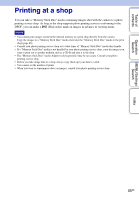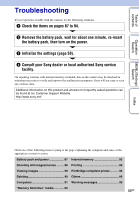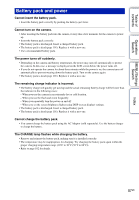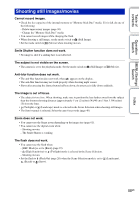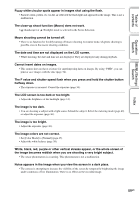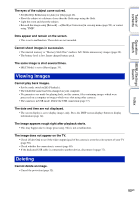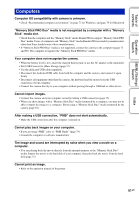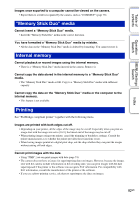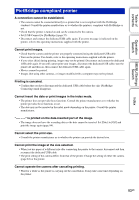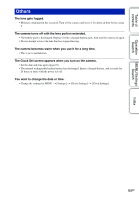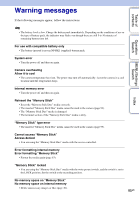Sony DSC-W190/R Cyber-shot® Handbook - Page 90
Viewing images, Deleting
 |
UPC - 027242766389
View all Sony DSC-W190/R manuals
Add to My Manuals
Save this manual to your list of manuals |
Page 90 highlights
Table of contents Operation Search MENU/Settings Search Index The eyes of the subject come out red. • Set [Red Eye Reduction] to [Auto] or [On] (page 46). • Shoot the subject at a distance closer than the flash range using the flash. • Light the room and shoot the subject. • Retouch the image using [Retouch] t [Red Eye Correction] in viewing menu (page 50), or correct using "PMB". Dots appear and remain on the screen. • This is not a malfunction. These dots are not recorded. Cannot shoot images in succession. • The internal memory or "Memory Stick Duo" media is full. Delete unnecessary images (page 30). • The battery level is low. Insert charged battery pack. The same image is shot several times. • [REC Mode] is set to [Burst] (page 35). Viewing images Cannot play back images. • Set the mode switch to (Playback). • The folder/file name has been changed on your computer. • No guarantees are made for playing back, on this camera, files containing images which were processed on a computer or images which were shot using other cameras. • The camera is in USB mode. Delete the USB connection (page 77). The date and time are not displayed. • The screen display is set to display images only. Press the DISP (screen display) button to display information (page 14). The image appears rough right after playback starts. • This may happen due to image processing. This is not a malfunction. The image does not appear on the TV. • Check [Video Out] to see if the video output signal of the camera is set to the color system of your TV (page 58). • Check whether the connection is correct (page 69). • If the dedicated USB cable is connected to another device, disconnect it (page 77). Deleting Cannot delete an image. • Cancel the protection (page 52). 90GB