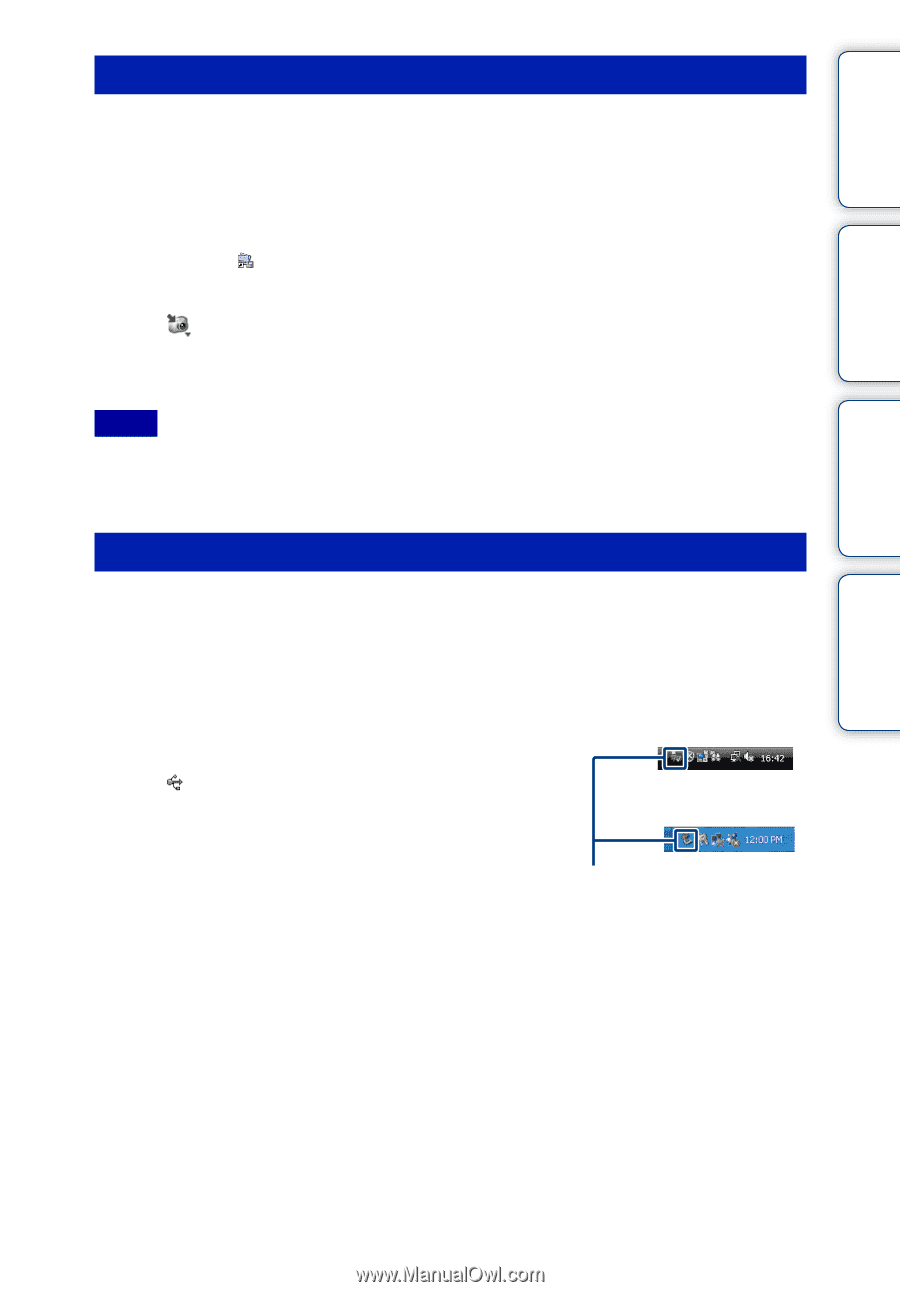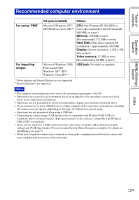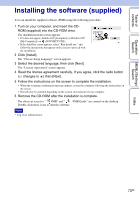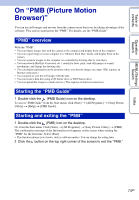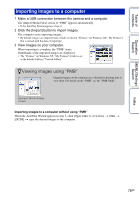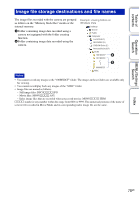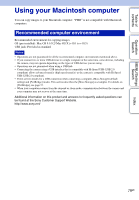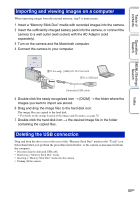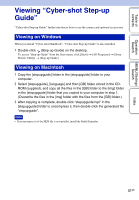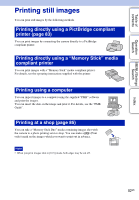Sony DSC-W190/R Cyber-shot® Handbook - Page 77
Exporting images to view on the camera, Deleting the USB connection, USB Mass Storage Device - driver
 |
UPC - 027242766389
View all Sony DSC-W190/R manuals
Add to My Manuals
Save this manual to your list of manuals |
Page 77 highlights
Table of contents Operation Search MENU/Settings Search Exporting images to view on the camera You can export images in your computer to a "Memory Stick Duo" media, and view them on the camera. For details, see the "PMB Guide". 1 Make a USB connection between the camera and a computer. • If the AutoPlay Wizard appears, close it. 2 Double-click (PMB) on the desktop to start up "PMB". 3 Select the images to export in the main screen. 4 Click on the top part of the screen t [Memory Card]. The [Export to Media] screen appears. 5 Select the driver of the media, and click [Export]. Notes • You cannot play back some images depending on the image size. • No guarantees are made for playing back, on this camera, files containing images which were processed on a computer or images which were shot using other cameras. Deleting the USB connection Perform the procedures from step 1 to 3 below before: • Disconnecting the dedicated USB cable. • Removing a "Memory Stick Duo" media. • Inserting a "Memory Stick Duo" media into the camera after copying images from the internal memory. • Turning off the camera. 1 Double-click the disconnect icon on the tasktray. 2 Click (USB Mass Storage Device) t [Stop]. 3 Confirm the device on the confirmation window, then click [OK]. Windows Vista Windows XP Disconnect icon Index 77GB