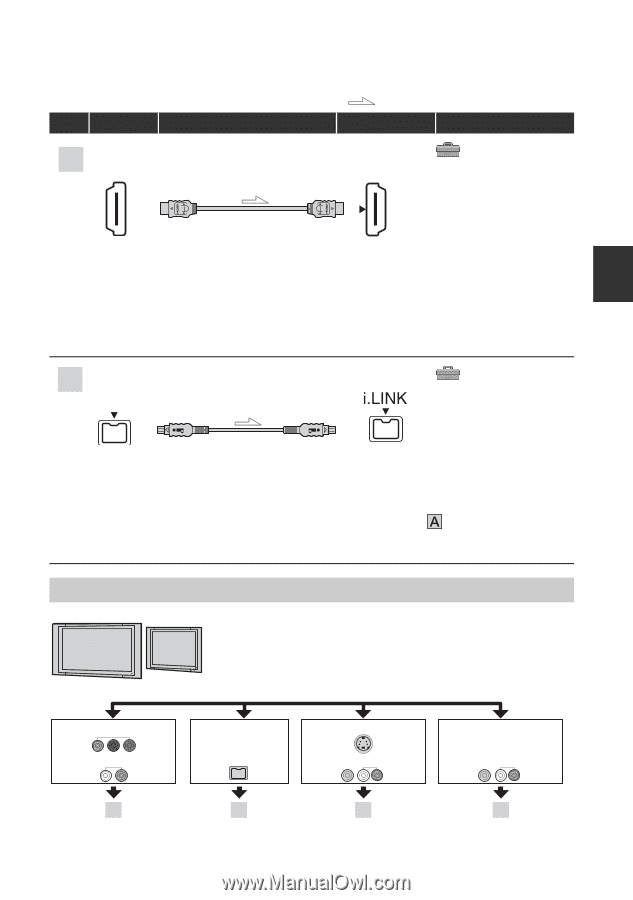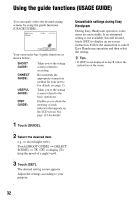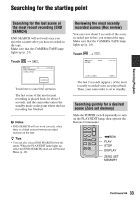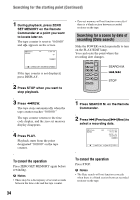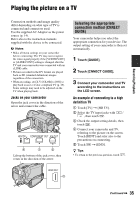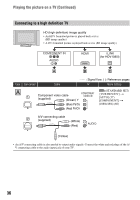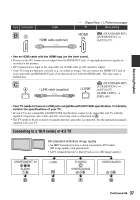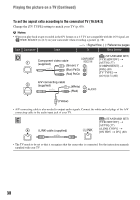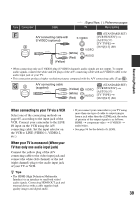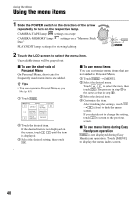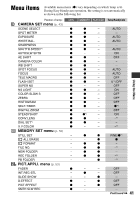Sony HDR HC7 Operating Guide - Page 37
Connecting to a 16:9 (wide) or 4:3 TV - specifications
 |
UPC - 027242701458
View all Sony HDR HC7 manuals
Add to My Manuals
Save this manual to your list of manuals |
Page 37 highlights
Type Camcorder B3 Cable HDMI cable (optional) : Signal flow, ( ): Reference pages TV Menu Setting HDMI IN (STANDARD SET) [VCR HDV/DV] t [AUTO] (57) Recording/Playback • Use an HDMI cable with the HDMI logo (on the front cover). • Pictures in the DV format are not output from the HDMI OUT jack, if copyright protection signals are recorded in the pictures. • DV format pictures input to the camcorder via i.LINK cable (p. 68) cannot be output. • Your TVs may not function correctly (e.g., no sound or image). Do not connect the HDMI OUT jack of your camcorder and HDMI OUT jack of an external device with the HDMI cable. This may cause a malfunction. C 4 i.LINK cable (supplied) (STANDARD SET) [VCR HDV/DV] t [AUTO] (57) [i.LINK CONV] t [OFF] (60) • Your TV needs to have an i.LINK jack compatible with HDV1080i specification. For details, confirm the specifications of your TV. • If your TV is not compatible with HDV1080i specification, connect your camcorder and TV with the supplied component video cable and A/V connecting cable as illustrated in . • The TV needs to be set so that it recognizes that the camcorder is connected. See the instruction manuals supplied with your TV. Connecting to a 16:9 (wide) or 4:3 TV SD (standard definition) image quality • An HDV formatted picture is down converted to DV format (SD image quality) and played back. • A DV formatted picture is played back as it is (SD image quality). COMPONENT IN AUDIO i.LINK S VIDEO VIDEO/AUDIO VIDEO/AUDIO D E F G Continued , 37