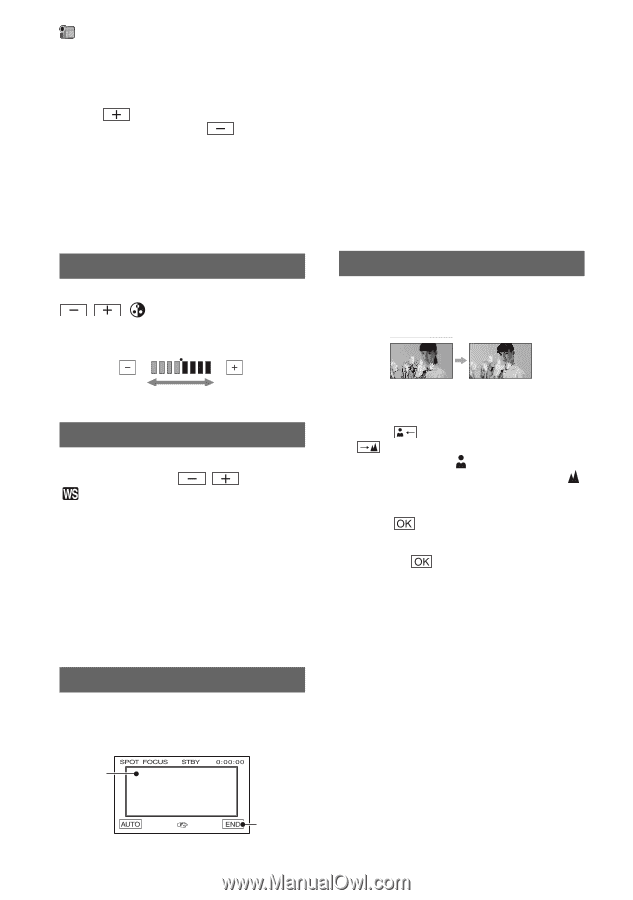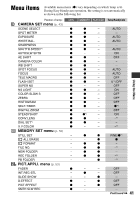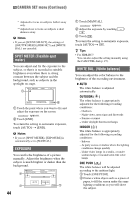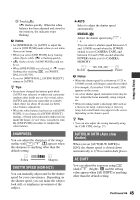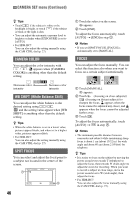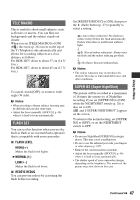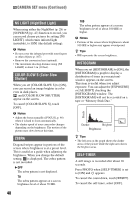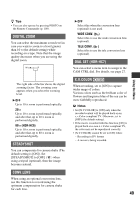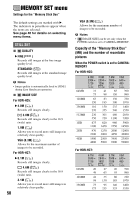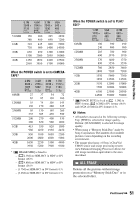Sony HDR HC7 Operating Guide - Page 46
CAMERA COLOR, WB SHIFT White Balance Shift, SPOT FOCUS, FOCUS
 |
UPC - 027242701458
View all Sony HDR HC7 manuals
Add to My Manuals
Save this manual to your list of manuals |
Page 46 highlights
CAMERA SET menu (Continued) z Tips • Touch if the subject is white or the backlight is bright, or touch if the subject is black or the light is dim. • You can adjust the automatic exposure level to brighter or darker when [EXPOSURE] is set to [AUTO]. • For HDR-HC7: You can also adjust the setting manually using the CAM CTRL dial (p. 27). CAMERA COLOR You can adjust the color intensity with / . appears when [CAMERA COLOR] is anything other than the default setting. Decreases color intensity Increases color intensity WB SHIFT (White Balance Shift) You can adjust the white balance to the desired setting using / . and the setting value appear when [WB SHIFT] is anything other than the default setting. z Tips • When the white balance is set to a lower value, pictures appear bluish, and when set to a higher value, pictures appear reddish. • For HDR-HC7: You can also adjust the setting manually using the CAM CTRL dial (p. 27). SPOT FOCUS You can select and adjust the focal point to a subject not located in the center of the screen. 1 2 46 1 Touch the subject on the screen. 9 appears. 2 Touch [END]. To adjust the focus automatically, touch [AUTO] t [END] in step 1. b Notes • If you set [SPOT FOCUS], [FOCUS] is automatically set to [MANUAL]. FOCUS You can adjust the focus manually. You can select this function also when you want to focus on a certain subject intentionally. 1 Touch [MANUAL]. 9 appears. 2 Touch (focusing on close subjects)/ (focusing on distant subjects) to sharpen the focus. appears when the focus cannot be adjusted any closer, and appears when the focus cannot be adjusted farther away. 3 Touch . To adjust the focus automatically, touch [AUTO] t in step 1. b Notes • The minimum possible distance between camcorder and subject while maintaining sharp focus is about 1 cm (about 13/32 in.) for wide angle and about 80 cm (about 2 5/8 feet) for telephoto. z Tips • It is easier to focus on the subject by moving the power zoom lever towards T (telephoto) to adjust the focus, then towards W (wide angle) to adjust the zoom for recording. When you want to record a subject at close range, move the power zoom lever to W (wide angle), then adjust the focus. • For HDR-HC7: You can also adjust the focus manually using the CAM CTRL dial (p. 27).