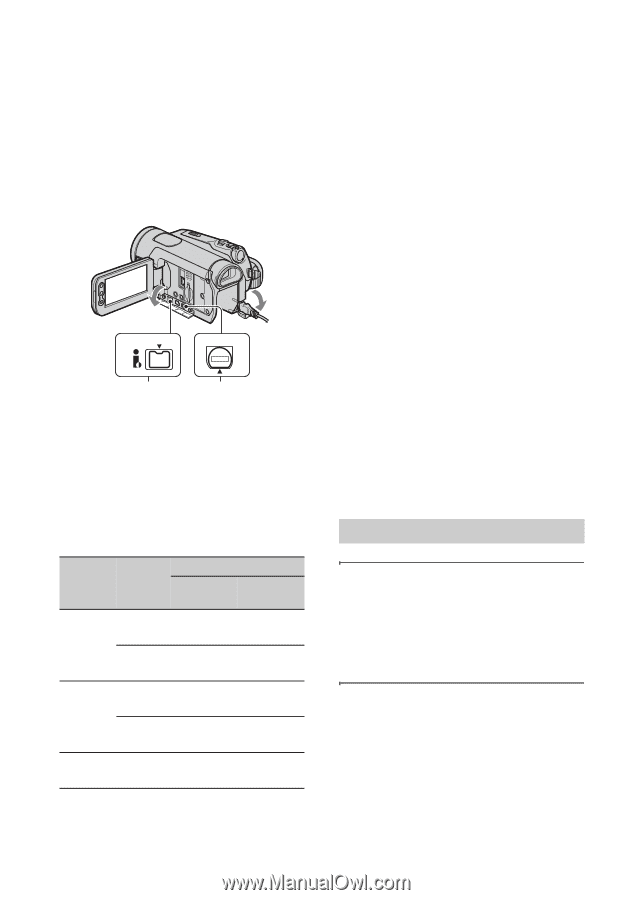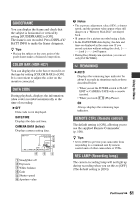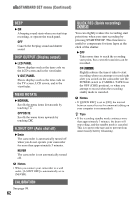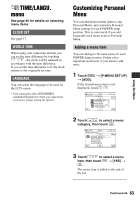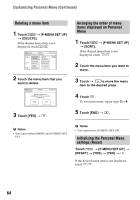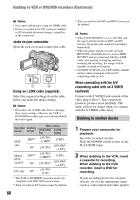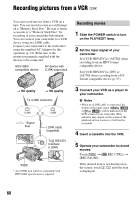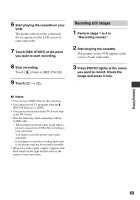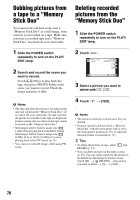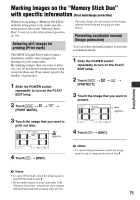Sony HDR HC7 Operating Guide - Page 66
Dubbing to another device, Jacks on your camcorder, Using an i.LINK cable supplied
 |
UPC - 027242701458
View all Sony HDR HC7 manuals
Add to My Manuals
Save this manual to your list of manuals |
Page 66 highlights
Dubbing to VCR or DVD/HDD recorders (Continued) b Notes • You cannot dub pictures using the HDMI cable. • Pictures recorded in the DV format are dubbed as SD (standard definition) images, regardless of the connection. Jacks on your camcorder Open the jack cover and connect the cable. HDV/DV A/V OUT 1 2 Using an i.LINK cable (supplied) Select the required settings from the table below and make the menu settings. b Notes • Disconnect the i.LINK cable before changing these menu settings, otherwise the VCR or DVD/HDD recorders may not correctly identify the video signal. Menu setting Recorded Dubbing format format [VCR HDV/ [i.LINK DV] CONV] HDV only Mixed HDV and DV DV only HDV*1 DV HDV*1 DV DV [AUTO] or HDV [AUTO] [AUTO] or HDV*2 [AUTO]*3 [AUTO] or DV [OFF] [ON HDV t DV] [OFF] [ON HDV t DV] - *1 The VCR or DVD/HDD recorders need to be compliant with HDV1080i specification. *2 Parts recorded in DV format cannot be dubbed. 66 *3 Parts recorded in both DV and HDV format can be dubbed. b Notes • When [VCR HDV/DV] is set to [AUTO], and the signal switches between HDV and DV formats, the picture and sound are interrupted temporarily. • When the player and the recorder are both HDV1080i compatible devices such as HDRHC5/HC7 and are connected with the i.LINK cable, after pausing or stopping and then resuming the recording, the images will be unstable or rough at that point. • Set [DISP OUTPUT] to [LCD PANEL] (default setting) when connecting with an A/V connecting cable (p. 62). When connecting with the A/V connecting cable with an S VIDEO (optional) Connect with S VIDEO jack instead of the video plug (yellow). This connection produces pictures more faithfully. The audio will not be output when you connect with the S VIDEO cable alone. Dubbing to another device 1 Prepare your camcorder for playback. Insert the recorded cassette. Slide the POWER switch to turn on the PLAY/EDIT lamp. 2 When dubbing to the VCR, insert a cassette for recording. When dubbing to the DVD recorder, insert a DVD for recording. If your recording device has an input selector, set it to the appropriate input (such as video input1 and video input2).