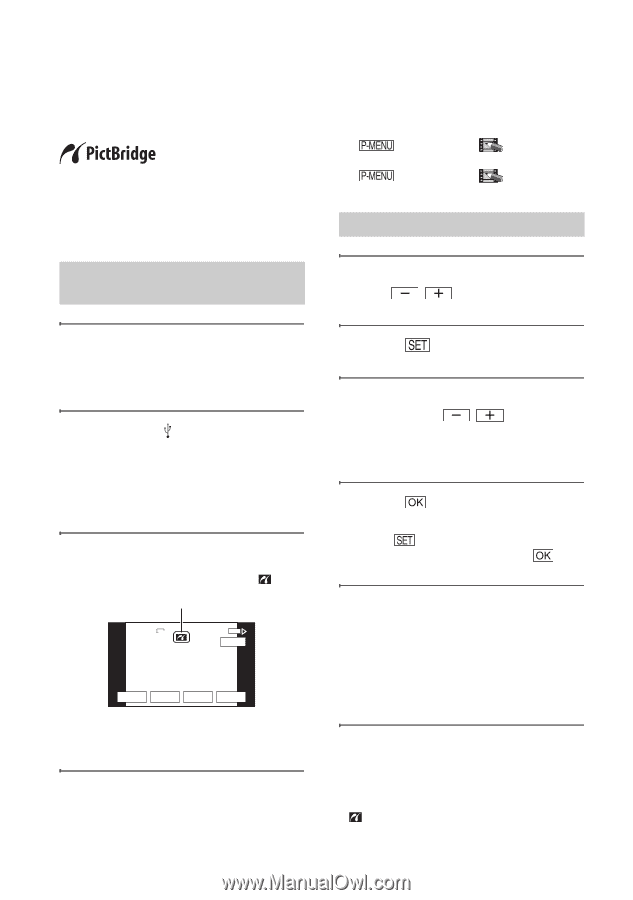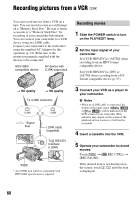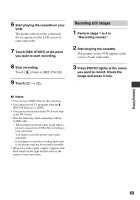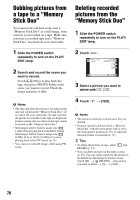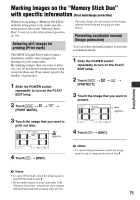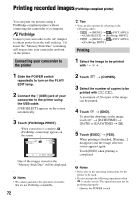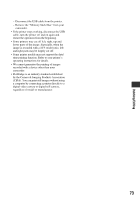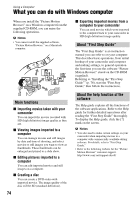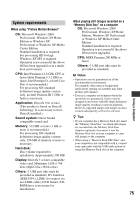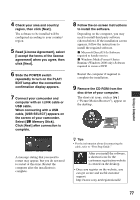Sony HDR HC7 Operating Guide - Page 72
Printing recorded images (PictBridge compliant printer), Connecting your camcorder to, the printer
 |
UPC - 027242701458
View all Sony HDR HC7 manuals
Add to My Manuals
Save this manual to your list of manuals |
Page 72 highlights
Printing recorded images (PictBridge compliant printer) You can print out pictures using a PictBridge compliant printer without connecting the camcorder to a computer. Connect your camcorder to the AC Adaptor to obtain power from the wall outlet (p. 14). Insert the "Memory Stick Duo" containing still images into your camcorder and turn on the printer. Connecting your camcorder to the printer 1 Slide the POWER switch repeatedly to turn on the PLAY/ EDIT lamp. 2 Connect the (USB) jack of your camcorder to the printer using the USB cable. [USB SELECT] appears on the screen automatically. 3 Touch [PictBridge PRINT]. When connection is complete, (PictBridge connecting) appears on the screen. 6.1M PictBridge PRINT 101-0001 1 / 10 101 END - + SET EXEC One of the images stored on the "Memory Stick Duo" will be displayed. b Notes • We cannot guarantee the operation of models that are not PictBridge compatible. 72 z Tips • You can also operate by selecting in the following orders: - t [MENU] t (PICT.APPLI.) t [USB SELECT] t [PictBridge PRINT]. - t [MENU] t t [PictBridge PRINT]. (PICT.APPLI.) Printing 1 Select the image to be printed with / . 2 Touch t [COPIES]. 3 Select the number of copies to be printed with / . A maximum of 20 copies of the image can be printed. 4 Touch t [END]. To print the date/time on the image, touch t [DATE/TIME] t [DATE] or [DAY&TIME] t . 5 Touch [EXEC] t [YES]. When printing is finished, [Printing...] disappears and the image selection screen appears again. Touch [END] when printing is completed. b Notes • Refer also to the operating instructions for the printer to be used. • Do not attempt the following operations when is on the screen. The operations may not be performed properly. - Operate the POWER switch.