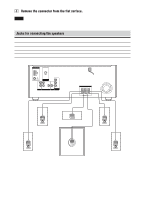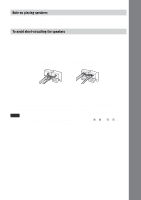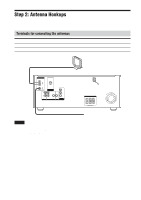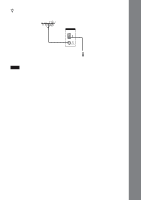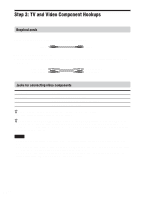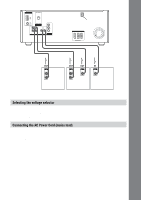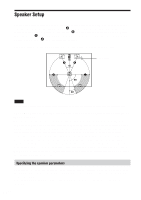Sony HT-C800DP Operating Instructions - Page 24
Step 3: TV and Video Component Hookups - video output
 |
View all Sony HT-C800DP manuals
Add to My Manuals
Save this manual to your list of manuals |
Page 24 highlights
Step 3: TV and Video Component Hookups Required cords Video cord for connecting a TV monitor (supplied) Yellow Yellow Audio cords (not supplied) When connecting a cord, be sure to match the color-coded pins to the appropriate jacks on the components. White (L/audio) Red (R/audio) White (L/audio) Red (R/audio) Jacks for connecting video components Connect a TV monitor VCR TV To the MONITOR (VIDEO OUT) jack VIDEO (AUDIO L/R IN/VIDEO IN) jacks TV (AUDIO L/R IN) jacks z Connecting the system to a TV (for the customers in Europe only) Connect the system to your TV using the SCART adapter. z When using the COMPONENT VIDEO OUT jacks (Y, PB/CB, PR/CR) instead of the VIDEO jacks Your TV monitor must also be connected via COMPONENT VIDEO OUT jacks (Y, PB/CB, PR/CR). If your TV accept progressive format signals, you must use this connection and set "COMPONENT OUT" to "PROGRESSIVE" in "SCREEN SETUP" (page 66). Notes • When the mode of the system is not set to "DVD", no signal is output from the COMPONENT VIDEO OUT jacks. • When the mode of the system is set to "DVD" and "INTERLACE" is selected in "SCREEN SETUP", the signal is output from the MONITOR and COMPONENT VIDEO OUT jacks. • When the mode of the system is set to "DVD" and "PROGRESSIVE" is selected in "SCREEN SETUP", the signal is output only from the COMPONENT VIDEO OUT jacks. 24GB