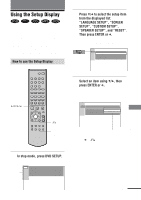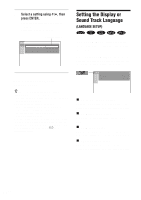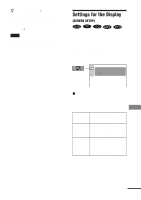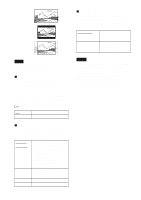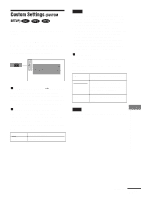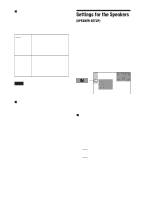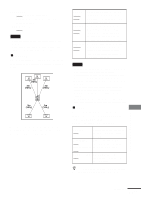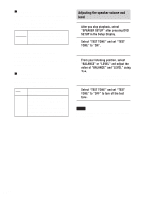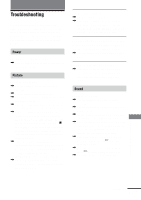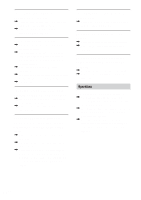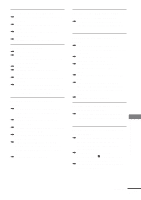Sony HT-C800DP Operating Instructions - Page 68
Settings for the Speakers
 |
View all Sony HT-C800DP manuals
Add to My Manuals
Save this manual to your list of manuals |
Page 68 highlights
xDATA CD PRIORITY (MP3, JPEG only) Set priority data you want to play, when you play the data disc (CD-ROM/CD-R/CDRW) contained MP3 audio tracks and JPEG image files. MP3 JPEG If an MP3 file exists on the disc, the system recognises the disc as an "MP3 Disc". If only JPEG files exist on the disc, the system recognises the disc as a "JPEG Disc". If a JPEG file exists on the disc, the system recognises the disc as a "JPEG Disc". If only MP3 files exist on the disc, the system recognises the disc as an "MP3 Disc". Note When you play Multi Session CDs, the system decides a target to play for last session or session linked with last session. xJPEG DATE Change the date information order of a JPEG image in the Control Menu. The default setting is "MM/DD/YYYY". YYYY: Year MM: Month DD: Day Settings for the Speakers (SPEAKER SETUP) To obtain the best possible surround sound, set the size of the speakers you have connected and their distance from your listening position. Then use the test tone to adjust the level and the balance of the speakers to the same level. Select "SPEAKER SETUP" in the setup display. For details, see "Using the Setup Display" (page 63). The default settings are underlined. SPEAKER SETUP SIZE: DISTANCE: LEVEL: BALANCE: TEST TONE: To return to the default setting when changing a setting Select the item, then press CLEAR. xSIZE When you do not connect center or surround speakers, or move the surround speakers, set the parameters for CENTER and SURROUND. Since the front speaker and sub woofer settings are fixed, you cannot change them. The default settings are underlined. • FRONT - YES • CENTER - YES: Normally select this. - NONE: Select this if no center speaker is used. 68GB