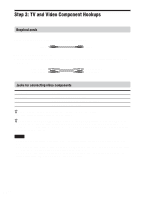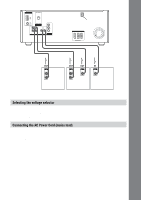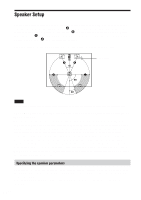Sony HT-C800DP Operating Instructions - Page 29
Playing Discs
 |
View all Sony HT-C800DP manuals
Add to My Manuals
Save this manual to your list of manuals |
Page 29 highlights
Playing Discs Playing Discs Depending on the DVD or VIDEO CD, some operations may be different or restricted. Refer to the operating instructions supplied with your disc. [/1 ?/1 PHONES A OPEN/ EX-CHANGE CLOSE DISC SELECT 1-5 DISC SKIP EX-CHANGE DISC SKIP OPEN/CLOSE MULTI CHANNEL DECODING DISC SELECT 1 2 3 4 5 SOUND FIELD - + SUB WOOFER MASTER - + LEVEL VOLUME PRESET + FUNCTION Connect headphones H x FUNCTION Adjust the volume [/1 FUNCTION H 1 2 3 4 5 6 7 8 9 >10 10/0 .> m M H X x F G g f O x 1 Turn on your TV. 2 Switch the input selector on the TV to this system. 3 Press [/1 on the system. The system turns on. Press FUNCTION to select "DVD". 4 Press A OPEN/CLOSE on the system, and place a disc on the disc tray. Press A OPEN/CLOSE again to close the disc tray. With the playback side facing down Disc number 5 To place other discs, press DISC SKIP and place the discs in the order you want to play. Each time you press the button, the disc tray turns and you can place the discs in the empty disc compartments. The system plays the disc in front of you first. 6 Press H. The disc tray closes, and the system starts playback (continuous play). To playback other discs, press DISC SKIP or DISC SELECT 1-5. Adjust the volume on the system. After following Step 6 Depending on the disc, a menu may appear on the TV screen. You can play the disc interactively by following the instructions on the menu. DVD (page 31), VIDEO CD (page 32). To turn on the system Press [/1 on the remote or on the system. continued 29GB Playing Discs