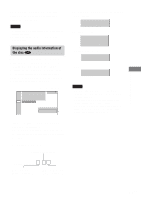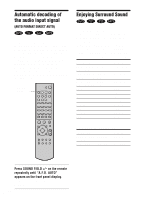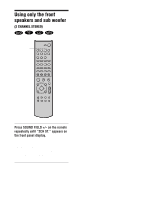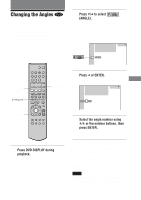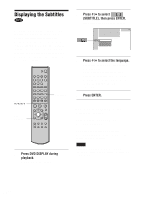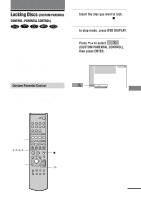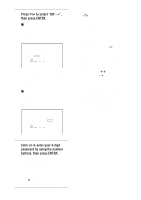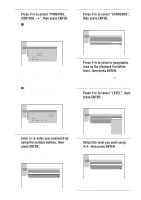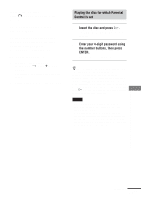Sony HT-C800DP Operating Instructions - Page 54
Displaying the Subtitles
 |
View all Sony HT-C800DP manuals
Add to My Manuals
Save this manual to your list of manuals |
Page 54 highlights
Displaying the Subtitles If subtitles are recorded on the discs, you can turn the subtitles on and off while playing. If multilingual subtitles are recorded on the disc, you can change the subtitle language while playing, or turn the subtitles on or off whenever you want. For example, you can select the language you want to practice and turn the subtitles on for better understanding. ENTER C/X/x/c DVD DISPLAY 1 2 3 4 5 6 7 8 9 >10 10/0 .> m M H X x F G g f O SUBTITLE 1 Press DVD DISPLAY during playback. The Control Menu appears. 2 Press X/x to select (SUBTITLE), then press ENTER. The options for SUBTITLE appear. 1:DVD 1 2 ( 2 7 ) MAKING SCENE DVD 1 8 ( 3 4 ) T 1:32:55 OFF 1: ENGLISH 2: FRENCH 3: SPANISH 3 Press X/x to select the language. Depending on the DVD, the choice of language varies. When 4 digits are displayed, they indicate the language code. Refer to the language code list on page 81 to see which language the code represents. 4 Press ENTER. To cancel the SUBTITLE setting Select "OFF" in Step 3. To turn off the Control Menu Press DVD DISPLAY. To select the language directly Press SUBTITLE. Each time you press the button, the item changes. Note Depending on the DVD, you may not be able to change the subtitles even if multilingual subtitles are recorded on it. 54GB