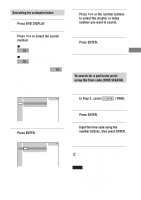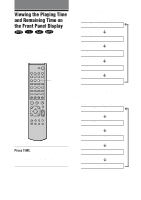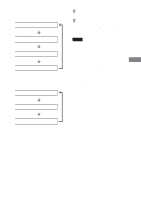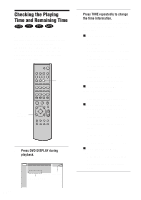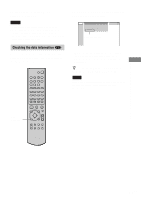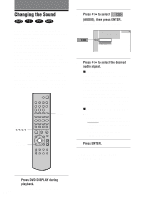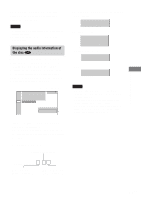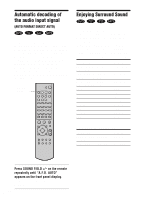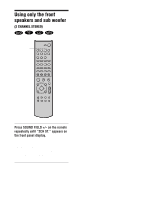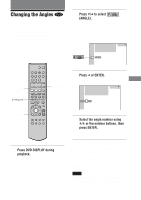Sony HT-C800DP Operating Instructions - Page 48
Changing the Sound
 |
View all Sony HT-C800DP manuals
Add to My Manuals
Save this manual to your list of manuals |
Page 48 highlights
Sound Adjustments Changing the Sound If a DVD is recorded with multilingual tracks, you can select the language you want while playing the DVD. If the DVD is recorded in multiple audio formats (PCM, Dolby Digital, MPEG audio, or DTS), you can select the audio format you want while playing the DVD. With stereo CDs, VIDEO CDs or MP3, you can select the sound from the right or left channel and listen to the sound of the selected channel through both the right and left speakers. (In this case, the sound loses its stereo effect.) For example, when playing a disc containing a song with the vocals on the right channel and the instruments on the left channel, you can select the left channel and hear only the instruments from both speakers. ENTER C/X/x/c DVD DISPLAY 1 2 3 4 5 6 7 8 9 >10 10/0 .> m M H X x F G g f O AUDIO 2 Press X/x to select (AUDIO), then press ENTER. The options for AUDIO appear. 1:DVD 1 2 ( 2 7 ) MAKING SCENE DVD 1 8 ( 3 4 ) T 1:32:55 1: ENGLISH 2: FRENCH 3: SPANISH 3 Press X/x to select the desired audio signal. xWhen playing a DVD Depending on the DVD, the choice of language varies. When 4 digits are displayed, they represent the language code. Refer to the language code list on page 81 to see which language the code represents. When the same language is displayed two or more times, the DVD is recorded in multiple audio formats. xWhen playing a VIDEO CD, CD or MP3 The default setting is underlined. • STEREO: The standard stereo sound • 1/L: The sound of the left channel (monaural) • 2/R: The sound of the right channel (monaural) 4 Press ENTER. To turn off the Control Menu Press DVD DISPLAY. 1 Press DVD DISPLAY during playback. 48GB The Control Menu is displayed.