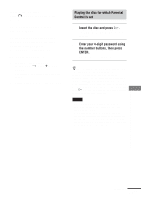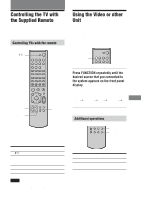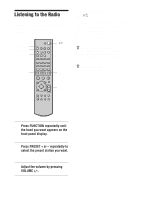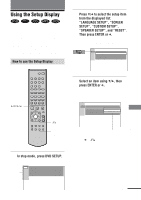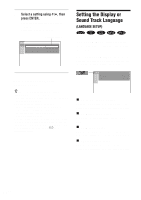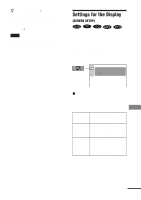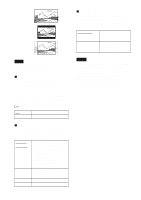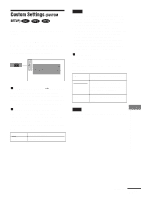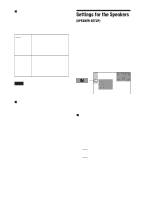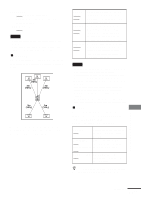Sony HT-C800DP Operating Instructions - Page 64
Setting the Display or, Sound Track Language
 |
View all Sony HT-C800DP manuals
Add to My Manuals
Save this manual to your list of manuals |
Page 64 highlights
4 Select a setting using X/x, then press ENTER. The setting is selected and setup is complete. Example: "4:3 PAN SCAN" Selected setting SCREEN SETUP TV TYPE: SCREEN SAVER: BACKGROUND: COMPONENTOUT: 4:3 PAN SCAN ON JACKET PICTURE INTERLACE To turn off the Setup Display Press DVD SETUP. z If you select "RESET" in Step 2, all of the following items are reset or cleared. • All of the "SETUP" settings on page 82 (except for PARENTAL CONTROL). • All preset stations are reset or cleared. • The sound field memorized for each program source and preset station are cleared. • The master volume is set to "VOL MIN". • DIMMER is set to default. After you select "RESET" and press ENTER, select "YES" to reset the setting (it takes a few seconds to complete) or select "NO" and press ENTER to return to the Control Menu. Do not press [/1 when resetting the system. Setting the Display or Sound Track Language (LANGUAGE SETUP) "LANGUAGE SETUP" allows you to set various languages for the on-screen display or sound track. Select "LANGUAGE SETUP" in the Setup Display. For details on using the display, see "Using the Setup Display" (page 63). LANGUAGE SETUP OSD : DVD MENU : AUDIO : SUBTITLE : ENGLISH ENGLISH ENGLISH ENGLISH xOSD (On-Screen Display) Switches the display language on the screen. Selects the language from the displayed list. xDVD MENU (DVD only) Selects the desired language for the DVD menu. xAUDIO (DVD only) Switches the language of the sound track. Selects the language from the displayed list. xSUBTITLE (DVD only) Switches the language of the subtitle. Selects the language from the displayed list. 64GB