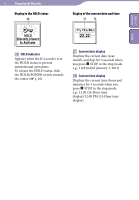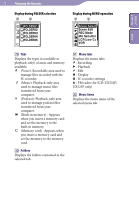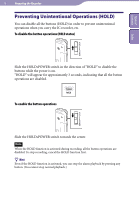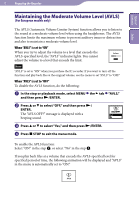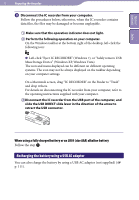Sony ICD-UX523BLK Operating Instructions - Page 19
Recharging the battery using a USB AC adaptor, Disconnect the IC recorder from your computer.
 |
View all Sony ICD-UX523BLK manuals
Add to My Manuals
Save this manual to your list of manuals |
Page 19 highlights
Table of Contents Index 19 Preparing the Recorder Disconnect the IC recorder from your computer. Follow the procedures below; otherwise, when the IC recorder contains data files, the files may be damaged or become unplayable. Make sure that the operation indicator does not light. Perform the following operation on your computer. On the Windows taskbar at the bottom right of the desktop, left-click the following icon: Left-click "Eject IC RECORDER" (Windows 7), or "Safely remove USB Mass Storage Device" (Windows XP, Windows Vista). The icon and menu displayed can be different on different operating systems. The icon may not be always displayed on the taskbar depending on your computer settings. On a Macintosh screen, drag "IC RECORDER" on the Finder to "Trash" and drop it there. For details on disconnecting the IC recorder from your computer, refer to the operating instructions supplied with your computer. Disconnect the IC recorder from the USB port of the computer, and slide the USB DIRECT slide lever in the direction of the arrow to retract the USB connector. When using a fully charged battery or an LR03 (size AAA) alkaline battery Follow the step . Recharging the battery using a USB AC adaptor You can also charge the battery by using a USB AC adaptor (not supplied) ( p. 111).