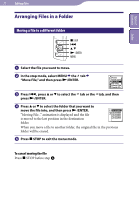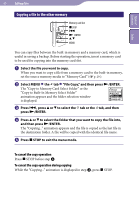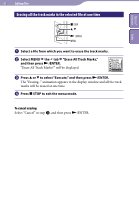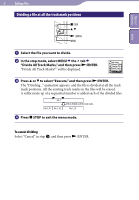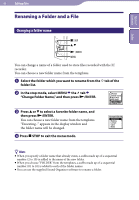Sony ICD-UX523BLK Operating Instructions - Page 64
Dividing a File, Dividing a file at the current position, Divide Current
 |
View all Sony ICD-UX523BLK manuals
Add to My Manuals
Save this manual to your list of manuals |
Page 64 highlights
64 Editing Files Dividing a File Table of Contents Index Dividing a file at the current position STOP , /ENTER MENU You can divide a file in the stop mode, so that the file is divided into two parts and new file numbers are added to the divided file names. By dividing a file, you can easily find the point from which you want to play back when you make a long recording such as at a meeting. You can divide a file until the total number of files in the folder reaches the maximum number allowed. Stop the file at the position where you want to divide a file. Select MENU the tab "Divide Current Position," and then press /ENTER. "Divide?" will be displayed. Press or to select "Execute," and then press /ENTER. The "Dividing..." animation appears, and the divided files will be suffixed with a sequential number ("_1" for the original file, and "_2" for the new file). File 1 File 2 File 3 A file is divided. File 1 File 2_1 File 2_2 File 3 A suffix made up of a sequential number is added to a file name of the divided files. Press STOP to exit the menu mode. To cancel dividing Select "Cancel" in step , and then press /ENTER.