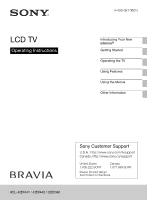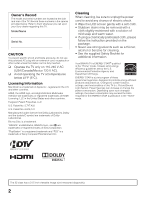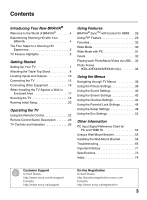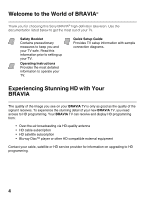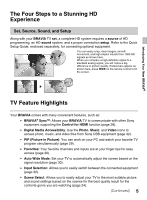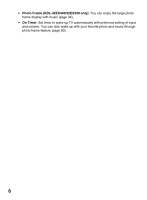Sony KDL-42EX440 Operating Instructions
Sony KDL-42EX440 Manual
 |
View all Sony KDL-42EX440 manuals
Add to My Manuals
Save this manual to your list of manuals |
Sony KDL-42EX440 manual content summary:
- Sony KDL-42EX440 | Operating Instructions - Page 1
LCD TV Operating Instructions 4-433-081-11(1) Introducing Your New BRAVIA® Getting Started Operating the TV Using Features Using the Menus Other Information KDL-42EX441 / 42EX440 / 32EX340 Sony Customer Support U.S.A.: http://www.sony.com/tvsupport Canada: http://www.sony.ca/support United - Sony KDL-42EX440 | Operating Instructions - Page 2
this TV (i.e. Picture/Sound, Light Sensor, Power Savings) can increase or change the power consumption. Depending upon such changed settings, the power consumption may exceed the limits required for the ENERGY STAR qualification in the "Home" mode. The 32 class has a 31.5 inch viewable image size - Sony KDL-42EX440 | Operating Instructions - Page 3
Features BRAVIA® SyncTM with Control for HDMI . . .28 Using PIP Feature 29 Favorites 30 Wide Mode 30 Wide Mode with PC 31 Inputs 32 Playing back Photo/Music/Video via USB. . . 32 Photo Frame (KDL-42EX440/32EX340 only 34 Using the Menus Navigating through TV Menus 36 Using the Picture Settings - Sony KDL-42EX440 | Operating Instructions - Page 4
you for choosing this Sony BRAVIA® high-definition television. Use the documentation listed below to get the most out of your TV. Safety Booklet Contains precautionary measures to keep you and your TV safe. Read this information prior to setting up your TV. Operating Instructions Provides the most - Sony KDL-42EX440 | Operating Instructions - Page 5
: Allows your BRAVIA TV to communicate with other Sony equipment supporting the Control for HDMI function (page 28). ➢ Digital Media Accessibility: Use the Photo, Music, and Video icons to access photo, music, and video files from Sony USB equipment (page 32). ➢ PIP (Picture in Picture): You can - Sony KDL-42EX440 | Operating Instructions - Page 6
➢ Photo Frame (KDL-42EX440/32EX340 only): You can enjoy the large photo frame display with music (page 34). ➢ On Timer: Set timer to wake up TV automatically with preferred setting of input and volume. You can also wake up with your favorite photo and music through photo frame feature (page 50). 6 - Sony KDL-42EX440 | Operating Instructions - Page 7
Table-Top Stand so you can mount your TV to a wall right away. If you are not mounting the TV to a wall, you will need to attach the Table-Top Stand. You will need a Phillips screwdriver and the supplied screws to complete the task. Look for the attachment instructions provided with the TV. Be sure - Sony KDL-42EX440 | Operating Instructions - Page 8
proper attachment. • For best picture quality, do not expose the screen to direct illumination or sunlight. 1 Place the TV with its screen facing down on a level and stable surface covered with a thick and soft cloth. 2 Fix the TV to the stand according to the arrow marks that guide the screw holes - Sony KDL-42EX440 | Operating Instructions - Page 9
tighten the three supplied screws, otherwise the TV may fall down. • Use an appropriate screwdriver to attach the screws tightly without damaging the screw head. • Please ensure the AC power cord is away from the stand installation location when you attach the stand. • Do not touch the inner side of - Sony KDL-42EX440 | Operating Instructions - Page 10
TV's audio through your stereo system. 3 DIGITAL AUDIO Connects to the optical audio input of digital audio equipment that is PCM/ OUT (OPTICAL) Dolby*1 Digital compatible. 4 PC IN (RGB) Connects to a personal computer's video may need to adjust the TV settings or your PC's resolution and timing. See - Sony KDL-42EX440 | Operating Instructions - Page 11
audio connection using an audio cable connected to PC/HDMI 1 AUDIO IN of PC IN. Connects to USB equipment to access photo, music, and video files. • An HDMI or Component video (YPBPR) connection is required to view 480i, 480p, 720p, 1080i and 1080p video formats. 1080/24p is available only with - Sony KDL-42EX440 | Operating Instructions - Page 12
). x Cable or VHF/UHF (or VHF only) 75-ohm coaxial cable Rear of TV CABLE/ANTENNA • It is strongly recommended that you connect the CABLE/ANTENNA input using a 75-ohm coaxial cable to receive optimum picture quality. A 300-ohm twin lead cable can easily be affected by radio frequency interference - Sony KDL-42EX440 | Operating Instructions - Page 13
satellite service. For the best possible picture, make sure you connect this equipment to your TV via the HDMI or component video (with audio) input located on the back of your TV. x Shown with HDMI Connection Rear of TV CATV/Satellite antenna cable HD cable box/ HD satellite box HDMI cable - Sony KDL-42EX440 | Operating Instructions - Page 14
Rear of TV HD cable box/ HD satellite box CATV/Satellite antenna cable AUDIO-R (red) AUDIO-L (white) PR (red) PB (blue) Y (green) Component video cable Audio cable • If your equipment has a DVI output and not an HDMI output, connect the DVI output to the HDMI IN 1 (with DVI-to-HDMI cable or - Sony KDL-42EX440 | Operating Instructions - Page 15
a monitor for your PC by connecting an HD15-HD15 cable connection as shown below. This TV can also be connected to a PC with a DVI or HDMI output. (Refer to the separate Quick Setup Guide.) Rear of TV Audio cable (stereo mini plugs) HD15-HD15 cable (analog RGB) • Connect the PC IN jack to the - Sony KDL-42EX440 | Operating Instructions - Page 16
Audio system CABLE/ANTENNA Analog audio equipment (A/V Receiver/HomeTheater) Digital audio equipment (A/V Receiver/Home Theater) Personal computer Digital recorder USB • Refer to the Quick Setup Guide (supplied) when connecting other equipment to your - Sony KDL-42EX440 | Operating Instructions - Page 17
at temperatures below 41 °F (5 °C). Installed with stand 4 inches (10 cm) 11 7/8 inches (30 cm) 4 inches (10 cm) 2 3/8 inches (6 cm) Leave at least this much space around the set. Installed on the wall 4 inches (10 cm) 11 7/8 inches (30 cm) 4 inches (10 cm) 4 inches (10 cm) Leave at least - Sony KDL-42EX440 | Operating Instructions - Page 18
all AC power cords and connecting cables so that they are not accessible to curious children. Recommended Measures to Secure the TV Consider the following measures when securing your TV to a TV stand (not supplied). 1 Secure the stand for the TV. Make sure the TV stand can adequately support the - Sony KDL-42EX440 | Operating Instructions - Page 19
) • Contact Sony Customer Support to obtain the optional Support Belt Kit by providing your TV model name. For United States call: 1-800-488-7669 or visit: http://www.sony.com/accessories For Canada call: 1-877-899-7669 • Securing the TV to the stand without securing the TV and the stand to the - Sony KDL-42EX440 | Operating Instructions - Page 20
cable connections before beginning the Initial Setup. Refer to the Quick Setup Guide (supplied) for sample connection diagrams. 1 Turn on the TV. The Initial Setup screen will appear. 2 Use the remote control buttons described below to navigate through the Initial Setup. V/v/B/b buttons: Allow you - Sony KDL-42EX440 | Operating Instructions - Page 21
Program, any channels you have selected are not registered. To rescan for available channels, run Auto Program. • Connect either your cable or antenna to the TV (you can connect both using an A-B RF switch (not supplied)); for more details see page 12. 21 - Sony KDL-42EX440 | Operating Instructions - Page 22
that no objects are blocking the path between the remote control and the IR sensor on your TV. • Fluorescent lamps can interfere with your remote control; try turning off the fluorescent lamps. • If you are having problems with the remote control, reinsert or replace your batteries and make sure - Sony KDL-42EX440 | Operating Instructions - Page 23
the TV Remote Control Button Description Button Description 1 1 INPUT Press to display the list of External Inputs and TV mode. Press repeatedly to toggle through the 2 inputs. See page 32. 2 SYNC Press to display the BRAVIA Sync Menu and then 3 MENU select connected HDMI equipment - Sony KDL-42EX440 | Operating Instructions - Page 24
just like in a theater. Game: Broadens your game-playing experience with superb picture and sound quality. Graphics: Eases prolonged monitor viewing with clearer detailed pictures. Sports: Presents realistic pictures and sound just like in a stadium. • When you set Scene Select to Photo, Music - Sony KDL-42EX440 | Operating Instructions - Page 25
. For example, to enter 2.1, press 2 , . qd 0 VOL (2) Press to adjust the volume. qf +/- , 1 and qa MUTING Press to mute the sound. Press again or press qg VOL + to restore the sound. qh qs POWER Press to turn on and off the TV. "/1 qd DISPLAY Press once to display the banner with channel - Sony KDL-42EX440 | Operating Instructions - Page 26
Receives IR signal from the remote control. Receiver/ Senses room light level and adjusts the screen brightness accordingly. Do not Light sensor put anything over the sensor, doing so may affect its function. 2 (Picture Lights up in orange when the timer is set or the TV is in Photo Frame Mode - Sony KDL-42EX440 | Operating Instructions - Page 27
Touch to display menu with TV functions and settings (see "Using the Menus" on page 36). Outputs audio signal. • For more information about setting up the external inputs labels, see page 50. • Make sure that the TV is completely switched off before unplugging the power cord. Operating the - Sony KDL-42EX440 | Operating Instructions - Page 28
Sync or is compatible with Control for HDMI. • The Control for HDMI settings must be set on both the TV and connected equipment. For settings on the connected equipment, refer to their instruction manuals. • When specific Sony equipment compatible with Control for HDMI (BRAVIA Sync) is connected - Sony KDL-42EX440 | Operating Instructions - Page 29
(Location of the Sub Window can be moved by pressing V/v/B/b.) PIP Supported Inputs In main window In sub window PC TV channel (CABLE/ ANTENNA), VIDEO IN, HDMI IN 1/2 (video timing) HDMI IN (PC timing) TV channel (CABLE/ ANTENNA), VIDEO IN, COMPONENT IN 1 Press OPTIONS while in the PC mode - Sony KDL-42EX440 | Operating Instructions - Page 30
you will see the picture filled the full screen. This is due to the signals your TV receives. You can manually select available Wide Mode settings as you watch your TV by pressing the WIDE button on your remote control or you can set your TV to Auto Wide. x To set Auto Wide Press HOME and - Sony KDL-42EX440 | Operating Instructions - Page 31
PC Wide Mode is also available for the PC settings. When a PC is connected to the TV and PC input is selected, you can change the PC Screen settings. PC Settings Picture Sound Screen Channel Parental Lock Wide Mode Reset Auto Adjustment Phase Pitch Horizontal Center Vertical Center PC Normal - Sony KDL-42EX440 | Operating Instructions - Page 32
will be listed always. Playing back Photo/ Music/Video via USB You can enjoy photo/music/video files stored in a Sony digital still camera or camcorder through a USB cable or USB storage device on your TV. 1 Connect a supported USB device to the TV. 2 Press HOME. 3 Press V/v to select Photo, Music - Sony KDL-42EX440 | Operating Instructions - Page 33
. • The file name and folder name are only supported in English. • When you connect a Sony digital still camera, set the camera's USB connection mode to "Auto" or "Mass Storage." For more information about USB connection mode, refer to the instructions supplied with your digital camera. • Use a USB - Sony KDL-42EX440 | Operating Instructions - Page 34
Photo Frame (KDL42EX440/32EX340 only) You can enjoy looking at photos, listening to photos from USB memory, using any of the following methods: 1 Press HOME and select Settings, then Setup > Photo Frame Settings > Image Selection. Press to select the file from thumbnail view. 2 In photo frame mode - Sony KDL-42EX440 | Operating Instructions - Page 35
frame mode will shut down after 24 hours of TV with power off automatically. After running photo frame mode for 24 hours, not use this mode for at least one hour, to avoid panel burn-in. Duration time can be set to Duration in Photo Frame Settings. For more details, see page 48. To avoid - Sony KDL-42EX440 | Operating Instructions - Page 36
Menus The HOME button allows you to access a variety of TV settings and USB media files. 1 Press on the remote control to display the menu options. 2 Press V/v/B/b to navigate on the menu or adjust the settings. 3 Press to select or confirm. 4 Press to exit. You can select Photo Frame Mode - Sony KDL-42EX440 | Operating Instructions - Page 37
out or not displayed. Picture: adjust the picture on your TV to fit your viewing preference. Sound: customize your sound settings to suit your audio preference. You can also change the settings to output the sound to your connected audio equipment. Screen: adjust the size and shape of the images - Sony KDL-42EX440 | Operating Instructions - Page 38
suitable for games. Graphics Optimizes picture quality for viewing graphics. Reset Resets the current Picture settings to their defaults, except Picture Mode. Backlight Adjust to brighten or darken the backlight. Picture Adjust to increase or decrease picture contrast. Brightness Adjust to - Sony KDL-42EX440 | Operating Instructions - Page 39
Low and Off. LED Motion Lights up the backlight adequately, reducing blur in movies, Mode but the brightness decreases. White Balance Adjusts the color temperature in detail. • Available Picture options, including options in Advanced Settings depend on Scene Select and Picture Mode. Using the - Sony KDL-42EX440 | Operating Instructions - Page 40
and commercials. Select Off to disable this function. Adjust the volume level of the current input relative to other inputs. Allows you to select the suitable surround effects depending on the genre of TV program (movie, sport, music, etc.) or video game. The available options depend on the scene - Sony KDL-42EX440 | Operating Instructions - Page 41
audio system. Fixed Adjusts the volume using the connected audio system's remote control. HDMI/DVI Audio Sets the audio signal source for HDMI/DVI input. Source Auto HDMI 1 input only Automatically sets the audio signal source based on the video signal. HDMI Audio Sets the HDMI input as the - Sony KDL-42EX440 | Operating Instructions - Page 42
in their original size when parts of the picture are cut off (available depending on the TV model). +1 Displays pictures in their original size. This option is only available for Digital TV and HDMI input signals (non 1080i and 1080p video formats). Normal Displays pictures in their recommended - Sony KDL-42EX440 | Operating Instructions - Page 43
the display position and phase of Adjustment the picture when the TV receives an input signal from the connected PC. Note that Auto Adjustment may not work well with certain input signals. In such cases, manually adjust the options below. Phase Adjust after Pitch to fine tune overall sharpness - Sony KDL-42EX440 | Operating Instructions - Page 44
via Cable TV provider. Antenna Select if you are using an antenna. Automatically sets up the channel list on the TV for all receivable the selected analog channel manually if you feel that a slight tuning adjustment may improve picture quality. Select Auto to adjust to the most appropriate - Sony KDL-42EX440 | Operating Instructions - Page 45
permitted are: U.S.: TV-Y, TV-G, G Canada: C, G, TV-Y Youth Maximum ratings permitted are: U.S.: TV-PG, PG Canada: C8+, PG, 8 ans+, TV-PG Young Adult Maximum ratings permitted are: U.S.: TV-14, PG-13 Canada: 14+, 13 ans+, TV-14 Custom Select to set ratings manually. U.S.: See page - Sony KDL-42EX440 | Operating Instructions - Page 46
contains downloadable ratings. • If you block unrated TV programs, be aware that the following types of programs may be blocked: programs broadcasted from another country, emergency broadcasts, political programs, sports, news, public service announcements, religious programs and weather. US Models - Sony KDL-42EX440 | Operating Instructions - Page 47
Lock Rating Options To select custom rating options for Canada, select Canada in the Country setting (page 45). Option English Rating French Rating parental control feature. To reactivate the Parental Lock settings, turn off the TV. When the TV is turned on again, your Parental Lock settings are - Sony KDL-42EX440 | Operating Instructions - Page 48
Option Description Photo Frame Display Mode Settings (KDL42EX440/ Clock Display 32EX340 only) Allows you to select the display mode. Select from Image and Clock, Full Screen Image or Full Screen Clock. See page 34. Allows you - Sony KDL-42EX440 | Operating Instructions - Page 49
from the Service 1-6 or CC1-4. Digital CC Options Allows you to make additional settings for digital closed caption options. Select As Broadcast or Custom. The Custom option is available on the Digital CC setting. Custom Allows you to customize the following settings: Character Size Small - Sony KDL-42EX440 | Operating Instructions - Page 50
on the remote control is pressed. Clock/Timers Sleep Timer Set the time in minutes ( instructions on the screen. Some settings such as Picture, Sound, and Parental Lock will not be affected by this Initial Setup. If you wish to return your TV to factory settings, please see the Troubleshooting - Sony KDL-42EX440 | Operating Instructions - Page 51
connected equipment with your TV remote control. • Some equipment with Control for HDMI does not support the Device Control feature. • HDMI Settings must be setup on the connected equipment. Select Lock so no adjustment can be made to items grayed out, except Picture Mode and CineMotion. Select - Sony KDL-42EX440 | Operating Instructions - Page 52
Option Product Support Description Contact Sony Signal Diagnostics Sony contact information is available on this screen for your convenience. TV specific information such as Model Name, Serial Number, Software Version and downloadable ratings (if available from the TV) are displayed here. Press to - Sony KDL-42EX440 | Operating Instructions - Page 53
4 h when no buttons are pressed or touched on the remote control or the TV. Select Off to disable this function. Light Sensor Optimizes the picture settings according to the ambient lighting. Auto Shut Off Select On to automatically power off the TV when no input signal is detected for a certain - Sony KDL-42EX440 | Operating Instructions - Page 54
* The 1080p timing when applied to the HDMI input will be treated as a video timing and not PC timing. This affects Picture settings and Wide Mode settings. To view PC content set Scene Select to Graphics, Wide Mode to Full, and Display Area to Full Pixel. • This TV's PC input does not support Sync - Sony KDL-42EX440 | Operating Instructions - Page 55
of the box as packaged. Some larger size TV may require removing the Table-Top Stand; refer to the instructions provided with the TV. Prepare the TV for the Wall-Mount Bracket before making cable connections. For product protection and safety reasons, Sony strongly recommends that you use the Wall - Sony KDL-42EX440 | Operating Instructions - Page 56
the Wall-Mount Bracket x To Customers Your TV can be wall-mounted using SU-WL500 or SU-WL100 Wall-Mount Bracket (sold separately). Please provide this installation information as well as the instruction supplied with SUWL500 or SU-WL100 Wall-Mount Bracket to your installer. x To Sony Dealers and - Sony KDL-42EX440 | Operating Instructions - Page 57
to the TV installation dimensions table. Refer to the Instructions for SU-WL500. x Dimension Table Other Information Screen center point Unit: mm (inches) TV Model TV Dimensions Screen Length for each mounting angle Weight center dimensions Angle (0°) Angle (20°) AB C D EFGH TV ×4 KDL - Sony KDL-42EX440 | Operating Instructions - Page 58
facing down. 2 Remove the screws guided by the arrow marks and of the TV. Do not remove any other screws from the TV. Thick and soft cloth • Hold the Table-Top Stand with one hand to avoid it dropping when detaching. • Before attaching the Wall-Mount Bracket, hang the AC power cord down behind the - Sony KDL-42EX440 | Operating Instructions - Page 59
only the supplied screws (M6 × 16). 2 Be sure to tighten the screws with equal torque strength. Screw (M6 × 16) Mounting Hook Align the tab on the rear of the Mounting Hook with the square hole on the rear of the TV as illustrated. Square hole Tab Square hole Other Information (Continued) 59 - Sony KDL-42EX440 | Operating Instructions - Page 60
4 Adjust the angle of the Mounting Hook. Refer to the Instructions for SU-WL500. Step 5: Install the TV on the wall Refer to the Instructions for SU-WL500. ~ • When you put the TV back on the Table-Top Stand, reverse the above steps. • When moving the TV, do not squeeze the bottom of the front panel - Sony KDL-42EX440 | Operating Instructions - Page 61
to install your TV. Refer to the TV installation dimensions table. Refer to the Instructions for SU-WL100. x Dimension Table Other Information Screen center point Unit: mm (inches) TV Model KDL-32EX340 TV Screen Length for each mounting angle Dimensions center dimensions Angle (0°) Angle (20 - Sony KDL-42EX440 | Operating Instructions - Page 62
cables from the TV. 2 Detach the Table-Top Stand from the TV. For details, see page 58. 3 Align the holes on the left Mounting Hook with the corresponding holes on the rear of the TV. Secure them to the TV using two screws (supplied with SU-WL100). Screw (M4 × 12) Mounting Hook 4 Adjust the angle of - Sony KDL-42EX440 | Operating Instructions - Page 63
Hook with the corresponding holes on the rear of the TV. Secure them to the TV using two screws (supplied with SU-WL100). Screw (M4 × 12) Mounting Hook Step 6: Install the TV on the Base Plate Refer to the Instructions for SU-WL100. 1 Connect the cables to the corresponding inputs on the rear - Sony KDL-42EX440 | Operating Instructions - Page 64
x Hook locations diagram Install the TV onto the location "a" of the Base Plate. • When using an electric screwdriver to tighten the screws, the torque must be approximately 1.5 N·m {15 kgf·cm}. Do not lift the Mounting Hook before the screws (two screws each for left / right) are secured. 64 - Sony KDL-42EX440 | Operating Instructions - Page 65
refer to the Quick Setup Guide provided for connections. If you have questions, service needs, or require technical assistance related to the use of your Sony TV even after you read this operating instructions manual, contact the following: For US Support: http://www.sony.com/tvsupport or call 1-800 - Sony KDL-42EX440 | Operating Instructions - Page 66
video equipment and the TV. • Press INPUT on the remote control (see page 32). Poor picture Picture quality not as good as viewed at the store • Picture quality depends on the signal content. See Quick Setup Guide (supplied) to display the best possible picture for that signal. Broadcast HD - Sony KDL-42EX440 | Operating Instructions - Page 67
41). No color / Irregular picture • Verify that the Video/Component Selection (see page 50) is set to the current input type in use. We suggest leaving this setting to Auto. BRAVIA Sync Cannot find connected BRAVIA Sync HDMI device • Make sure that the Control for HDMI is set up on both the - Sony KDL-42EX440 | Operating Instructions - Page 68
auto-detect the TV and correctly set up PC timing. • Verify the PC is not in standby or hibernation mode. • Adjust the resolution (see page 54). • Adjust Pitch and Phase. • Due to the thin profile of this television, the heat generated by the LCD panel backlight and supporting electronics will be - Sony KDL-42EX440 | Operating Instructions - Page 69
clarity and resolution of the TV. Remote control does not operate • To determine if the problem is with the remote control or not, touch a button on the TV. • Check the polarity of the batteries or replace the batteries. • Point the remote control at the remote control sensor located at the front - Sony KDL-42EX440 | Operating Instructions - Page 70
. This password clears your previous password and allows you to enter a new password (see page 45). • Turn on the TV. While holding down V on the remote control, touch "/1 on the TV. (The TV will turn itself off, then back on again.) Release V. IMPORTANT: The reset will clear all of your customized - Sony KDL-42EX440 | Operating Instructions - Page 71
du Canada. Information sur le support de fixation murale compatible Utilisez le support de fixation murale Sony ci-dessous correspondant au modèle de votre téléviseur. Numéro de modèle du support de fixation murale Sony Numéro de modèle de téléviseur Sony KDL-42EX441 KDL-42EX440 KDL-32EX340 SU - Sony KDL-42EX440 | Operating Instructions - Page 72
-42EX440 KDL-32EX340 Power and others Power requirement 110-240 V AC, 50/60 Hz (U.S.A./Canada/Mexico 120 V AC, 60 Hz) Power consumption in use 95 W 55 W in standby Less than 0.15 W with 120 V AC and with 240 V AC less than 0.3 W Screen size* (measured diagonally) 42 (inches) 31.5 (32 - Sony KDL-42EX440 | Operating Instructions - Page 73
models Remote control RM-YD080 (1)/Size AA batteries (2)/Operating Instructions (1)/Quick Setup Guide (1)/Warranty Card (1)/Safety and Regulatory Booklet (1)/Software License (1)/Stand installation guide (1)/Table-Top Stand (1 set)/Screw (3) Optional accessories Connecting cables / Support Belt - Sony KDL-42EX440 | Operating Instructions - Page 74
25 P Password 45 PC IN 10 PC Settings 43 Photo 32 Photo Frame 34 Photo Frame Settings 48 Picture 38 Picture Adjustments Lock 51 Picture Mode 38 Picture Off ( ) LED 26 PIP 29 Power ("/1) button 26 POWER ("/1) button 25 POWER (") LED 26 Power Saving 53 Product Support 52 R Rating 45 Reset 38, 40, 53 - Sony KDL-42EX440 | Operating Instructions - Page 75
- Sony KDL-42EX440 | Operating Instructions - Page 76
Online Registration: For Your Convenience Be sure to register your TV. United States Canada http://productregistration.sony.com http://www.sony.ca/registration © 2012 Sony Corporation Printed in U.S.A. 4-433-081-11(1)
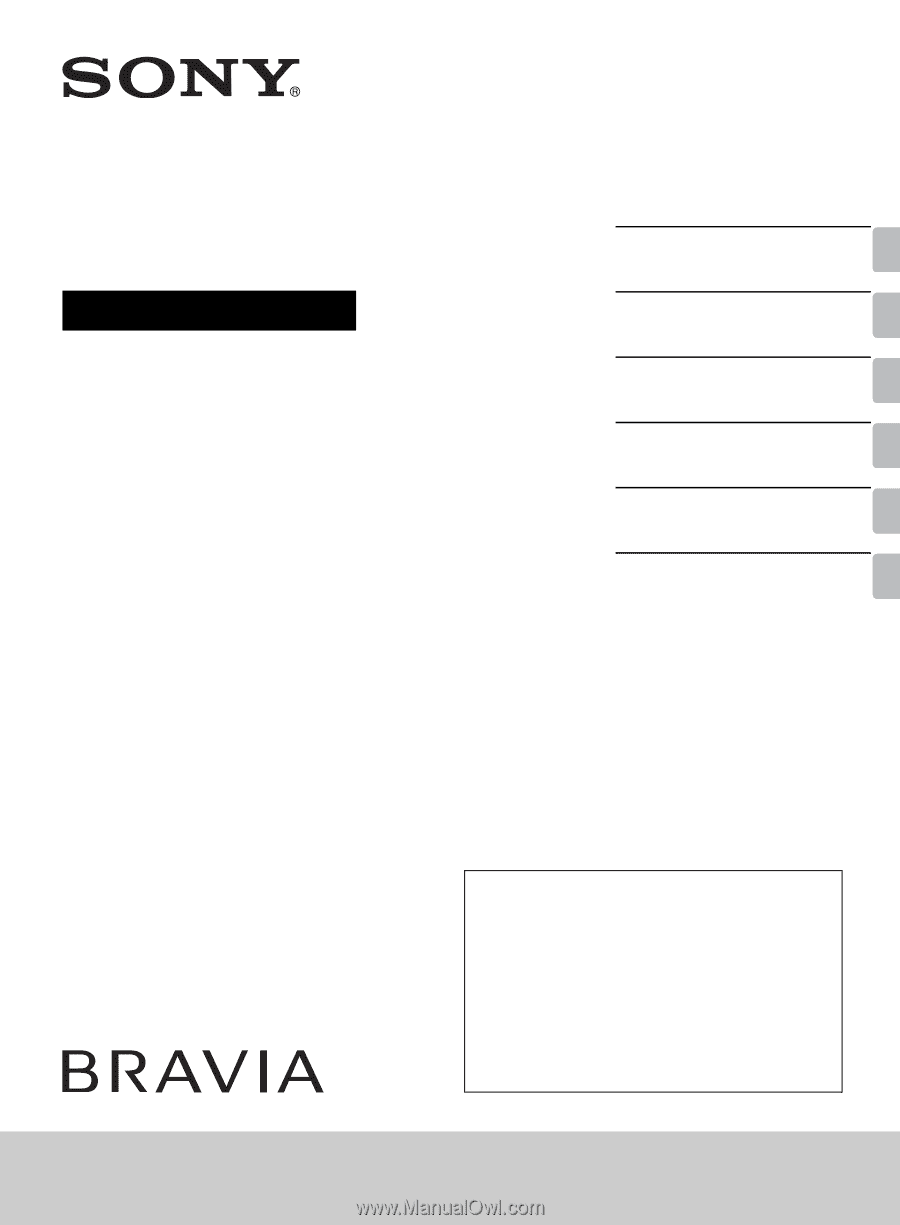
4-433-081-
11
(1)
LCD TV
Operating Instructions
Introducing Your New
BRAVIA
®
Getting Started
Operating the TV
Using Features
Using the Menus
Other Information
Sony Customer Support
U.S.A.: http://www.sony.com/tvsupport
Canada: http://www.sony.ca/support
United States
1.800.222.SONY
Canada
1.877.899.SONY
Please Do Not Return
the Product to the Store
KDL-42EX441 / 42EX440 / 32EX340