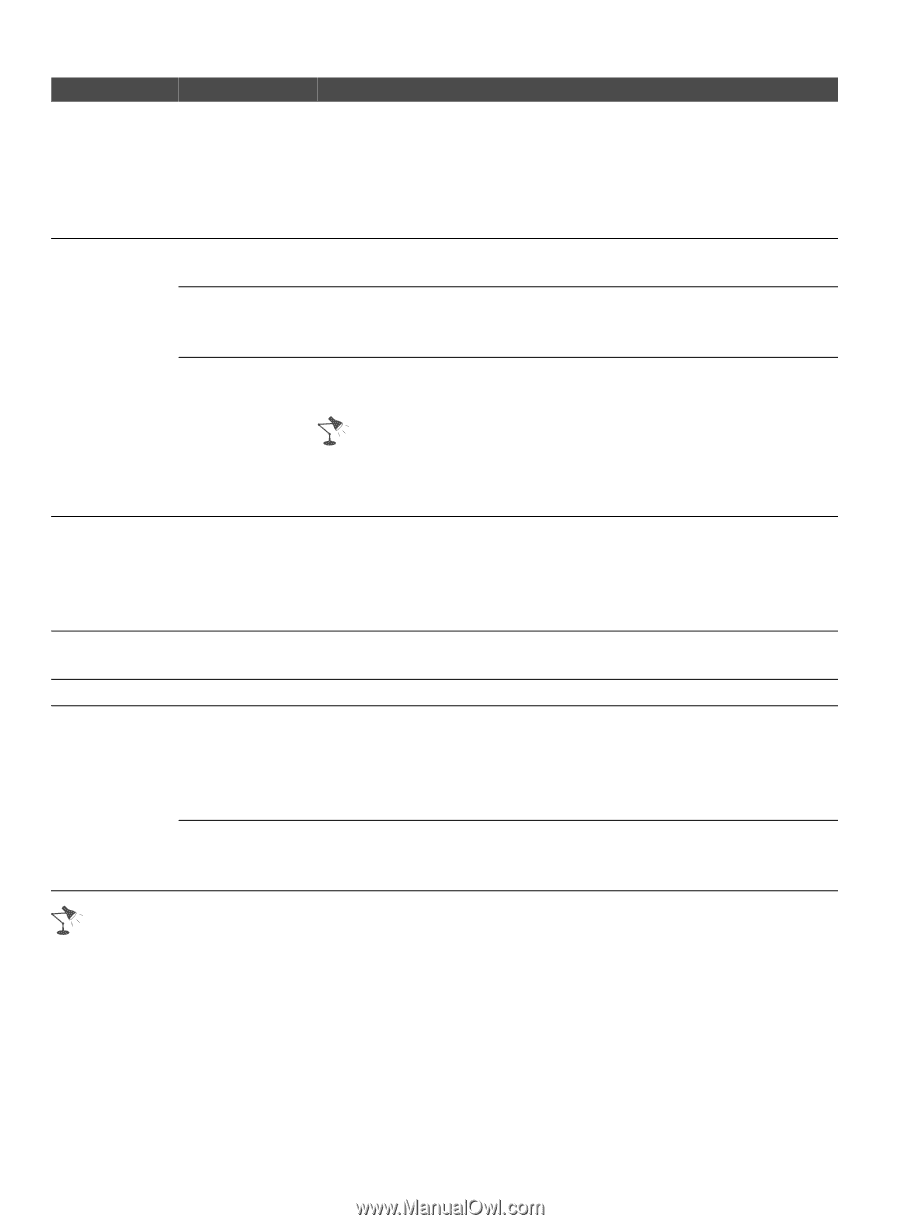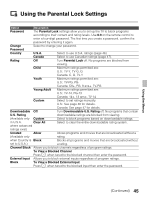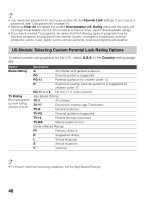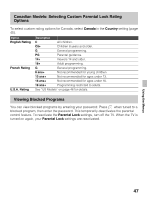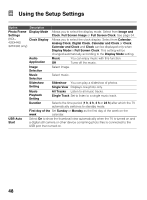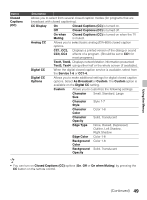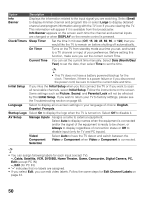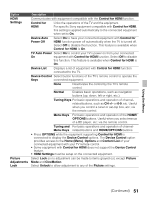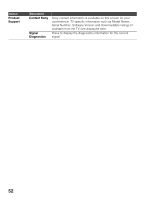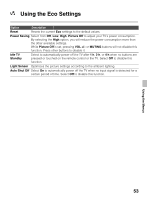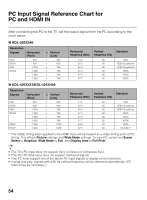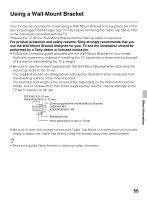Sony KDL-42EX440 Operating Instructions - Page 50
Cable, Satellite, VCR, DVD/BD, Home Theater, Game, Camcorder, Digital Camera, PC, Date Month/Day - auto detect input and switch
 |
View all Sony KDL-42EX440 manuals
Add to My Manuals
Save this manual to your list of manuals |
Page 50 highlights
Option Description Info Banner Displays the information related to the input signal you are watching. Select Small to display minimal channel and program title or select Large to display detailed channel and program information along with the TV icon if you are viewing the TV. This information will appear if it is available from the broadcaster. Info Banner appears on the screen each time the channel and external inputs are changed or when DISPLAY on the remote control is pressed. Clock/Timers Sleep Timer Set the time in minutes (Off, 15, 30, 45, 60, 90, or 120) that you would like the TV to remain on before shutting off automatically. On Timer Turns on the TV from standby mode at a time you set, and tuned to a TV channel or input of your preference. Before setting this function, make sure you set the correct current Time. Current Time You can set the current time manually. Select Date (Month/Day/ Year) to set the date, then select Time to set the time. • This TV does not have a battery powered backup for the clock. Therefore, if there is a power failure or if you disconnect the power cord, be sure to reset the current date and time. Initial Setup If you miss the Initial Setup when you first connect the TV or if you want to scan all receivable channels, select Initial Setup. Follow the instructions on the screen. Some settings such as Picture, Sound, and Parental Lock will not be affected by this Initial Setup. If you wish to return your TV to factory settings, please see the Troubleshooting section on page 65. Language Select to display all on-screen settings in your language of choice: English, Español, Français. Startup Logo Select On to display the logo when the TV is turned on. Select Off to disable it. AV Setup Manage Inputs Assigns a name to external equipment. Select Auto to display names when the equipment is connected and/or the signal of the equipment is ready to be shown, or Always to display regardless of connection status or Off to disable input (only for TV and PC inputs). Video/ Component Selection Select Auto to have the TV detect and switch between the Video or Component when Video or Component is connected. • You can assign following labels for each input (except TV): -, Cable, Satellite, VCR, DVD/BD, Home Theater, Game, Camcorder, Digital Camera, PC, Edit (except PC IN) -, Edit (for PC IN) • "-" indicates that no labels are assigned. • If you select Edit, you can edit video labels. Follow the same steps for Edit Channel Labels on page 44. 50