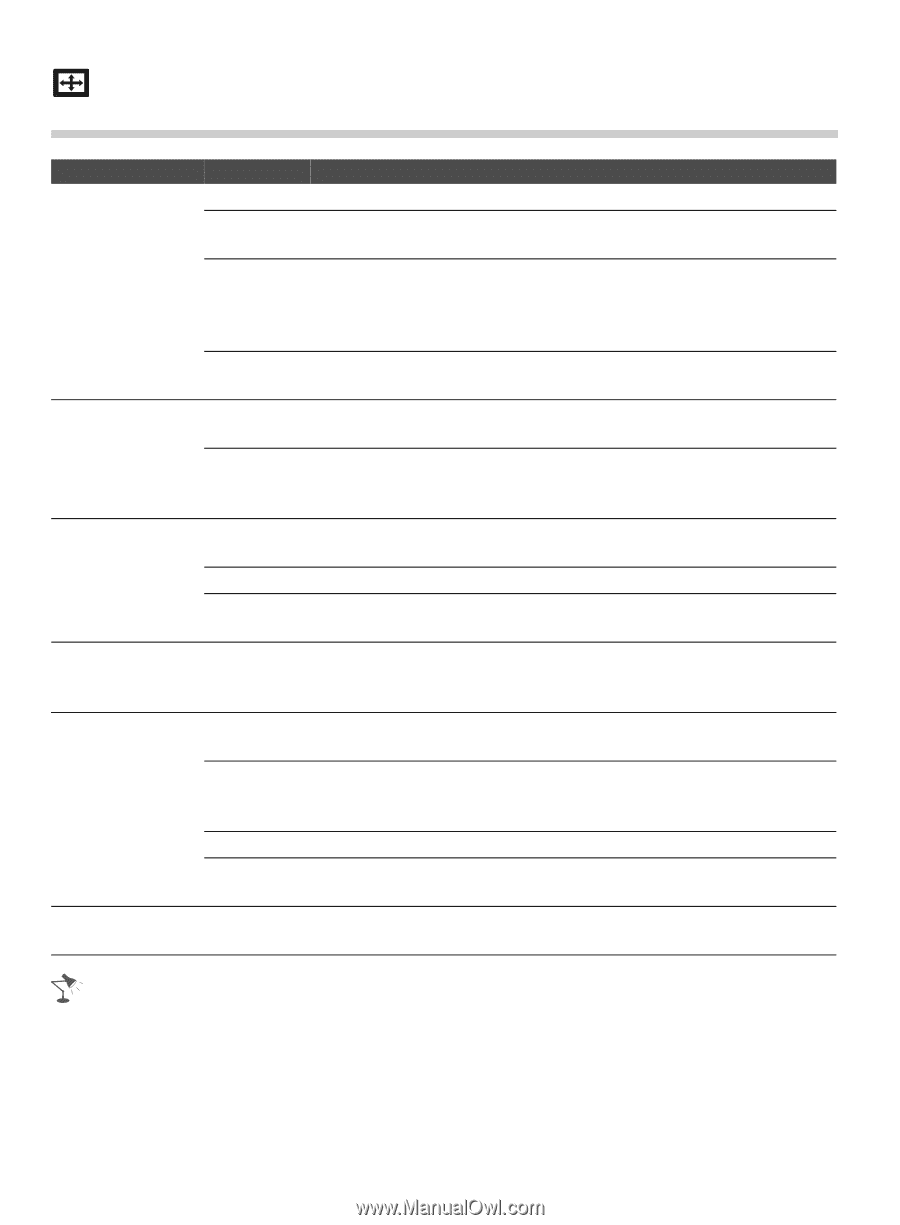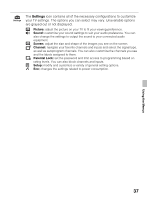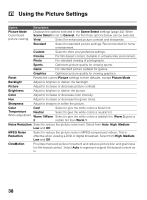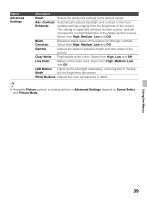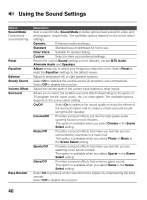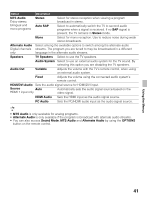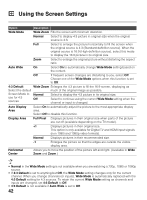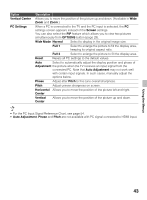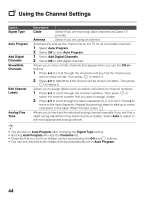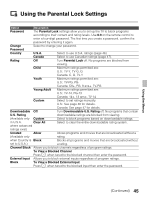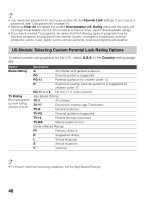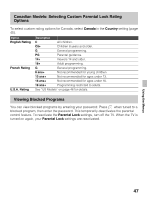Sony KDL-42EX440 Operating Instructions - Page 42
Using the Screen Settings - 42
 |
View all Sony KDL-42EX440 manuals
Add to My Manuals
Save this manual to your list of manuals |
Page 42 highlights
Using the Screen Settings Option Description Wide Mode Wide Zoom Fills the screen with minimum distortion. Normal Select to display 4:3 picture in original size when the original source is 4:3. Full Select to enlarge the picture horizontally to fill the screen when the original source is 4:3 (Standard definition source). When the original source is 16:9 (High-definition source), select this mode to display the 16:9 picture in its original size. Zoom Select to enlarge the original picture without distorting the aspect ratio. Auto Wide On Select On to automatically change Wide Mode setting based on the content. Off If frequent screen changes are disturbing to you, select Off. Choose one of the Wide Mode options when this function is set to Off. 4:3 Default Wide Zoom Enlarges the 4:3 picture to fill the 16:9 screen, displaying as Select the default much of the original image as possible. Screen Mode to Normal use for 4:3 Off sources Select to display the 4:3 picture in its original size. Select to continue using the current Wide Mode setting when the channel or input is changed. Auto Display Area Select On to automatically adjust the picture to the most appropriate display area. Select Off to disable this function. Display Area Full Pixel Displays pictures in their original size when parts of the picture are cut off (available depending on the TV model). +1 Displays pictures in their original size. This option is only available for Digital TV and HDMI input signals (non 1080i and 1080p video formats). Normal Displays pictures in their recommended size. -1 Enlarges the picture so that the edges are outside the visible display area. Horizontal Center Allows you to move the position of the picture left and right. (Available in Wide Zoom and Zoom.) • Normal in the Wide Mode setting is not available when you are watching a 720p, 1080i or 1080p source. • If 4:3 Default is set to anything but Off, the Wide Mode setting changes only for the current channel. When you change channels (or inputs), Wide Mode is automatically replaced with the 4:3 Default setting for 4:3 sources. To retain the current Wide Mode setting as channels and inputs are changed, set 4:3 Default to Off. • 4:3 Default is not available if Auto Wide is set to Off. 42