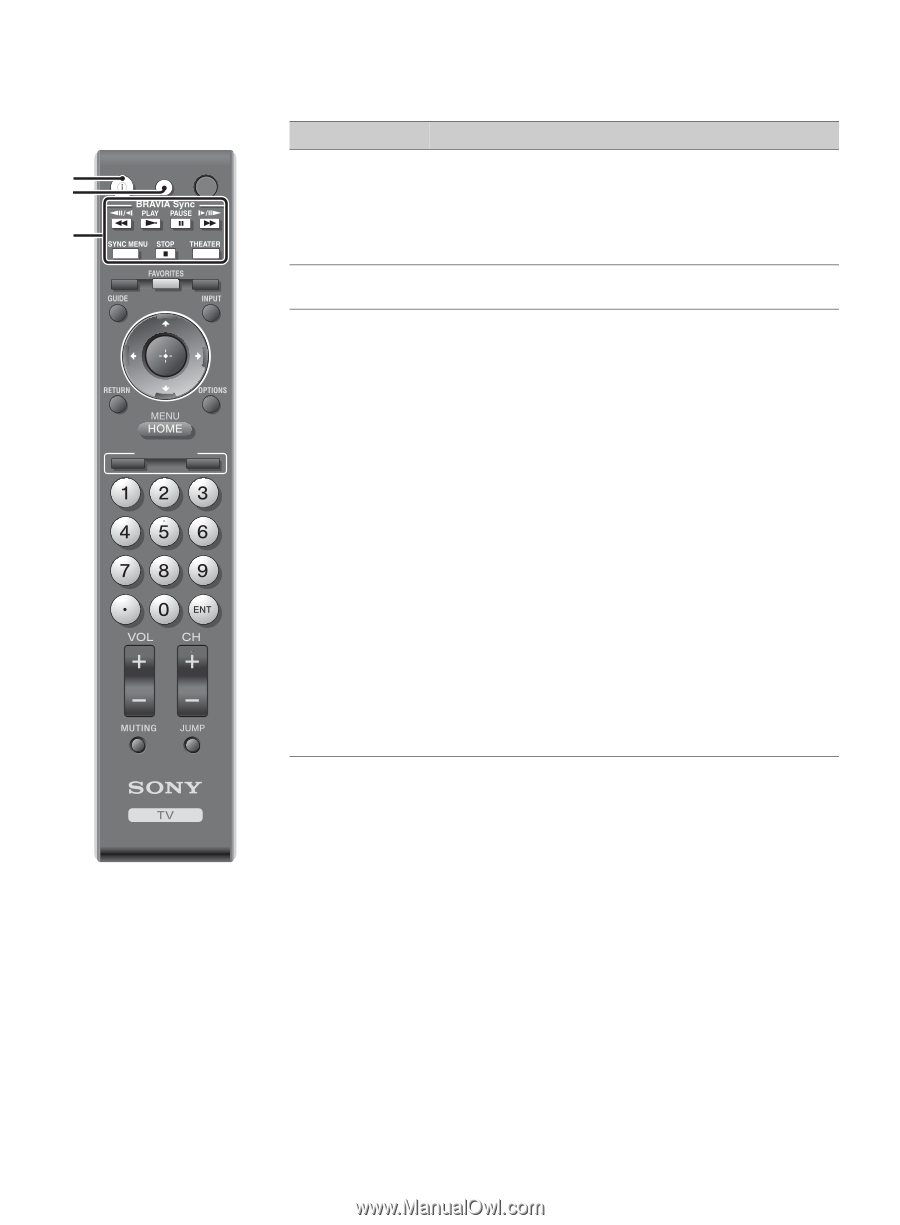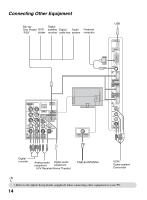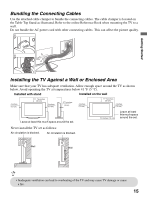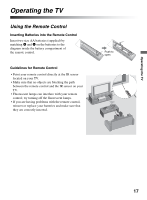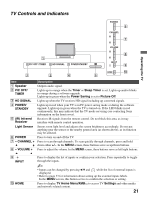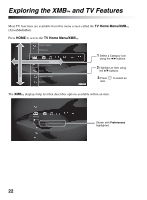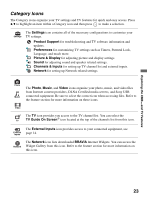Sony KDL 52W5100 Operating Instructions - Page 18
Remote Control Button Description, Closed Captions CC - sound
 |
UPC - 027242752894
View all Sony KDL 52W5100 manuals
Add to My Manuals
Save this manual to your list of manuals |
Page 18 highlights
Remote Control Button Description 1 2 DISPLAY CC POWER 3 WIDE SCENE BRAVIA INTERNET VIDEO WIDGETS Button 1 DISPLAY 2 CC 3 BRAVIA Sync Description Press once to display information about the channel/program/input you are viewing. The information will time out in a few seconds or press again to exit. You can change the display preference, press HOME and go to Preferences to set Info Banner to Small, Medium or Large. Press to turn Closed Captions (CC) on, off, or automatically display CC when sound is muted. These buttons are used to control the connected equipment with the Control for HDMI function (not available on all Control for HDMI equipment). Some other buttons on the remote control may also operate BRAVIA® SyncTM equipment. m (fast reverse): Press to play a program in fast rewind mode. N PLAY: Press to play a program at a normal speed. X PAUSE: Press to pause playback. M (fast forward): Press to play a program in fast forward mode. SYNC MENU: Press once to display the Sync'd HDMI Devices (while a Control for HDMI device is not selected). Select the HDMI device and then press SYNC MENU to display the menu of connected equipment (not available on all Control for HDMI equipment). x STOP: Press to stop playback. THEATER: Press to turn on and off the Theater Mode. The picture settings will be set for a cinema-like experience and the audio will be switched to the audio output of the attached speakers of your BRAVIA Sync audio system. Your BRAVIA Sync audio system must be connected by an HDMI connection to your TV (see page 35 for details). ~ • The 5, PLAY and CH + buttons have a tactile dot. Use them as a reference when operating the TV. 18