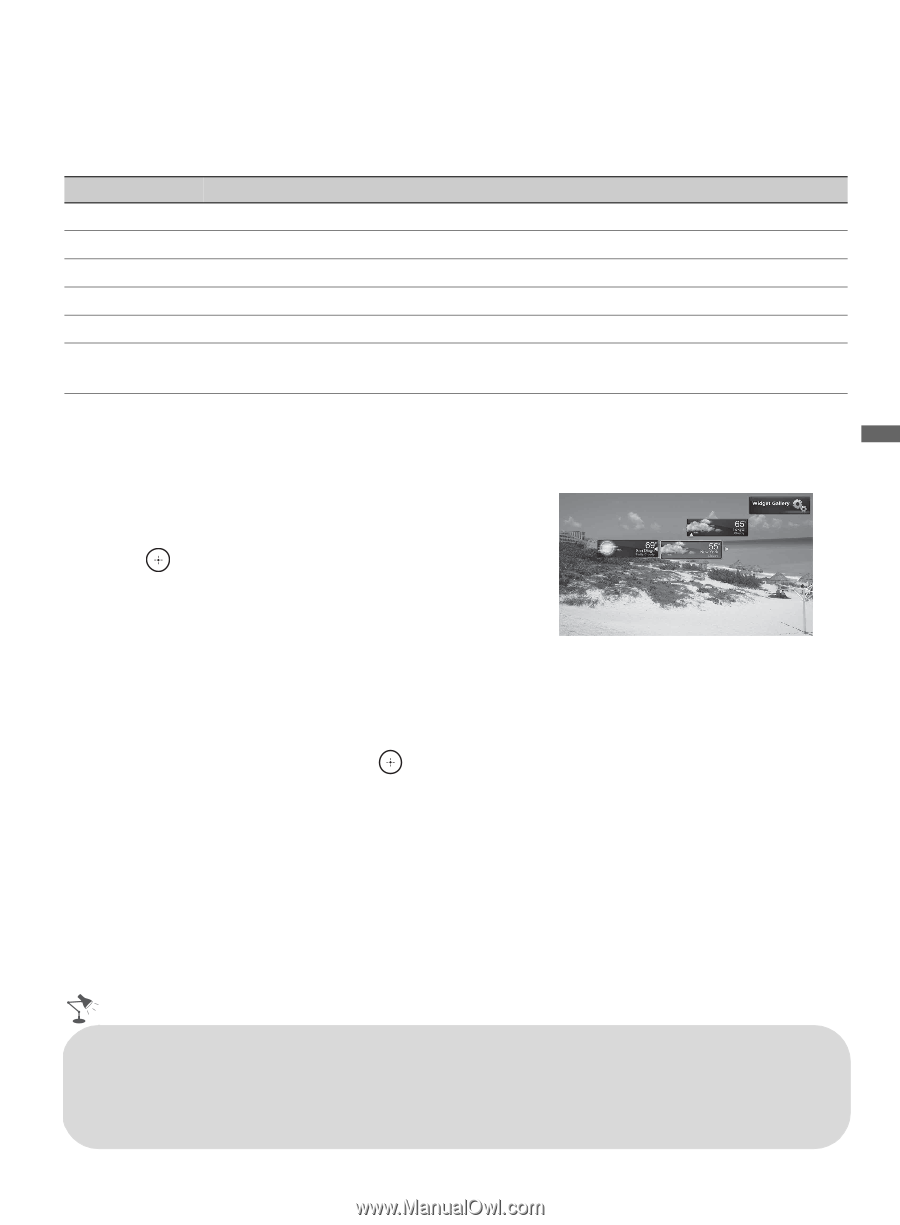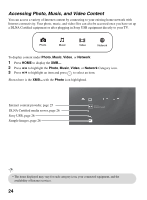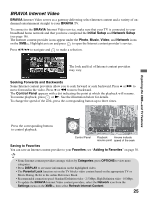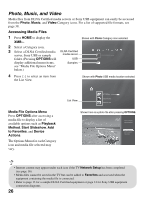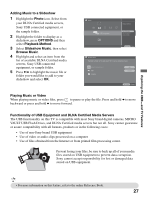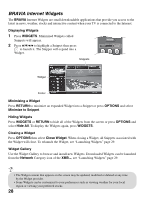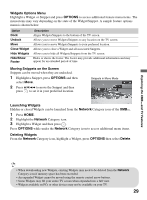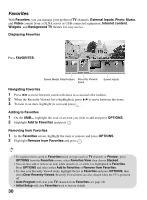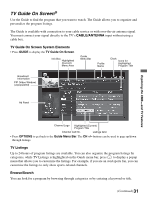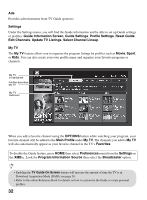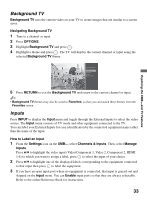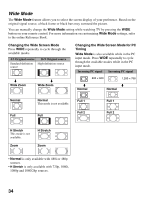Sony KDL 52W5100 Operating Instructions - Page 29
Widgets Options Menu, OPTIONS, Moving Snippets on the Screen, Launching Widgets, Network
 |
UPC - 027242752894
View all Sony KDL 52W5100 manuals
Add to My Manuals
Save this manual to your list of manuals |
Page 29 highlights
Exploring the XMB™ and TV Features Widgets Options Menu Highlight a Widget or Snippet and press OPTIONS to access additional feature menu items. The menu items may vary depending on the state of the Widget/Snippet. A sample feature options menu is shown below. Option Dock Undock Move Close Widget Hide Widgets Hide/Show Footer Description Aligns Widgets/Snippets to the bottom of the TV screen. Allows you to move Widgets/Snippets to any location on the TV screen. Allows you to move Widgets/Snippets to your preferred location. Allows you to close a Widget and all associated Snippets. Allows you to hide all Widgets/Snippets from the TV screen. Hides or shows the footer. The footer may provide additional information and may appear for an extended period of time. Moving Snippets on the Screen Snippets can be moved when they are undocked. 1 Highlight a Snippet, press OPTIONS and then select Move. 2 Press V/v/B/b to move the Snippet and then press to set it in your preferred location. Snippets in Move Mode Launching Widgets Hidden or closed Widgets can be launched from the Network Category icon of the XMB™. 1 Press HOME. 2 Highlight the Network Category icon. 3 Highlight a Widget and then press . Press OPTIONS while under the Network Category icon to access additional menu items. Deleting Widgets From the Network Category icon, highlight a Widget, press OPTIONS then select Delete. • When downloading new Widgets, existing Widgets may need to be deleted from the Network Category icon if memory space has been exceeded. • An expanded Widget cannot be moved using the remote control arrow buttons. • Some Widgets may fill your entire TV screen when expanded into a full view. • Widgets available on PCs or other devices may not be available on your TV. 29