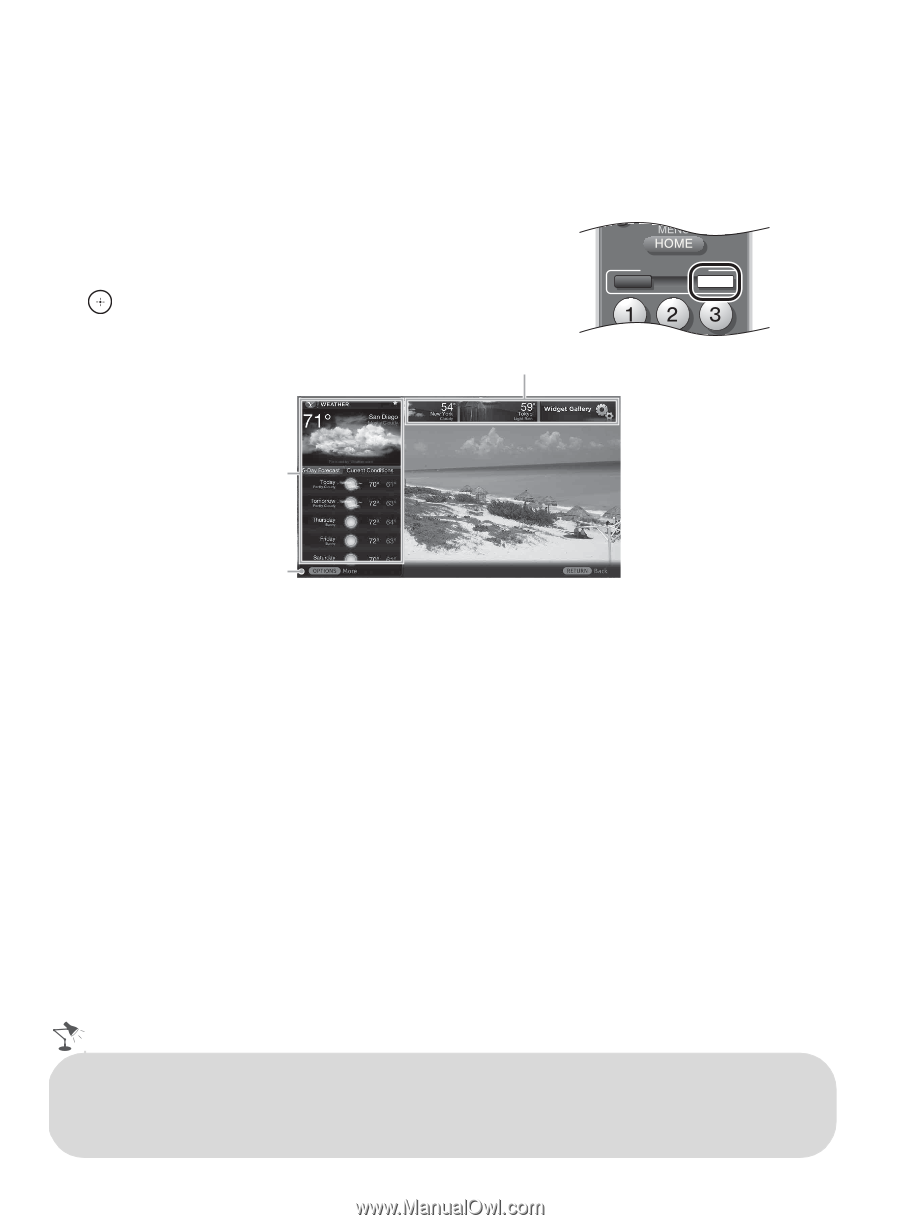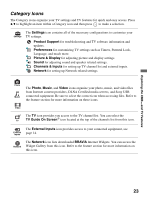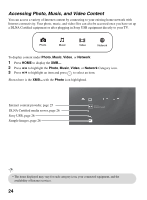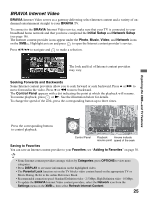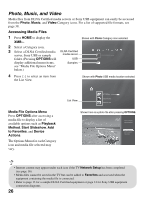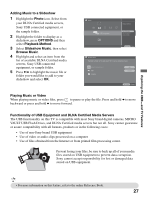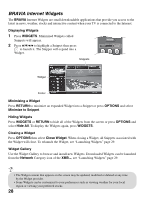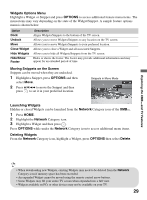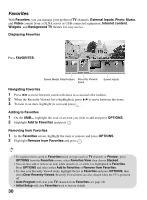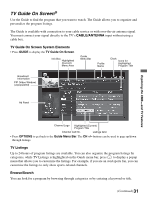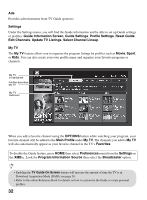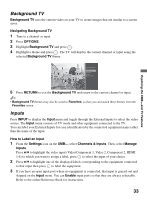Sony KDL 52W5100 Operating Instructions - Page 28
BRAVIA Internet Widgets, Minimizing a Widget - screen
 |
UPC - 027242752894
View all Sony KDL 52W5100 manuals
Add to My Manuals
Save this manual to your list of manuals |
Page 28 highlights
BRAVIA Internet Widgets The BRAVIA Internet Widgets are small downloadable applications that provide you access to the latest in news, weather, stocks and interactive content when your TV is connected to the Internet. Displaying Widgets 1 Press WIDGETS. Minimized Widgets called Snippets will appear. 2 Press V/v/B/b to highlight a Snippet then press to launch it. The Snippet will expand into a Widget. BRAVIA INTERNET VIDEO WIDGETS Snippets Widget Footer Minimizing a Widget Press RETURN to minimize an expanded Widget into a Snippet or press OPTIONS and select Minimize to Snippet. Hiding Widgets Press WIDGETS or RETURN to hide all of the Widgets from the screen or press OPTIONS and select Hide All. To display the Widgets again, press WIDGETS. Closing a Widget Press OPTIONS then select Close Widget. When closing a Widget, all Snippets associated with the Widget will close. To relaunch the Widget, see "Launching Widgets" page 29. Widget Gallery Use the Widget Gallery to browse and install new Widgets. Downloaded Widgets can be launched from the Network Category icon of the XMB™, see "Launching Widgets" page 29. • The Widget content that appears on the screen may be updated, modified or deleted at any time by the Widget provider. • Some Widgets can be customized to your preferences such as viewing weather for your local region or viewing your preferred stocks. 28