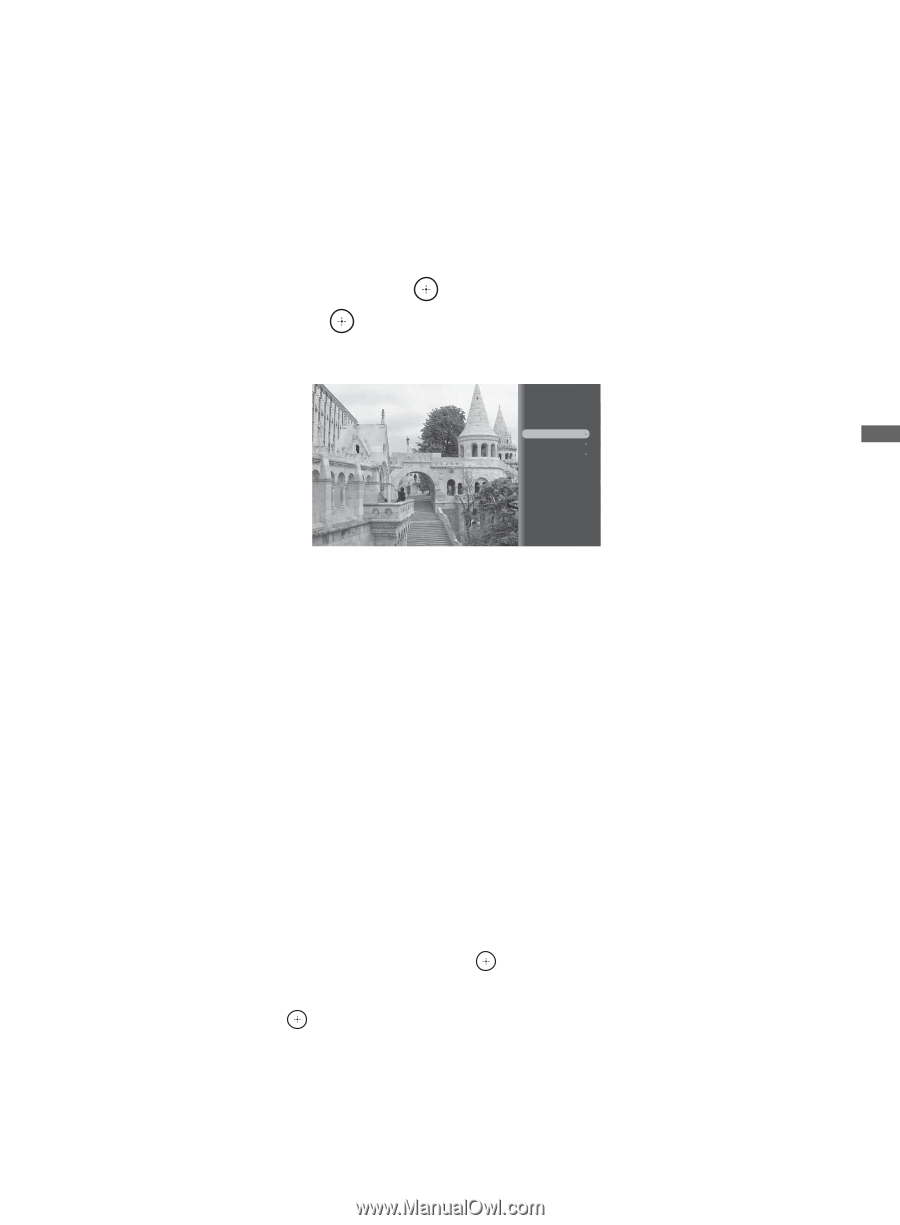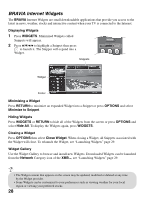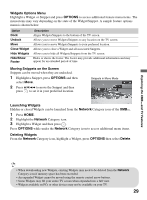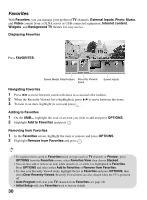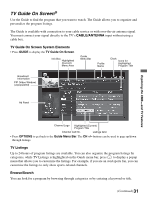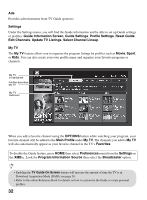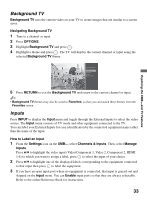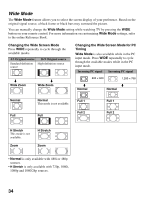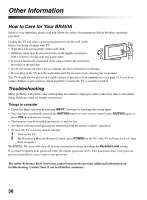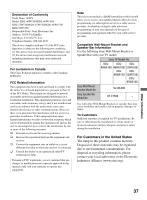Sony KDL 52W5100 Operating Instructions - Page 33
Background TV, Inputs, Navigating Background TV, OPTIONS, RETURN, How to Label an Input, Settings - no picture
 |
UPC - 027242752894
View all Sony KDL 52W5100 manuals
Add to My Manuals
Save this manual to your list of manuals |
Page 33 highlights
Exploring the XMB™ and TV Features Background TV Background TV uses the current video on your TV to create images that are similar to a screen saver. Navigating Background TV 1 Tune to a channel or input. 2 Press OPTIONS. 3 Highlight Background TV and press . 4 Highlight a theme and press . The TV will display the current channel or input using the selected Background TV theme. Picture Adjustments Sound Adjustments Background TV Motionflow Speakers Add to Favorites 5 Press RETURN to exit the Background TV and return to the current channel or input. ~ • Background TV themes may also be saved to Favorites, so that you can launch these themes from the Favorites screen. Inputs Press INPUT to display the Input menu and toggle through the External Inputs to select the video source. The Input menu consists of TV mode and other equipment connected to the TV. You can label your External Inputs for easy identification by the connected equipment name rather than the name of the input. How to Label an Input 1 From the Settings icon on the XMB™, select Channels & Inputs. Then, select Manage Inputs. Press V/v to highlight the video input (Video/Component 1, Video 2, Component 2, HDMI 1-4) to which you want to assign a label, press to select the input of your choice. 2 Press V/v to highlight one of the displayed labels corresponding to the equipment connected to that input then press to label the equipment. 3 If you have an open input port where no equipment is connected, that input is grayed-out and skipped on the Input menu. You can Enable input ports so that they are always selectable. Refer to the online Reference Book for instructions. 33