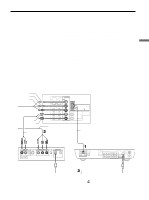Sony KE-42M1 Operating Instructions (primary manual) - Page 37
Using the Menu
 |
View all Sony KE-42M1 manuals
Add to My Manuals
Save this manual to your list of manuals |
Page 37 highlights
Connecting and Setting the TV To fix in a TV channel If you have connected a cable box or satellite receiver to your TV, and do not intend to connect any other audio or video equipment, it is recommended that you fix a TV channel. Doing so will ensure no accidental channel switch when using your TV. 1 Press MENU. 2 Press V/v to select . (Channel), then press 3 Press V/v to select "Channel Fix," then press . Channel TV Return Favorite Channels Cable: Channel Fix: Auto Program Channel Skip/Add Channel Label On 3Off 2 3 4 5 6 Video 1 Select : Back: Set: Exit: 4 Press V/v to select the channel you want to set, then press . Channel TV Return Favorite Channels Cable: Channel Fix: 3 Auto Program OK Channel Skip/Add Channel Label Select : Back: Set: Exit: Option 2-6 Video 1 Off Description Select one of these channels if you have connected the equipment to the VHF/ UHF jack. Select this if you have connected the equipment to the VIDEO IN 1 jacks. Select this to turn off the Channel Fix feature. 5 Press MENU to exit the menu screen. Notes • When you fix a TV channel, the Favorite Channel feature cannot be used. • When you fix a TV channel, you cannot select "Channel Skip/ Add" in the menu. To use it, set "Channel Fix" to "Off." Using the Menu Most of advanced settings and adjustments are performed using the menu screen. Basic operations to navigate through menus are described below. • Items which appear in yellow are selected. • You cannot select items which appear in pale color. DVD/ SAT/ POWER MUTING VCR CABLE MODE PICTURE WIDE SLEEP DISPLAY FREEZE FAVORITES MENU TOP MENU MENU V, v, B, b, F1 F2 TV VIDEO 1/2/3 VIDEO 4 VIDEO 5 (Continued) 37